We take a lot of photos using our smartphones and these photos might be our personal ones and we do not wish to show these photos to others. Similarly, we also have a lot of confidential documents as we are using our smartphones for work purposes as well. So in order to protect these personal or confidential files, OnePlus’s Oxygen OS 12 features Private Safe. Private Safe in OnePlus OxygenOS 12 allows users to store their personal photos and videos securely and safely using a password or fingerprint. Let’s see how to use this feature.
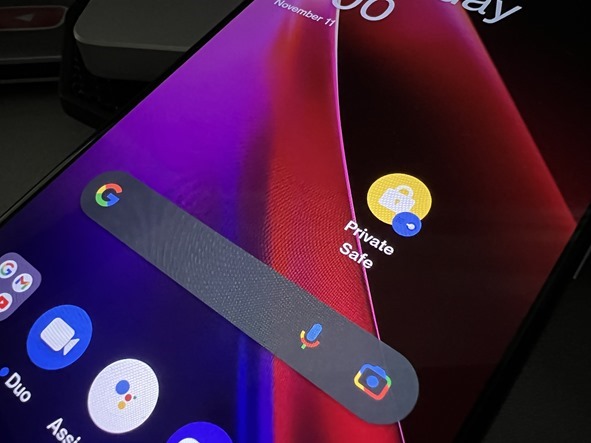
Use Private Safe in OnePlus OxygenOS 12:
Private Safe is a feature wherein you can safely store all your personal files without any unauthorized access. Here is how to set up a private safe.
Step 1: Open the settings panel in OxygenOS 12.
Step 2: Navigate to the Privacy option and select it. Here you will see the Private Safe option.
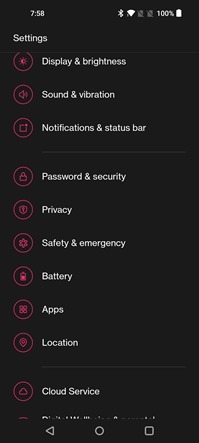
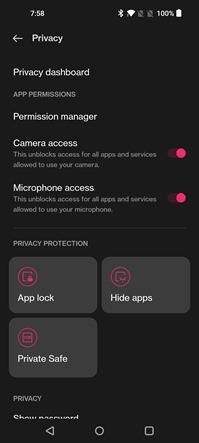
If you are using it for the first time you will need to set up a pin, you can also use your existing fingerprint for added protection.
Step 3: Once you have set up the password, you can now enter the private safe. Here you will find 4 major options- Images and Videos, Audio, Documents, and other files.
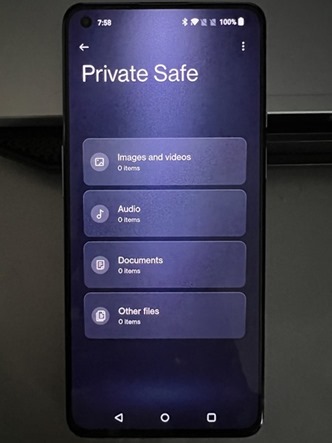
Step 4: If you want to add images to the safe, select the first folder, and inside this folder, you need to click on the + button. Now, you will be able to add images and videos to the private safe folder. Once the images are added, they won’t be visible in the photos gallery and they will be moved to a private safe.
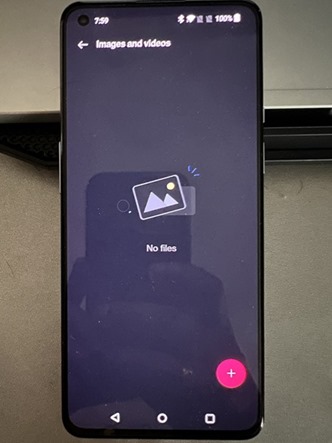
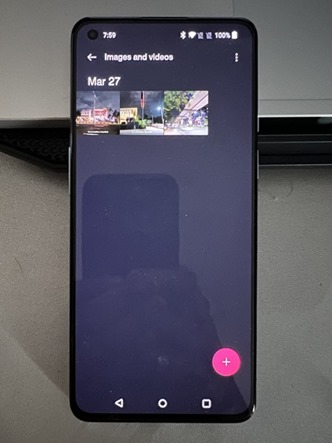
Step 5: If you want to quickly access the private safe, you can also add an icon in the home screen and this can be done from the private safe settings.
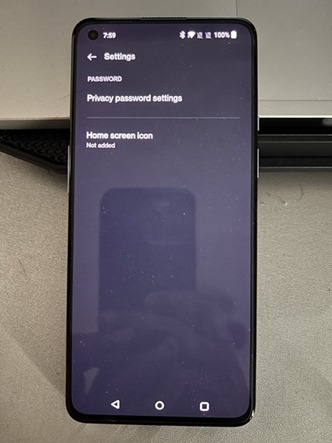
The private safe is a very good option to protect your personal files in OxygenOS 12.








Thanks for a very helpful article. I can see how these Plugins can add benefits & functionality.
I hear different opinions as to “how many WordPress” Plugins you can use on 1 website without degrading load times & optimization.
1. What is your view as to how many are too many?
2. Can you use most Plugins when needed and disable when not using?
Users can keep personal files such as photos, videos, audios, and documents in the Private Safe securely all through one access. Update Timeline.