If you have used Windows 11 or even Windows 10 for a quite long time, you might have already heard about Bitlocker. BitLocker is the Windows encryption technology that protects your data from unauthorized access by encrypting your drive and requiring one or more factors of authentication before it will unlock it. In normal use BitLocker simply unlocks when you successfully sign into Windows. BitLocker will prevent any unauthorized access to your PC. At the same time, Windows 11 will require a BitLocker recovery key when it detects a possible unauthorized attempt to access the drive. This can also happen if you make changes in hardware, firmware, or software that BitLocker can’t distinguish from a possible attack. Sometimes if you want to reset your Windows PC, a BitLocker recovery key might be required. In such cases how to find the BitLocker recovery key?
Related Reading: How to Backup your BitLocker Recovery Key in Windows 11
How to Find BitLocker Recovery Key:
If your PC is asking for the recovery key in Windows while reset function, you will be shown a screen that is similar to the one displayed below.
Here you will be asked to enter the key for this particular drive you want to clean or reset. Windows will also show a recovery ID to identify your key. Once you have got the recovery key ID, you need to visit this link- https://aka.ms/myrecoverykey. When you visit this link, you will be asked to log in to your Microsoft ID. Here you need to provide the same ID which is used on your PC. Once you are logged in, the site will show the list of all devices which are registered in this particular ID and it shows the laptop name, Key ID, Recovery key, and key uploaded to date.
Now that you have the recovery key ID, you can copy the recovery key for that ID and paste it into the recovery page. If you have only one laptop registered with the Microsoft ID, it will show only one. This is how you can find the BitLocker recovery key in Windows.

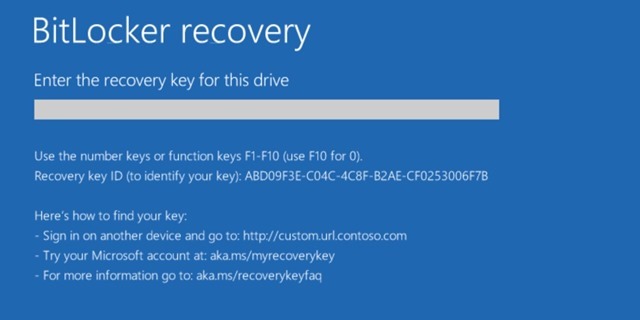
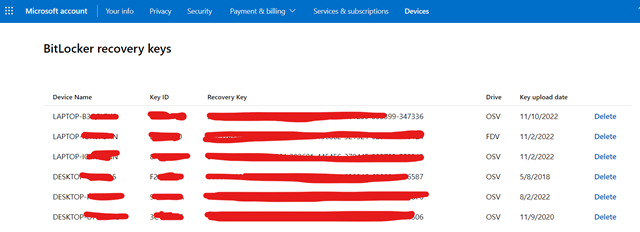






The article serves as an excellent resource. The work that you and everyone else are doing is fantastic. Go on.