Instagram is now one most popular social networks right now and there are many ways to share your content on Instagram. Instagram offers stories, posts, reels, and also videos to share with your friends and followers. Stories are one of the popular options along with reels. You might be having a lot of friends who follow you on Instagram and also you follow them. So if you are looking to have a chat with multiple friends, Instagram has a group chat option, wherein you can add multiple friends and create a group chat. This is quite useful if most of your friends are on Instagram. So here is how to create a group chat on Instagram.
Related Reading: How to Share Old Instagram Stories with Friends

How to Create a Group Chat on Instagram
Step 1: Open the Instagram app on your iOS or Android smartphone.
Step 2: Once you are in the timeline, click on the top right corner of the app and you will see a messenger icon, click on it.
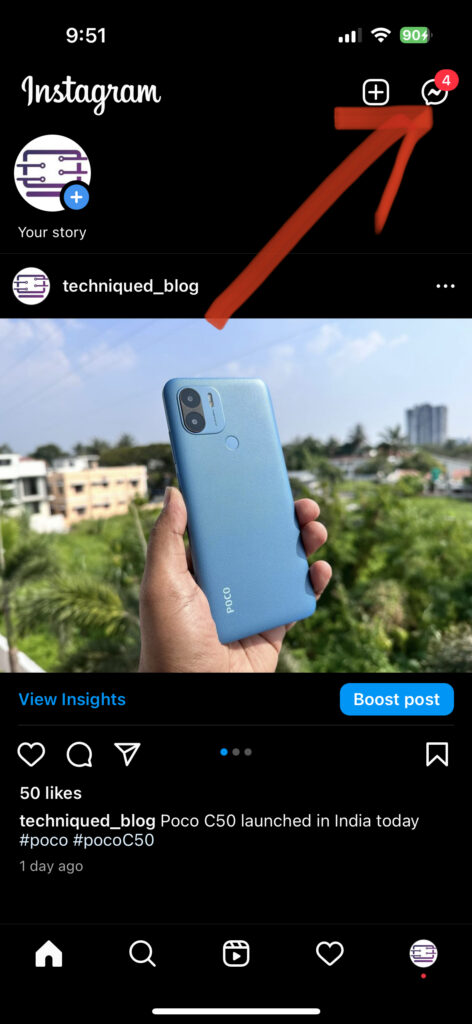
Step 3: This will open the page where you can see all the messages you have received in your account.
Step 4: Here on the top you can see a compose icon, click on it to create a new group chat.
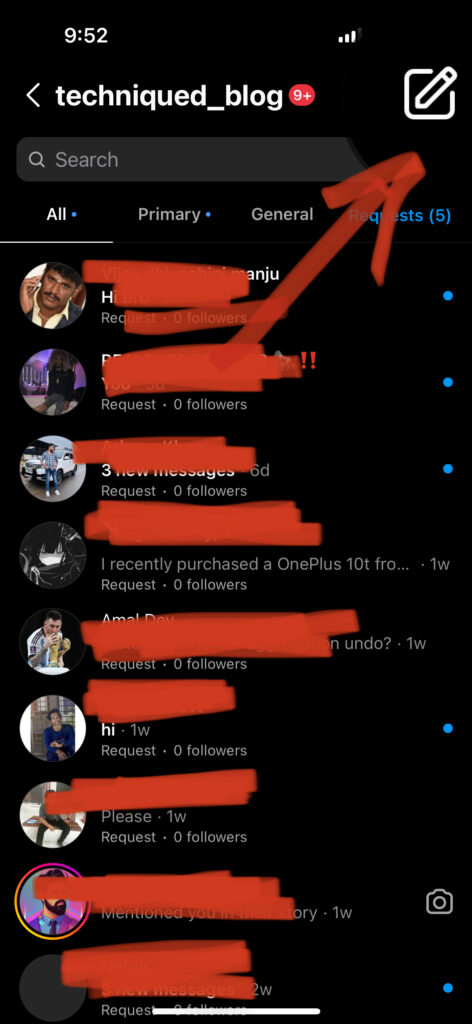
Step 5: In the next step, you can select the people to whom you want to send a group chat. You can click on all the people whom you want to create a group chat.
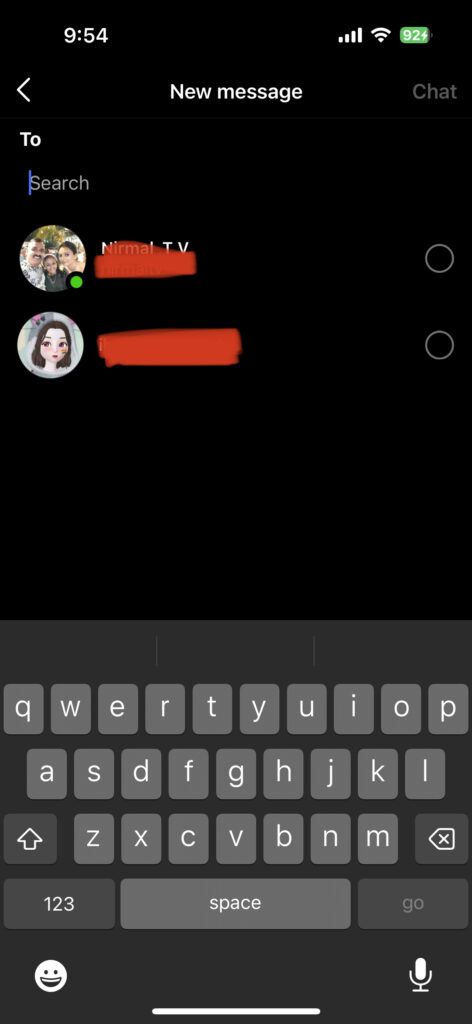
Step 6: In the final step, click on the Chat button on the top and you can start the group chat.
Instagram group chats are quite useful when many of your friends are available on this platform and also when they are active. The group chat on Instagram offers all the features you generally need in a group chat.






