Apple’s CarPlay is a system that allows you to connect your iPhone to your car, in case your car’s infotainment system supports it. With CarPlay, you can use your iPhone apps on your car. For example, you can integrate your navigation or maps onto your car’s infotainment screen. You can also use your entertainment apps like music on this system. Apple CarPlay is supported either wired using a lightning cable or some cars support wireless CarPlay. So how to add or delete apps in Apple CarPlay?
Related Reading: How to Enable a VPN on iPhone

How to Add or Delete Apps in Apple CarPlay:
Step 1: Open the Settings app on your iPhone or iPad.
Step 2: In the settings, navigate to General settings.
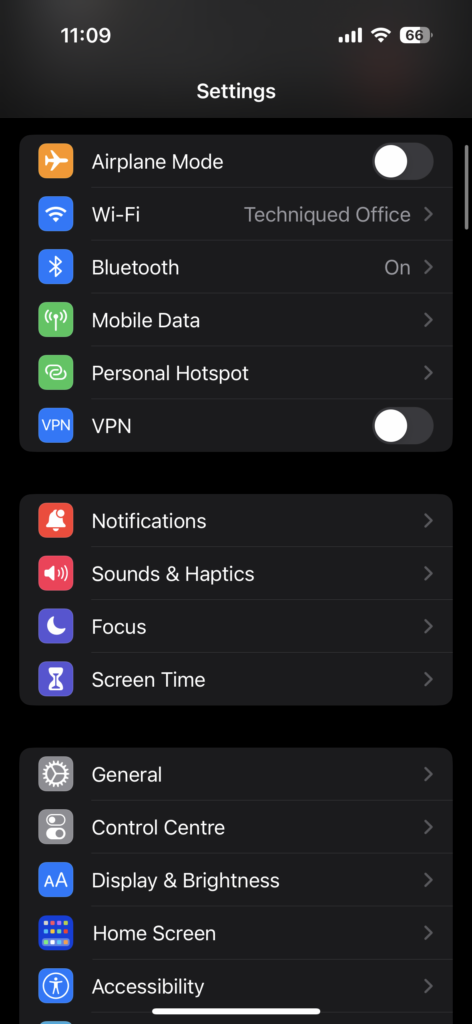
Step 3: Under the General settings, you will be able to see CarPlay mentioned, click on it.

Step 4: Under CarPlay, you will be able to see the list of cars to which you have connected your iPhone. In case you are not able to see any car manufacturer listed, this means you have not connected your iPhone to any car yet.
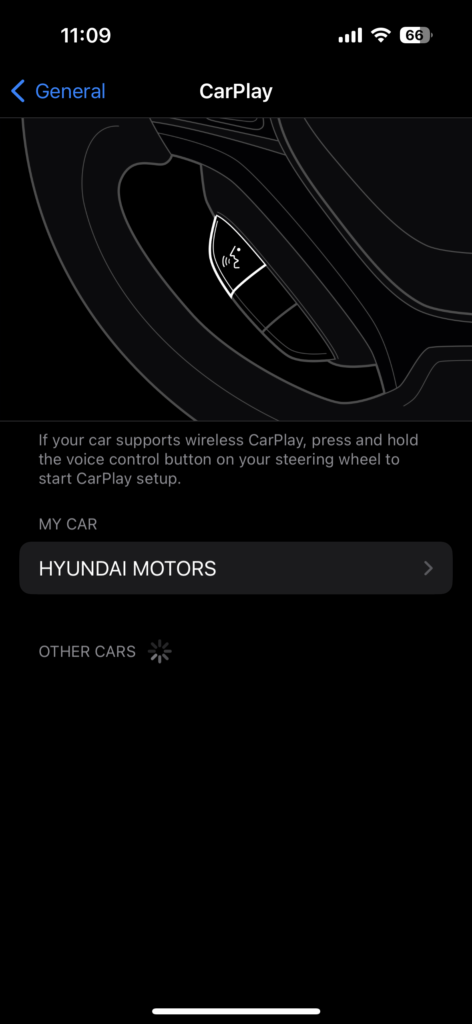
Step 5: Select the manufacturer for which you want to customize. You will not get a few options including the option to customize, click on the button.
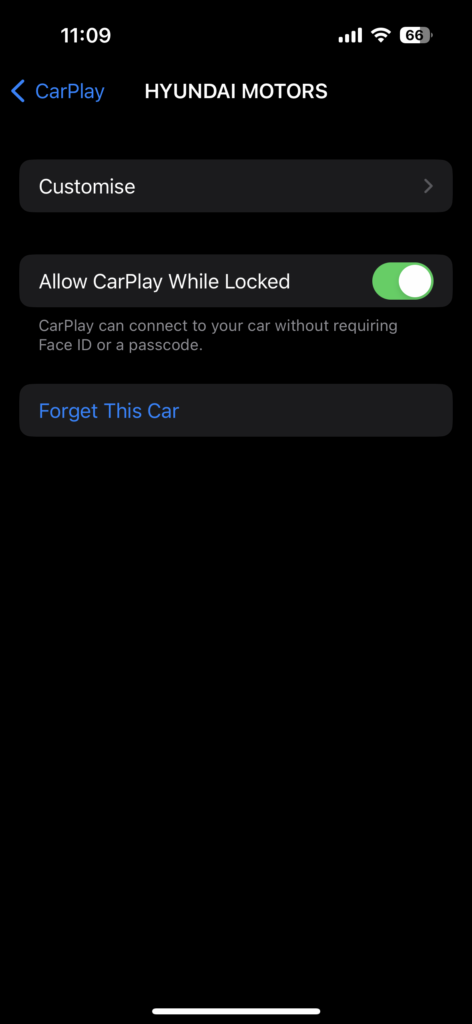
Step 6: Here you will get a list of all apps listed under CarPlay including the basic ones like Phones, maps, music, etc. You can also see the third-party apps which you have installed and supporting CarPlay. You can click on the – icon to remove any app you think you don’t need in the CarPlay.
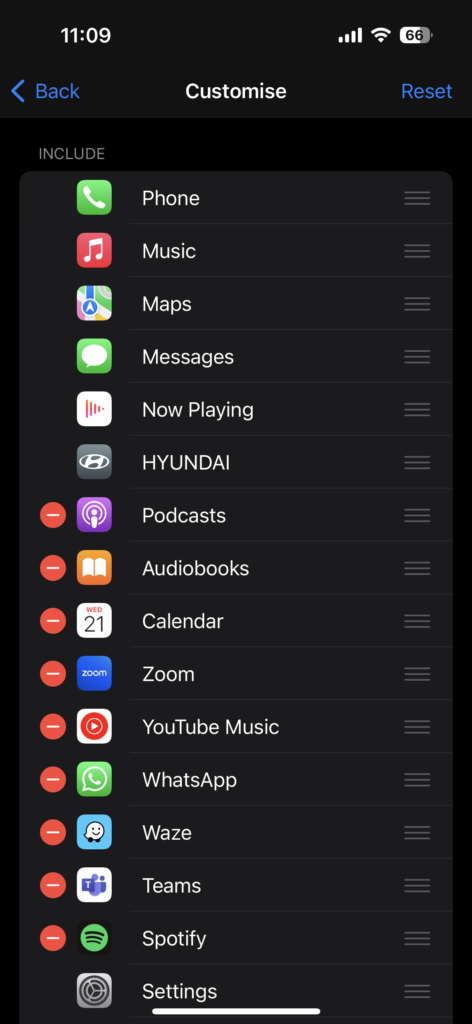
Step 7: At any point, if you feel you made some mistake, there is an option to reset it as well. The Reset button at the top will bring the settings and lists to the default option.
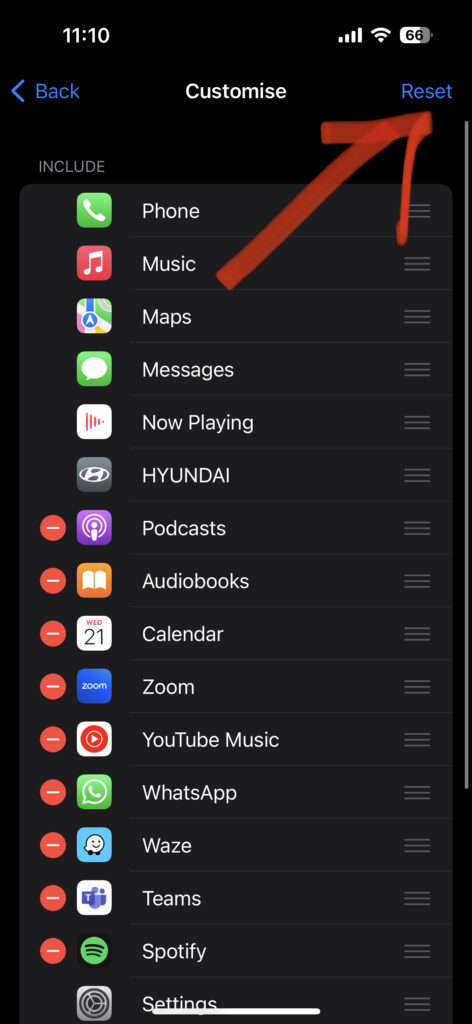
Please note that not all apps you have installed on your iPhone support CarPlay. For example, you cannot add OTT platform apps or video streaming apps like YouTube to CarPlay as these are disabled as it causes distractions while driving.






Thanks for sharing
Thank you for providing such useful information. I’ve been having trouble coming up with many questions about this topic. I’ll stick with you!