Today, smartphone cameras have gone to a level that we often ditch our DSLRs and take smartphones for most of our trips and vacations. We often take personal photos on our phones and we need to have a secure mechanism to store them either offline or online. If you are using Google Photos to store all your personal photos online, then you should know that there is an option to have a locked folder. A locked folder is one where you can password-protect or fingerprint-lock your photos. You can create a locked folder in Google Photos, here is how to do it.
Related Reading: 4 Best Compass Apps for Android

How to Create a Locked Folder in Google Photos:
Step 1: Open Google Photos on your Android phone. You need to make sure that you have updated your app to the latest version.
Step 2: Once you open the app, at the bottom you will be able to see the Library tab, select this.
Step 3: You will see Utilities listed under the Library tab, select this option.
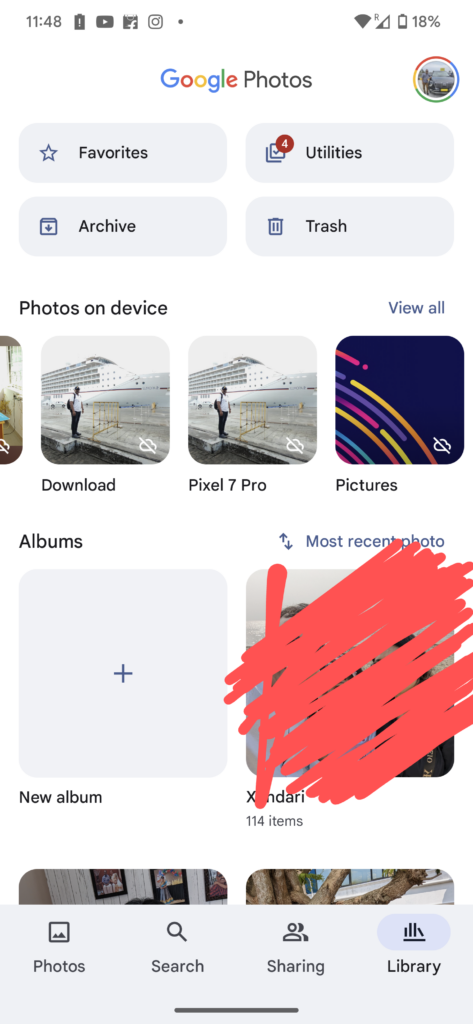
Step 4: When you open this folder, you will get a notification of the Locked folder. In case you are able to see the notification, you can scroll down and you will see the locked folder.
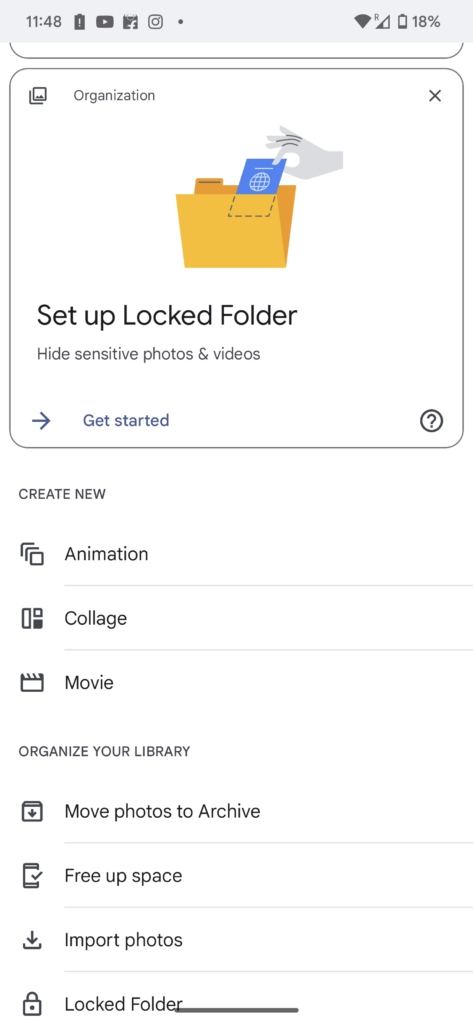
Step 5: When you select this folder, you will be prompted to enter the fingerprint to secure it. Once the fingerprint is authorized, you will be able to add files to the locked folder.
Step 6: Every time you want to add a file or view a file, you will need to confirm the fingerprint or passcode of your device.
This feature of the locked folder in Google Photos might not be available for all devices and all versions of Android. This is quite useful feature to password protect your personal photos using Google Photos on your Android phone.







Thanks for the article for detailed instructions on how to create a locked folder in Google Photos.
WritingPaperSucks is an extensive database of detailed reviews about the most different essay writing platforms. Quality, price, policies, safety and other aspects are analyzed and concluded.
Actually this post is very welcome, thanks for keeping us informed!
Very help full information please keep posting like this.
Creating a locked folder in Google Photos is indeed a handy way to secure your photos. It adds an extra layer of protection, especially when you’re dealing with sensitive images. Thanks for sharing the step-by-step guide!