If you are an iPhone user using Windows PC as your default laptop or desktop, then you might have already experienced this issue of not being able to copy songs directly to the phone as you do on an Android phone. This is because there is no proper integration of Apple’s iOS on Windows and Apple does not offer those features for Windows users. You cannot copy songs directly to an iPhone from Windows after you connect the phone to the PC using the lightning cable. So how do you transfer music from Windows to iPhone?
Related Reading: How to Back up iPhone on Windows PC

How to Transfer Music From Windows to iPhone:
In order to transfer files to an iPhone from Windows, you need to have iTunes installed on your Windows PC. Once you have installed iTunes, sign in with the account you use on your iPhones.
Step 1: Open iTunes on Windows and then connect the iPhone to your lightning cable.
Step 2: You will get a notification on your phone if you want to trust the computer. You need to click on Trust and then enter the passcode of your iPhone.
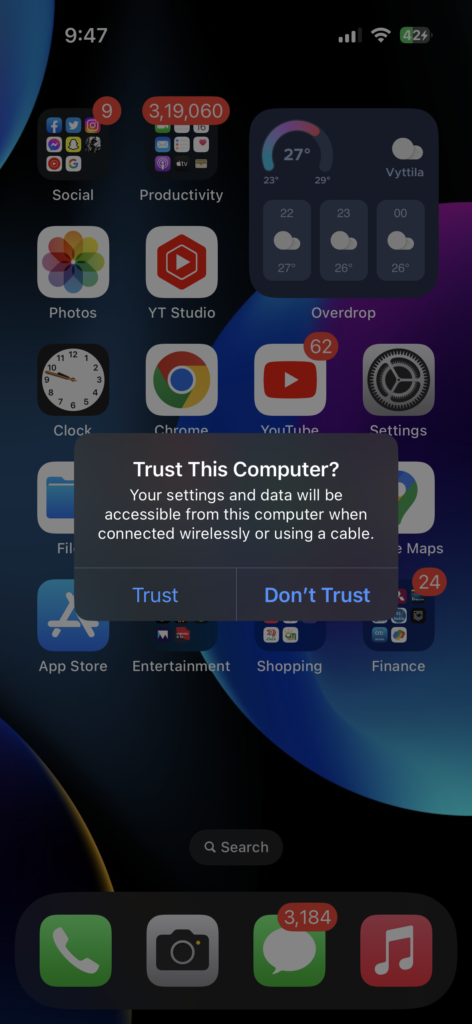
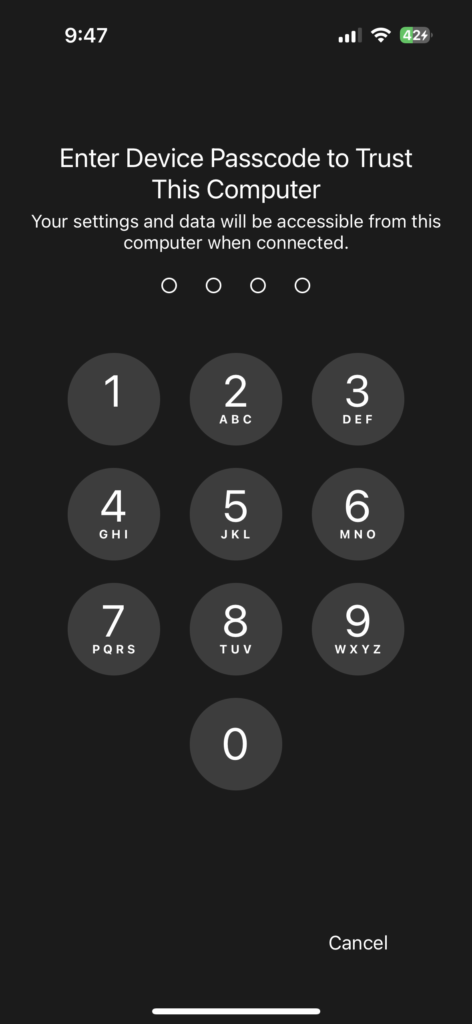
Step 3: Once the connection is established, now go back to iTunes and your phone will be detected in the app, click on the phone icon.
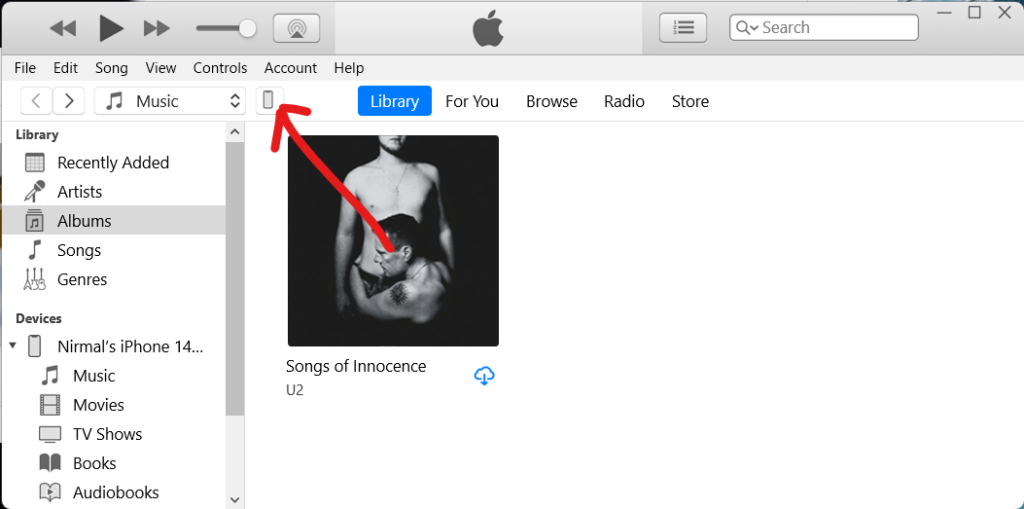
Step 4: Now this will bring up your phone settings. Here you will be able to see File Sharing listed in the sidebar.
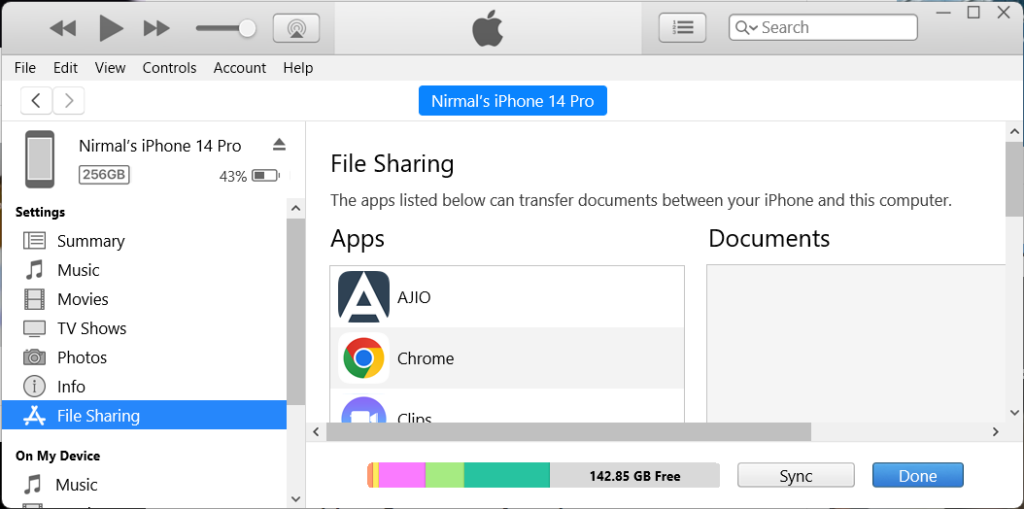
Step 5: When you select File Sharing, iTunes will show all the apps which are installed on your iPhone that support file sharing. You can select anyone from the list. Here we are going to select Edge browser.
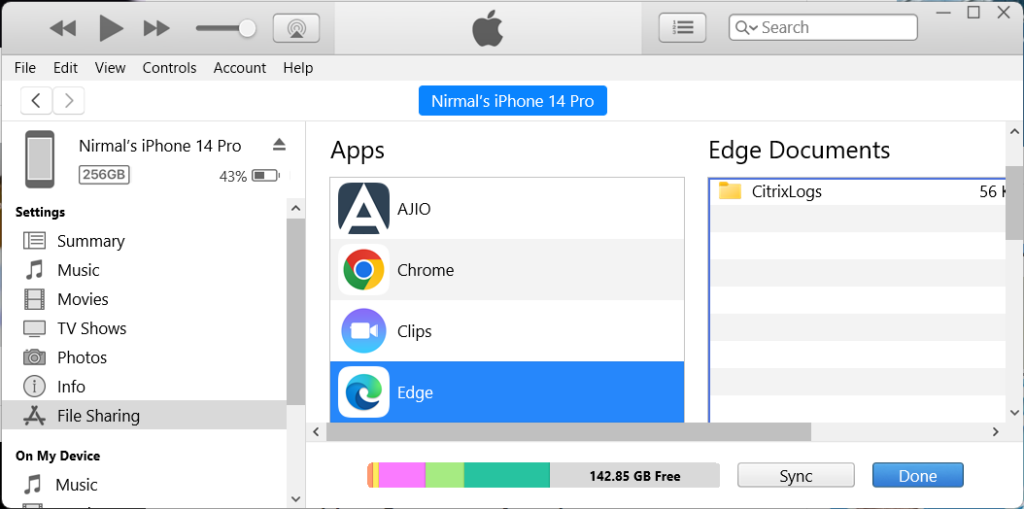
Step 6: Now you need to drag and drop your MP3 files or your audio files onto the documents section in the app. Once it is transferred you will be able to see the file in the list.
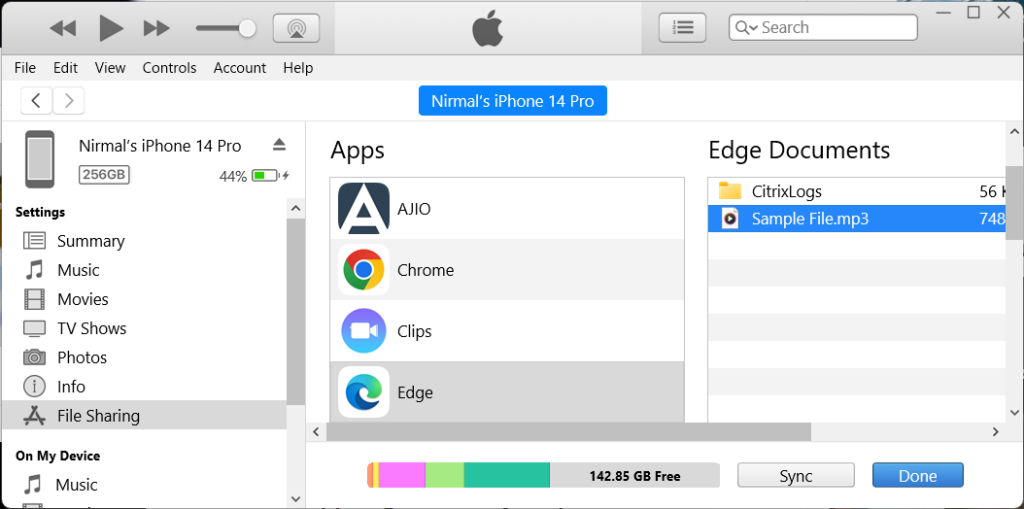
Step 7: This file will now be added to your iPhone. Open the Files app on your iPhone and go to the “On my iPhone” folder and here you will see the Edge folder. Inside the Edge folder, you will be able to see the mp3 file listed.
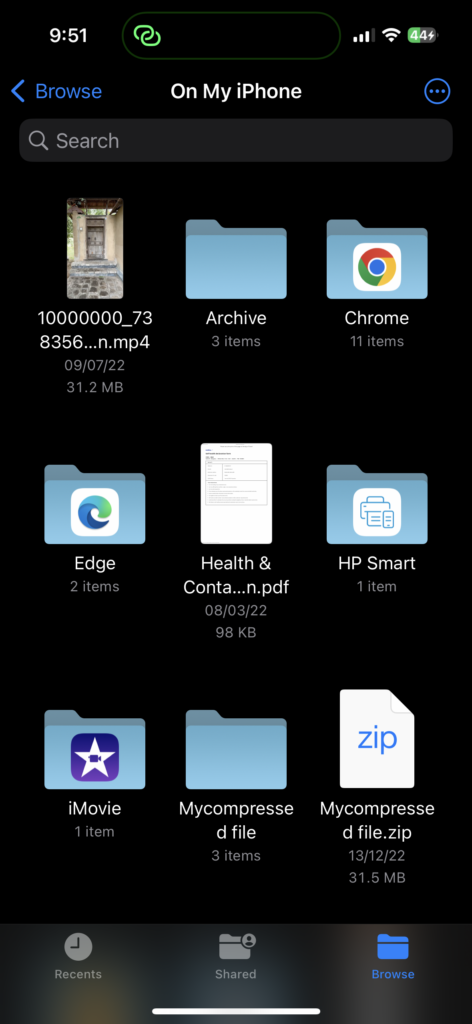
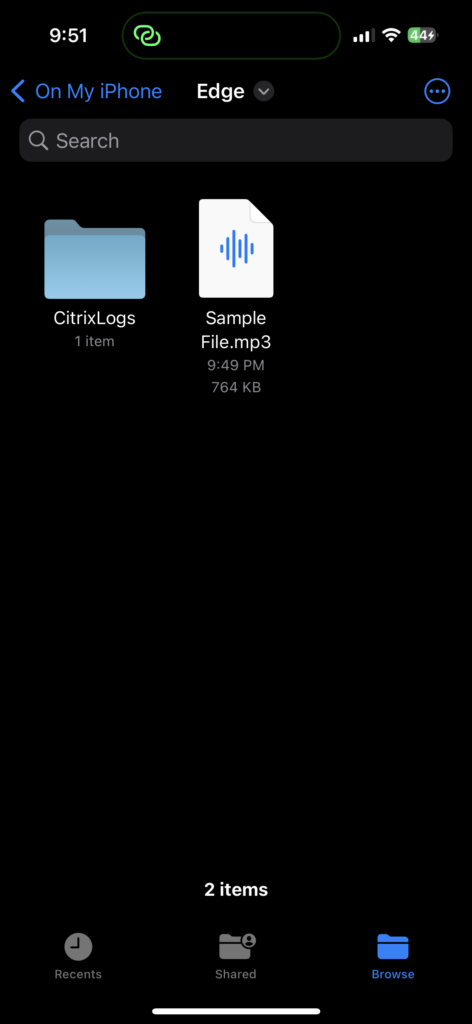
You can just click on the file to play the song or the audio file on your iPhone. Using this method, you can transfer any number of MP3 or audio files to your iPhone from Windows PC. There are also third-party apps similar to iTunes which allows you to do this same task.






