When you are using Windows 11, one of the important things to consider managing files is to organize them properly. This means you have to have the files and folders kept properly so that in case you want to search for a file, it becomes easy. Sometimes when you are managing files, you might end up seeing multiple folders with the same name at different locations. In some cases, the files might be also the same and in some cases, the files could be the same and different. In such cases having multiple folders with different and same files makes it difficult to manage them. So how do you merge folders in Windows 11?
Related Reading: How to Restart Windows 11 File Explorer
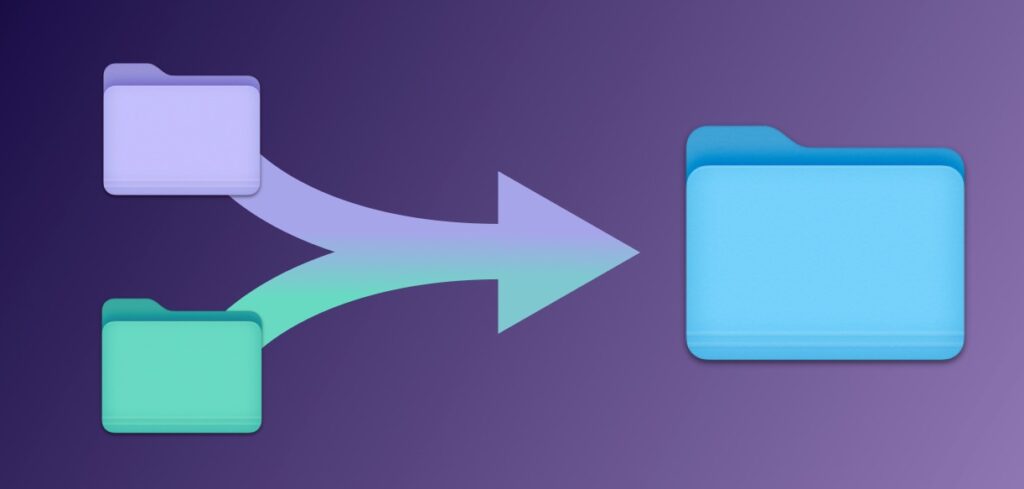
How to Merge Folders in Windows 11:
There are different ways to merge folders and you can either use the default option available in Windows 11 or use a third-party app to merge multiple folders on the go. The third-party app works better in case you have to merge a lot of files and folders into one.
Step 1: The first step is to find out the location of the two folders you want to merge.
Step 2: If the names of the two folders are different, change the names to the same name and the name which you want to keep once the merge is completed.
Step 3: Now identify which location are you going to merge the two folders.
Step 4: Copy the folder from the first location and paste it into the second location where you want the file available.
Step 5: If the contents of both folders are different, Windows will merge both folders, and the files will be under one single folder.
Step 6: In case the contents are similar or if some of the files are similar, Windows will ask for a confirmation on copying or replacing the files.
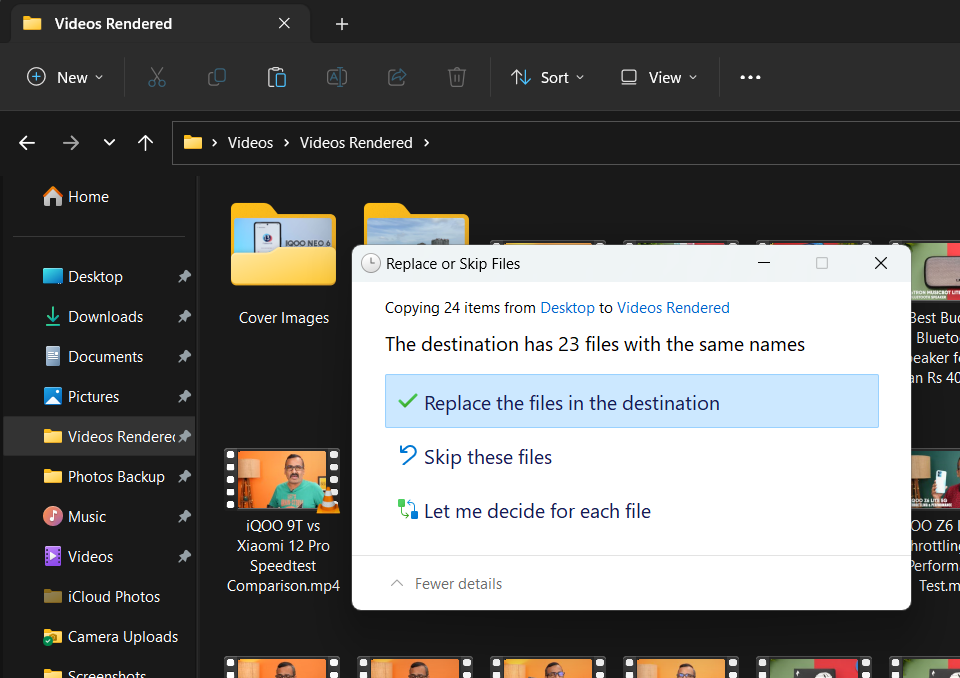
You can choose to replace the files in the destination, skip or decide for each file.
Alternatively, you can also use third-party apps for this task. One of the free options for this task is WinMerge which is an Open Source differencing and merging tool for Windows. WinMerge can compare both folders and files, presenting differences in a visual text format that is easy to understand and handle. In addition, WinMerge has many helpful supporting features that make comparing, synchronizing, and merging as easy and useful as possible.
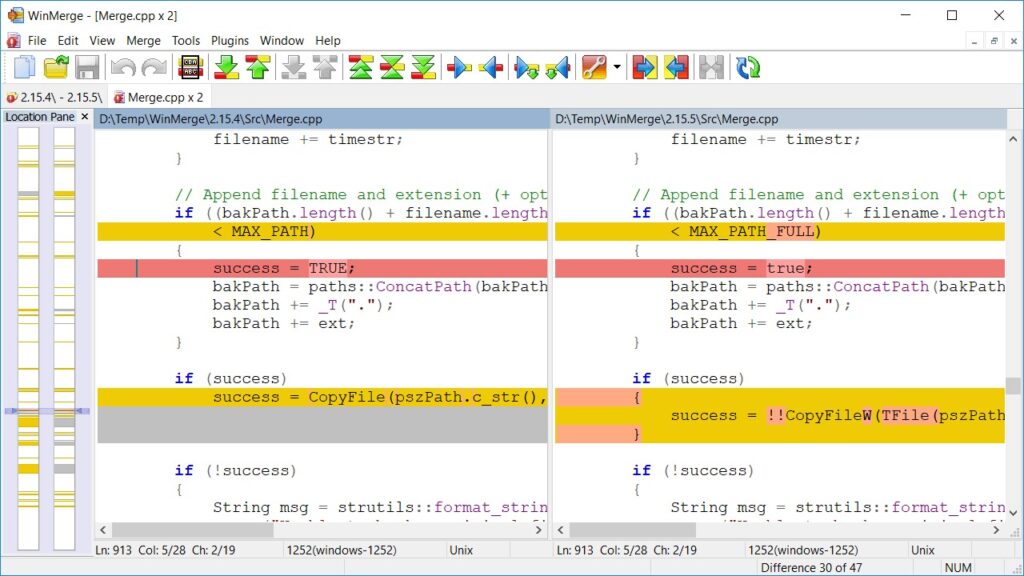
While there are other free tools which does the task, these options should be good enough to merge folders in Windows 11.






