Google Photos is one of the popular online tools from Google where you can store your photos and memories. Google photos allow users to upload photos in their original size or you can upload in a reduced size to save space. You also get a limited amount of free space to store your photos online. Google photos also have AI-based suggestions and tools which give you options to make more memories out of your photos. If you are using an Android phone, you might already know that you have the option to automatically upload photos from your phone to Google Photos. So whenever you take a new photo, Google Photos uploads the image to your account online. But how to disable automatic backup and sync of Google photos?
Related Reading: How to Sync iCloud contacts with Google
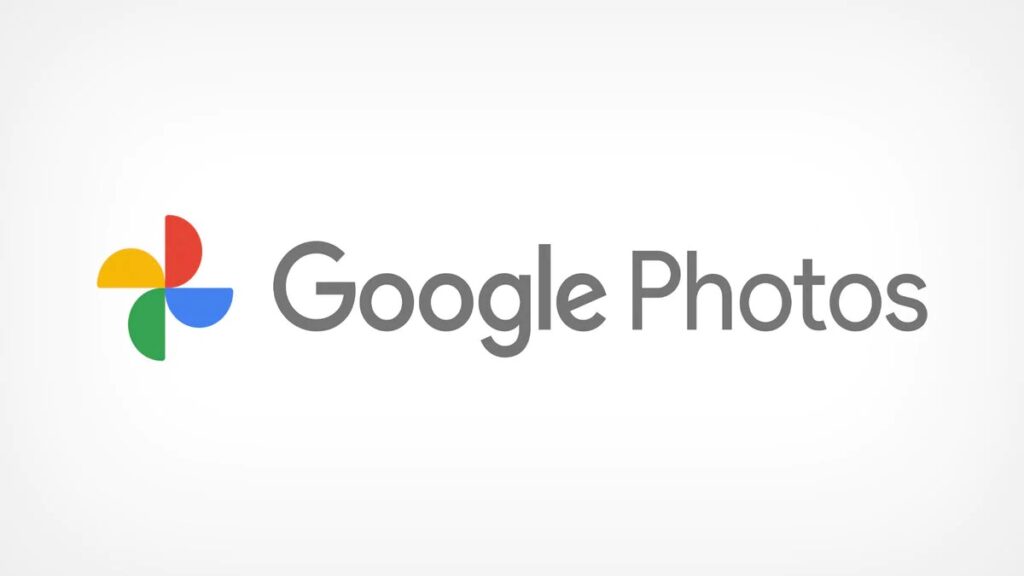
How to Disable Automatic Backup and Sync of Google Photos:
If you do not want your photos to be automatically uploaded to Google, you can disable the option in the Google photos app, here is how to do it.
Step 1: Open the Google photos app on your phone.
Step 2: Click on the profile picture in the top right corner of the app. Now you can see a menu, click the Photo settings option in the list.
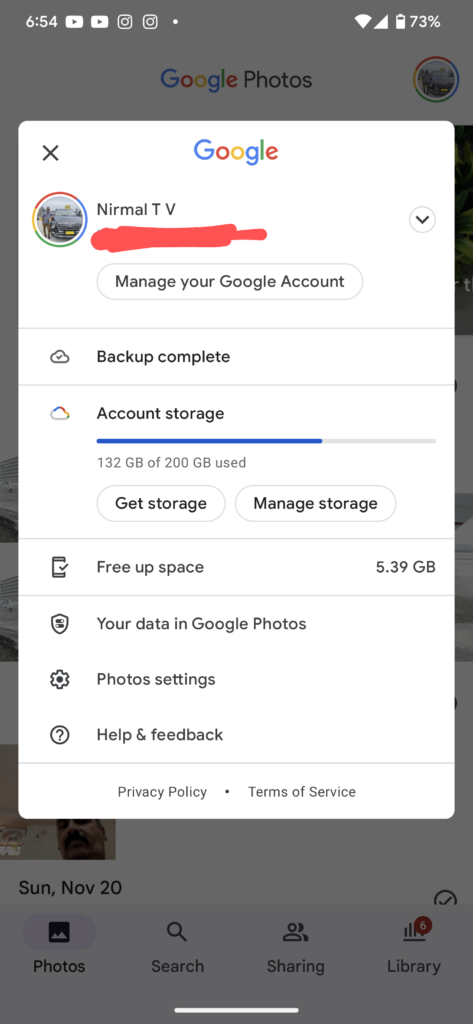
Step 3: This will take you to the settings for your Google Photos account. Here you will be able to see the Backup & sync options listed.
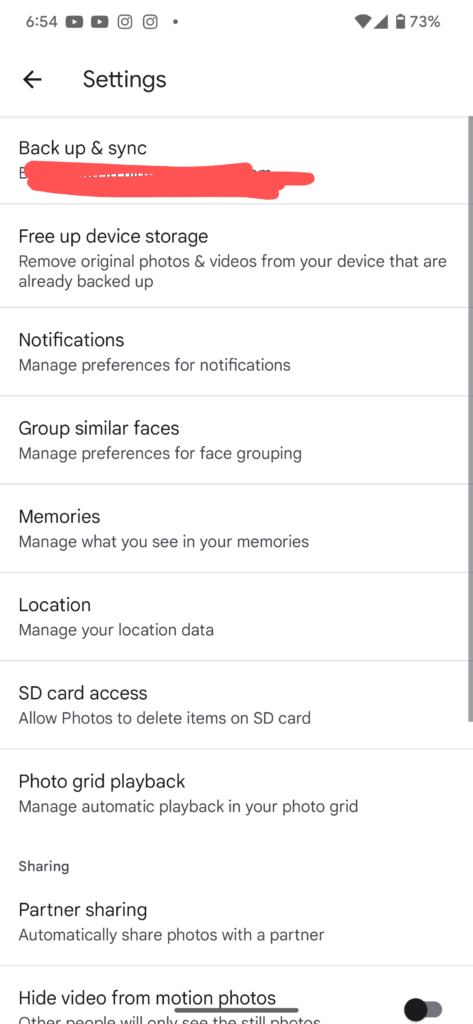
Step 4: Select this option and you can see a slider to disable the backup & sync option. Once you disable this, your photos will not be automatically backed up to Google Photos.
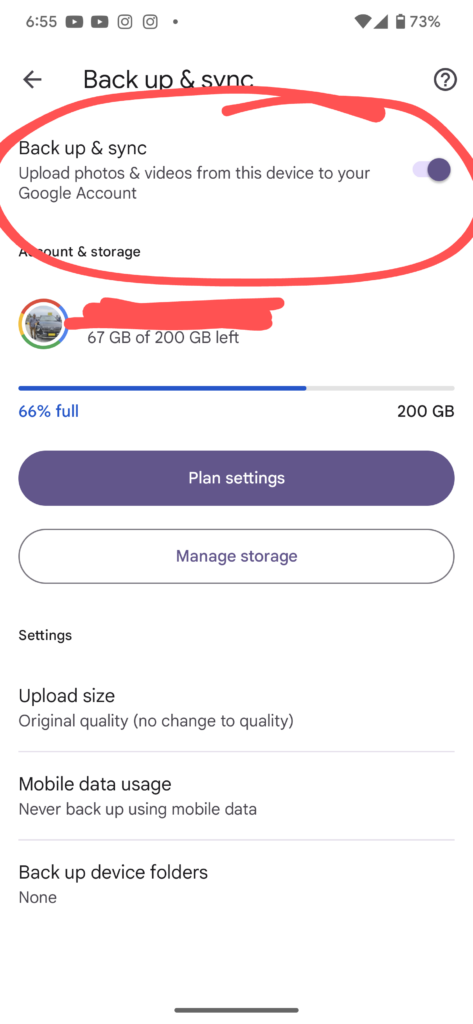
All your existing photos will remain intact and will not be deleted, only the new photos will stay on your phone and will not be uploaded to Google Photos. This is useful if you are on a limited data plan or limited storage plan on Google photos.






Here’s how to turn off the automatic upload feature in the Google Photographs app if you don’t want your photos to be sent to Google.