Windows 11 was announced last year and released for public upgrade late last year. The new OS comes with many changes to the UI and also the start menu, we had covered a lot of changes in our blog. Windows 11 also comes with a feature called Hardware-accelerated GPU scheduling for gamers. This feature is quite useful for gamers to reduce latency and helps in better gaming. So let us see how to enable hardware-accelerated GPU scheduling to improve gaming experience.
Related Reading: How to Make Windows 11 Boot Faster
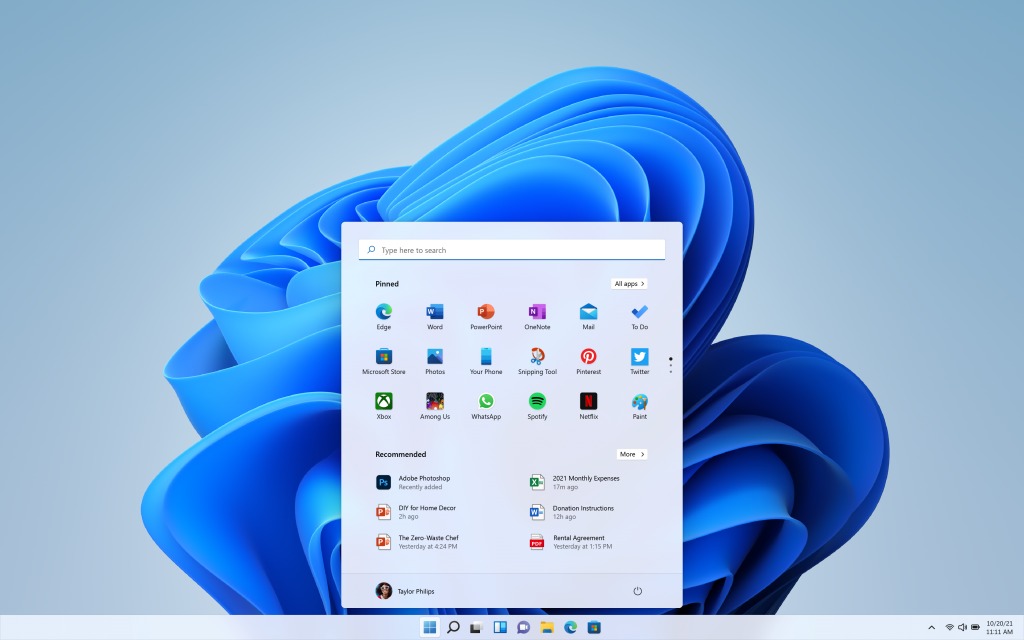
What is Hardware-Accelerated GPU Scheduling in Windows 11?
The Hardware-Accelerated GPU Scheduling is a feature in Windows allows gamers to get better experience while gaming. In this system, the GPU’s scheduling processor and memory (VRAM) does equal work as it runs it in batches to render the frames for games. Using this method the load on the CPU is reduced thereby reducing the potential latency issues. This feature requires you to have NVIDIA or AMD graphics card (oonly certain models are supported).
How to enable Hardware-Accelerated GPU Scheduling in Windows 11?
Step 1: In order to enable this feature, open the settings panel and then select System tab. Here you need to select Display tab.
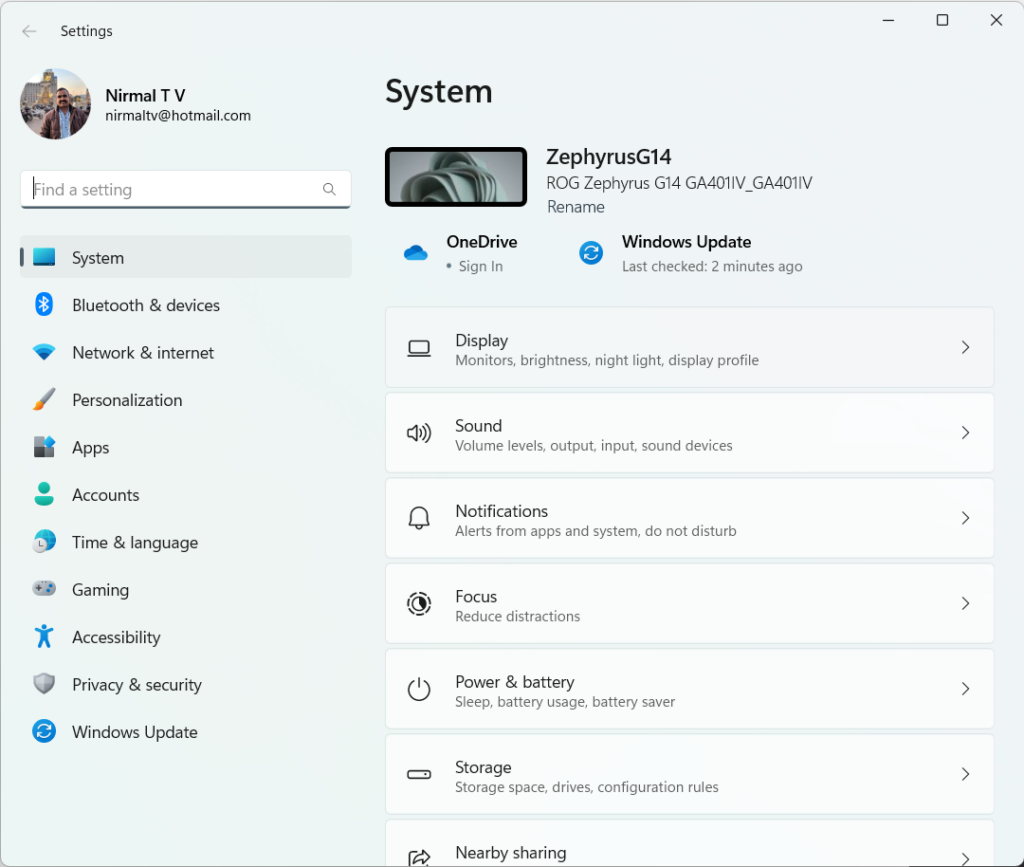
Step 2: Under the display settings, if you scroll down you will see Graphics option listed, select it.
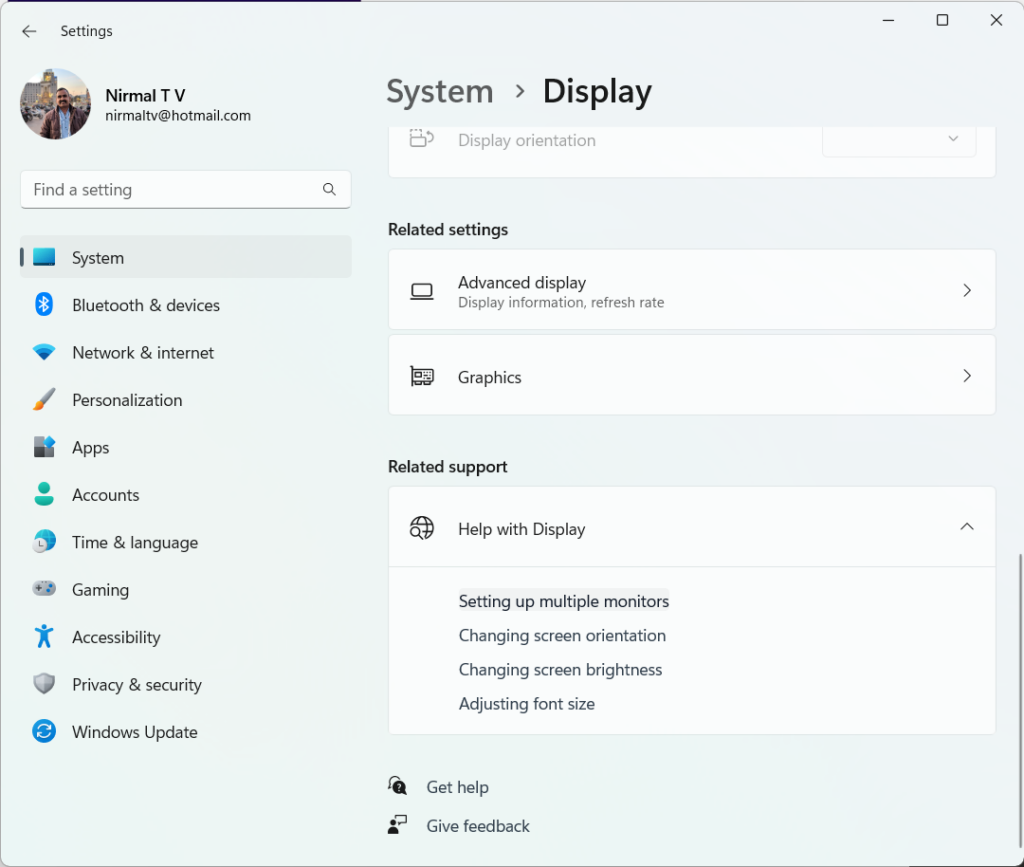
Step 3: In the Graphics setting, you will be able to see a link “Change default graphics settings”, click on this link.
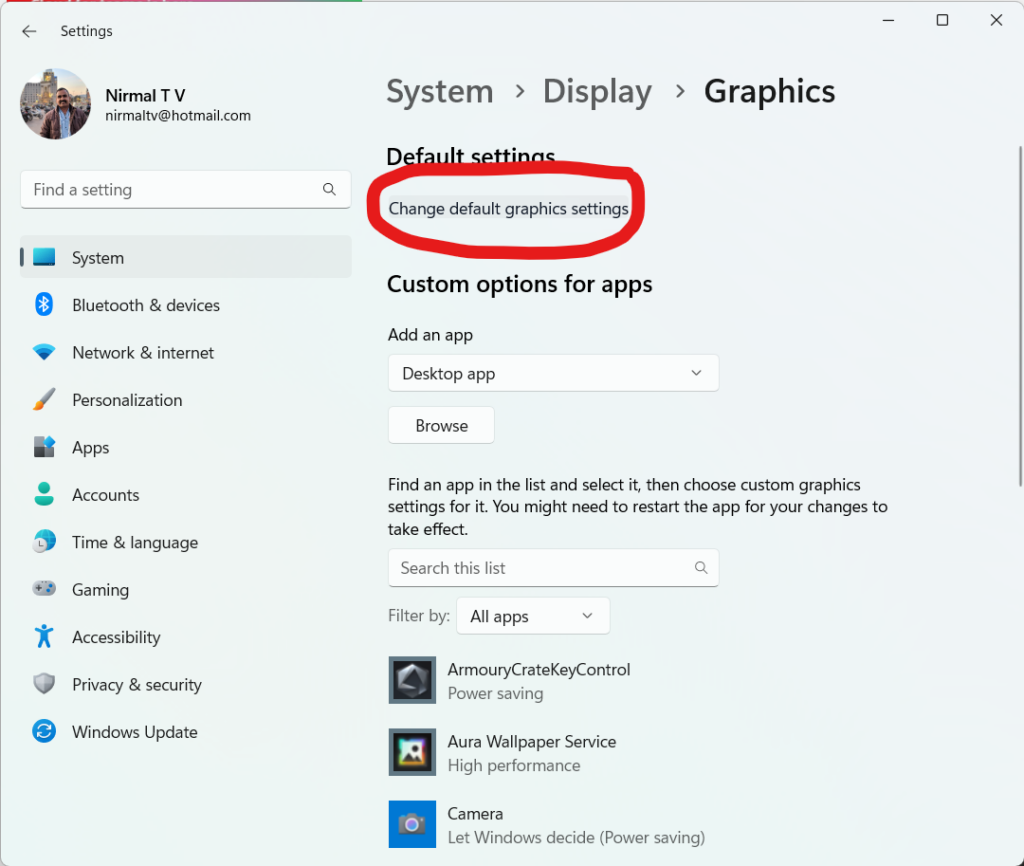
Step 4: In the final step, you need to toggle the option under Hardware accelerated GPU scheduling. Once you have enabled this option, it will reduce the latency while gaming and improve the performance.
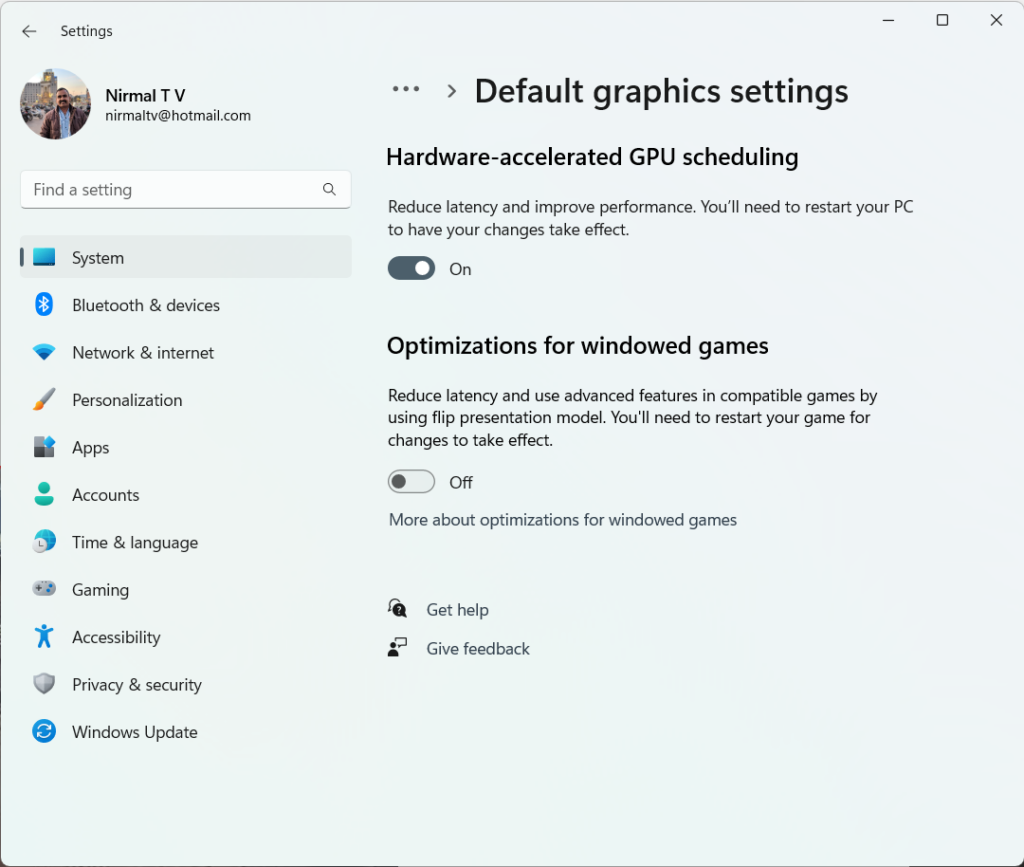
You will need too restart the PC to enable this option. So if you are a gamer, this is one of the better options to choose to reduce latency.






