Google Maps is now the best option to navigate from one place to another without any issues. Over the last few years, Google Maps has also improved in features. While using Google Maps, you get options to navigate and it also shows the traffic and other details. But if you are driving through a road that is completely unknown to you, the speed limit of the road is something you will have to take a look into. You might get fined if you are on the wrong speed limit. But thankfully Google Maps allows you to display the speed. Here is how to show speed limit in Google Maps.
Related Reading: How to Enable Dark Mode on Google Maps

How to Show Speed Limit in Google Maps:
If you want to show the speed limit in Google Maps, here are the steps to follow. The steps are slightly different in iOS and Android.
Android Phones and Tablets:
Step 1: The first step is to open Google Maps on your Android phone or tablet.
Step 2: Click on the profile picture in your Google Maps.
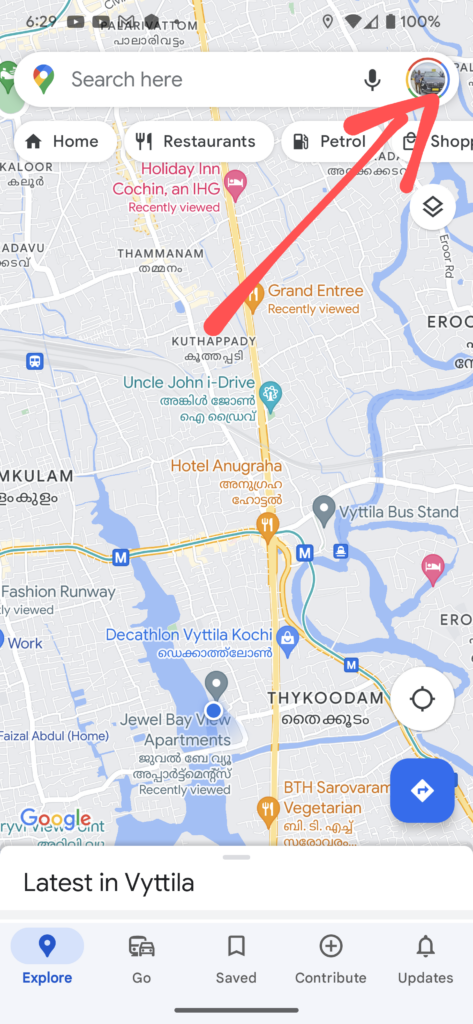
Step 3: This will bring up the settings option. Here you will see an option called Settings, click on it.
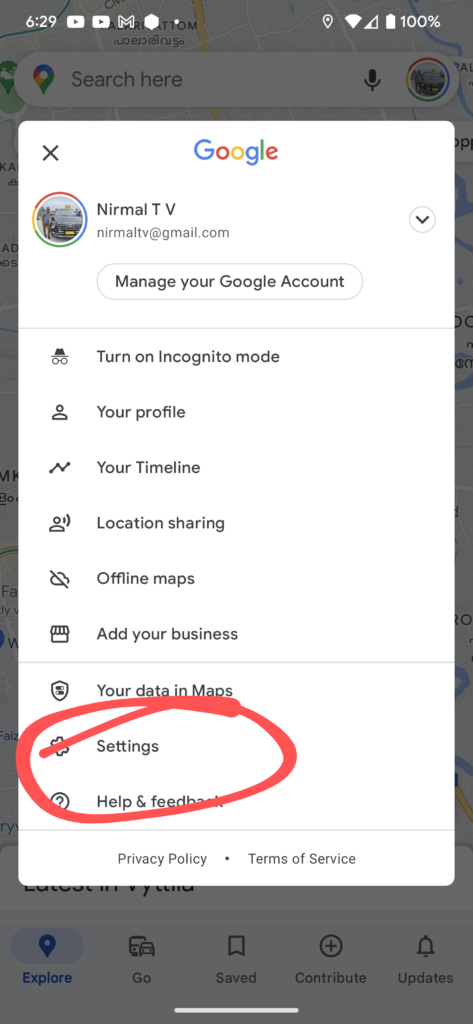
Step 4: Under the settings, scroll down and you will see the Navigational settings option listed, select this.
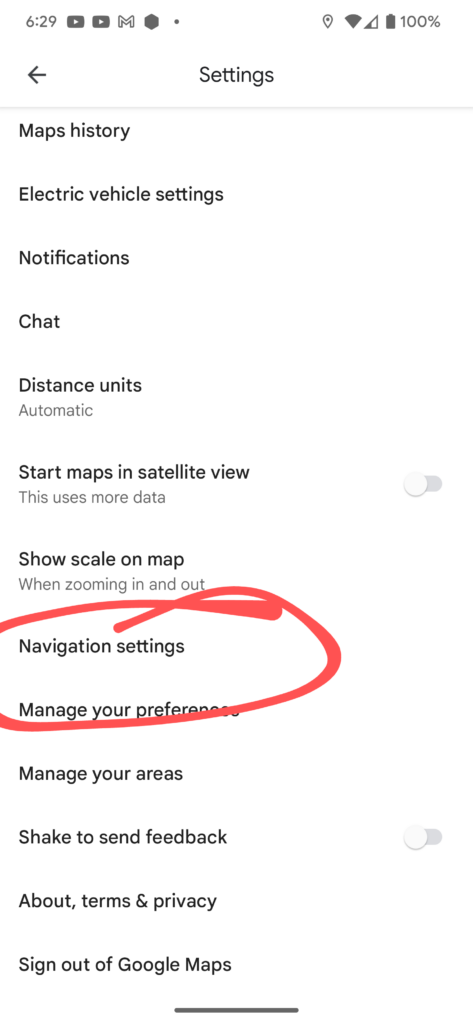
Step 5: Under the Navigation settings, you will be able to see the speed limit. You can toggle this option to show the speed limit on maps.
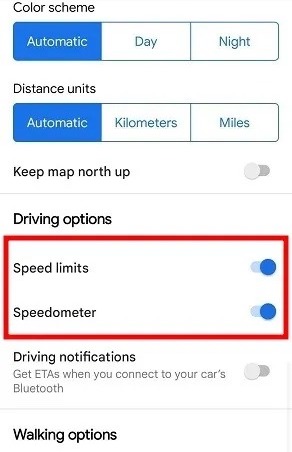
iOS (iPhone/iPad):
If you are using an iPhone or an iPad, the options are similar, but there are slight variations.
Step 1: Open Google Maps on your iPhone and then click on the profile picture.
Step 2: This will bring up the Settings menu. Here you need to select Settings.
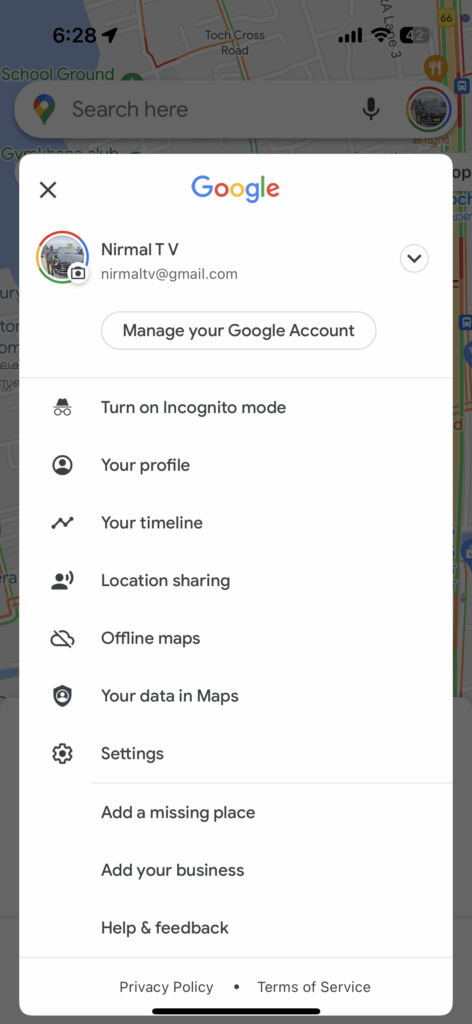
Step 2: Under the settings, now select Navigation (listed under the Getting around section).
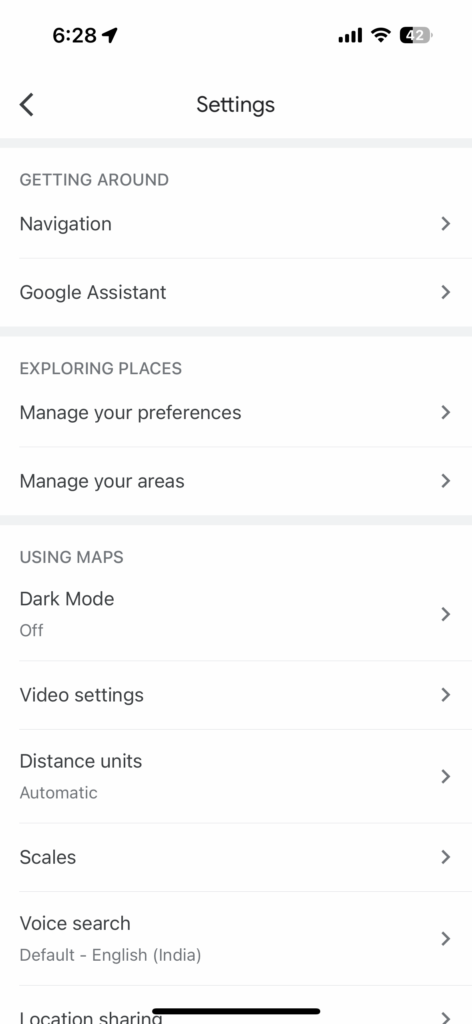
Step 3: Under the Navigation settings, you will be able to enable the speed limit settings for Google Maps.
In case you are not able to see speed limit settings in Android or iOS, this means that Google has not enabled the speed limit option for your country. Once it is enabled for your country, you can use this method to enable it on your Google Maps.







