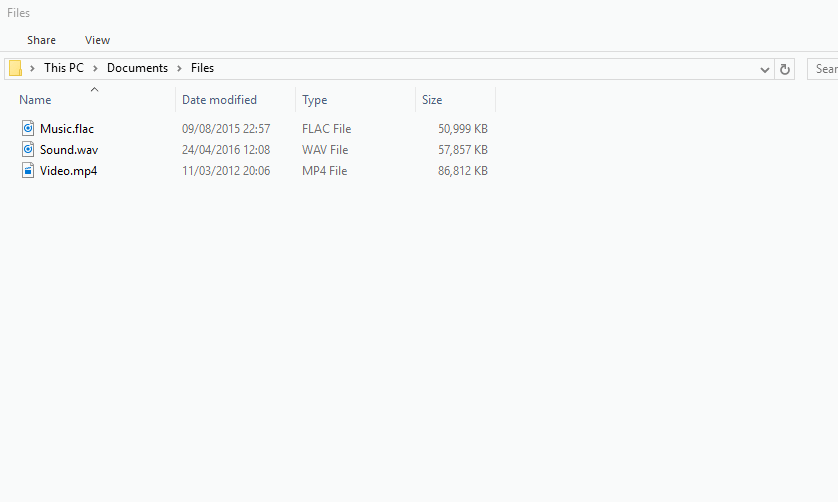If you use Windows 11 as your primary OS, you might be knowing that File Explorer is the default option for managing files. This is one of the most used apps on Windows 11 as you open this to handle all types of files. Microsoft has been continuously improving the file manager on Windows 11 and it now comes loaded with new features like a tabbed interface which was not available previously. But there are still areas for improvement in file management. These improvements can be got using extensions for Windows 11 file explorer. So here is the list of best Windows 11 File Explorer extensions you can try to get the best experience.
Related Reading: 4 Best Anti-Malware Apps for Windows 11
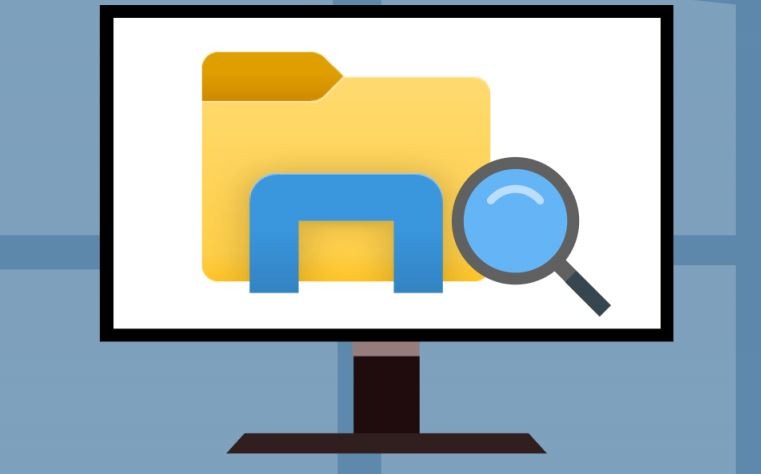
Best Windows 11 File Explorer Extensions:
1. Tera Copy:
Copying large files from one drive to another or to another external drive is a pain since Windows will check the space required and this process will take a lot of time. Tera Copy is a freeware utility to copy and move files easily. TeraCopy can completely replace the Explorer copy and move functions, enabling you to work with files as usual. During the process, TeraCopy shows detected errors and allows you to fix the problem by recopying only the problematic files. This is another must-have extension for File Explorer.
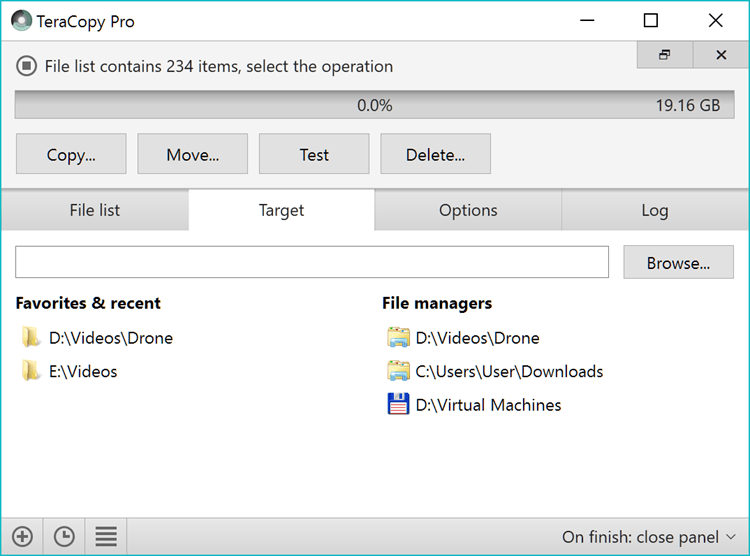
2. FileMenu Tools:
The context menu or the right-click menu is one of the most important aspects of File Explorer. Windows 11 do not offer any additional options to customize it. FileMenu Tools is an application that lets you customize the context menu of Windows File Explorer. It brings in some built-in utilities that perform operations on files and folders. Using this tool, you can add additional options in the file menu or context menu of File explorer.
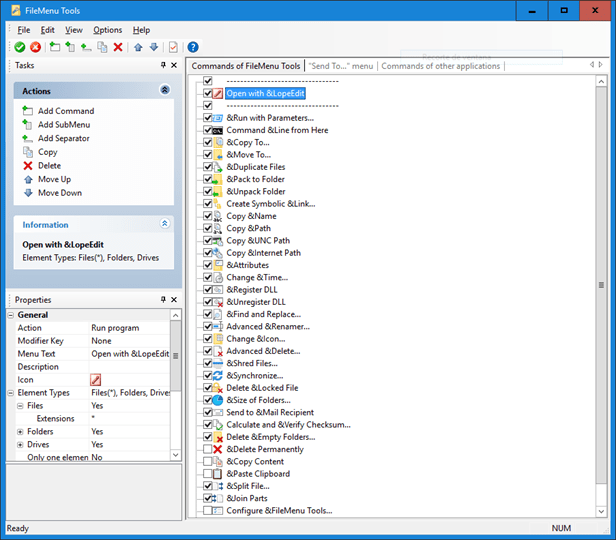
3. File Converter:
As the name indicates, you can convert files from one format to another from the context menu of the file explorer. The interface is designed to be as light as possible to keep the application pleasant to use. It supports a variety of formats including audio, video, image, document, etc.
4. Icaros:
Icaros is a useful extension for thumbnails in file explorer. Icaros can provide Windows Explorer thumbnails, for essentially any video media format supported by FFmpeg, this includes popular filetypes such as Mkv, Flv, Avi, Mp4, Mov, Rmvb, M2ts, Ogm, etc. If you handle a lot of images and videos on your PC, then this is a must-have extension for File explorer.
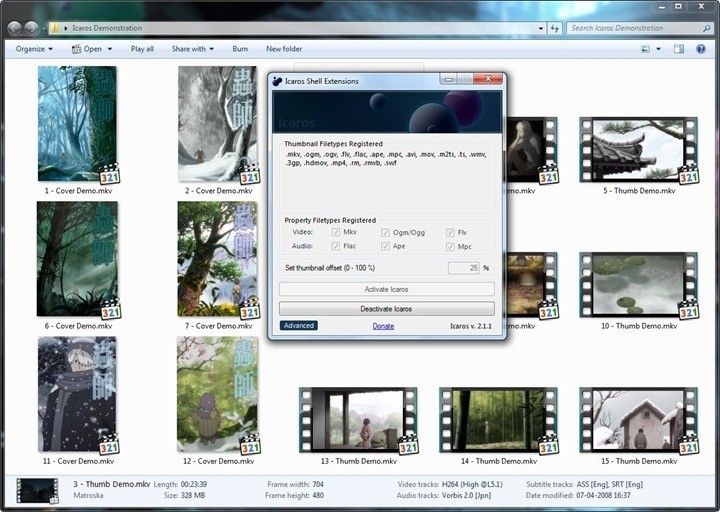
5. Listary:
If you want to make a better search in File explorer, then Listary is the extension to have. Listary is a search utility that lets you quickly find files on your Windows and then perform actions based on that. The app makes finding your files and launching applications blazing fast, for casual and power users alike. With a lightweight interface that doesn’t bog your system down and strain system resources, Listary puts Windows Explorer on steroids.
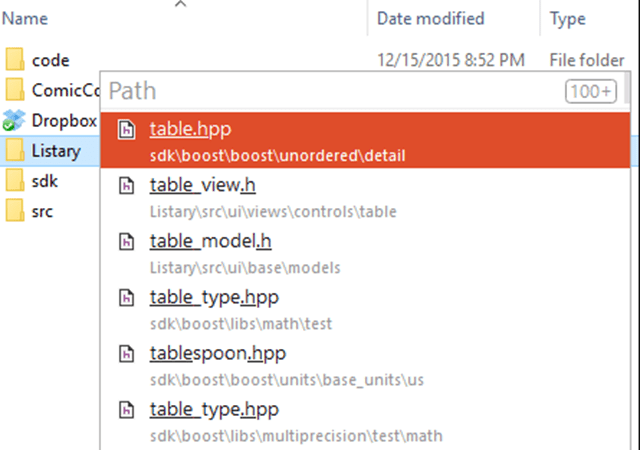
These are the best extensions for Windows 11 File Explorer.