Over a period of use, your hard disk is sure to get fragmented and thereby reducing the speed of your computer. From a fragmented disk, it takes the computer much more time to find files that are scattered here, there, and everywhere. Defragmenting your drive restores order to that chaos, and speeds up your computer. Defragmentation tools are designed to increase access speed by rearranging files stored on a disk to occupy contiguous storage locations, a technique called defragmentation. Defragmenting a disk minimizes head travel, which reduces the time it takes to read files from and write files to the disk. If you feel your hard disk performance is not good, then probably it is time to defrag. Here is the list of the best free disk defragmentation tools for Windows 11.
There are quite a lot of tools to defragment your hard disk and including the in-built option available in Windows 11, we will cover the top five which are available for free download.
Related Reading: 8 Best FREE Download Managers for Windows 11

5 Best Free Disk Defragmentation Tools for Windows 11:
1. Defraggler:
Defraggler is one of the best defragmentation tools for Windows. Use Defraggler to defrag your entire hard drive or individual files and it is one of the unique in the industry. This compact and portable Windows application support NTFS and FAT32 file systems. When Defraggler reads or writes a file, it uses the exact same techniques that Windows uses. Using Defraggler is just as safe for your files as using Windows.
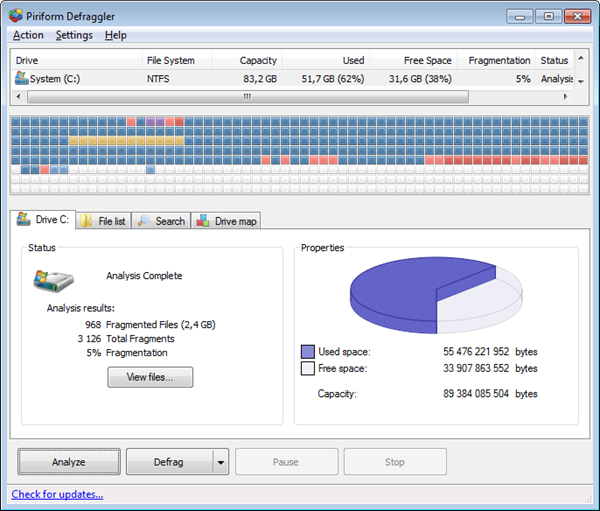
2. Smart Defrag:
Smart Defrag is a free disk defrag tool designed for maximum hard drive performance. . It not only provides defragmentation but also intelligently streamlines your files based on using frequency, thus accelerating disk speed and the whole system for top performance. Smart Defrag 2 works fast, automatically, and quietly in the background and are suitable for large hard drives.
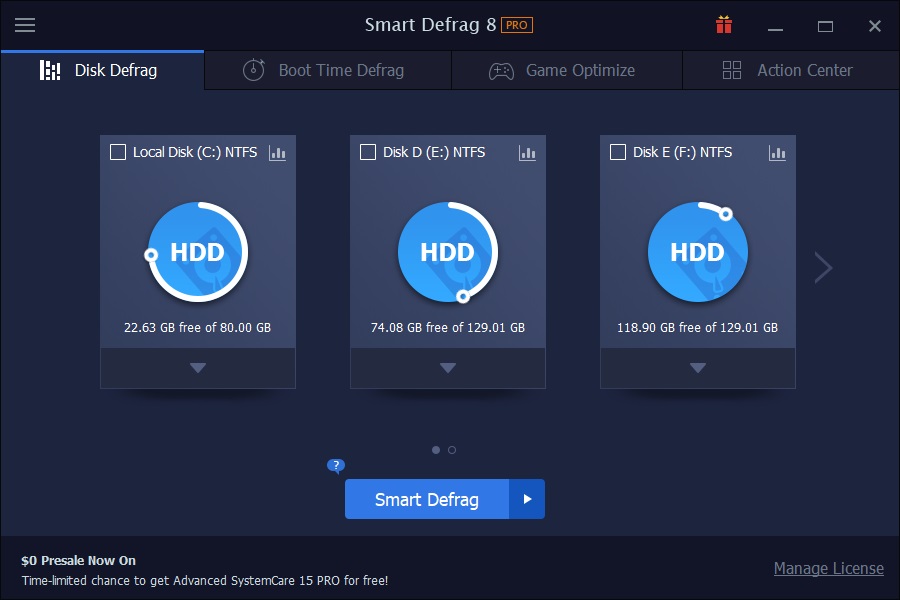
3. Auslogics Disk Defrag Free:
Auslogics Disk Defrag Free is yet another useful defrag tool for Windows which can defragment files and free space and it can work silently in the background. Disk Defrag doesn’t only defragment files – it can also optimize your hard drive’s file system to gain even higher performance. It also comes in a portable version as well.
Download Auslogics Disk Defrag Free
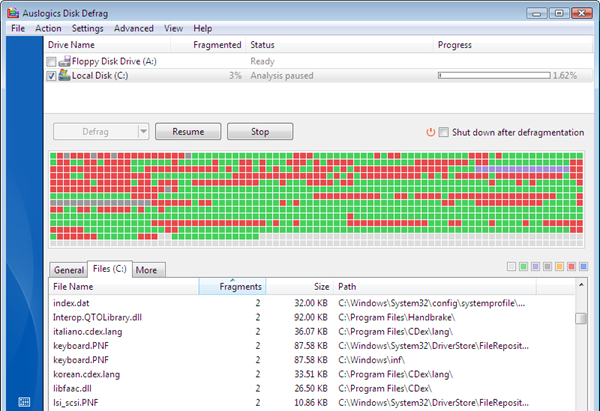
4. Wise Care 365:
Wise Care 365 is an all-in-one PC cleaner tool. It optimizes the PC’s performance, defrags disks and the Windows registry, and manages the startup process as well as services. Wise Care 365 can defrag the drive and registry to make them organized, thus making your computer run faster and more stable.
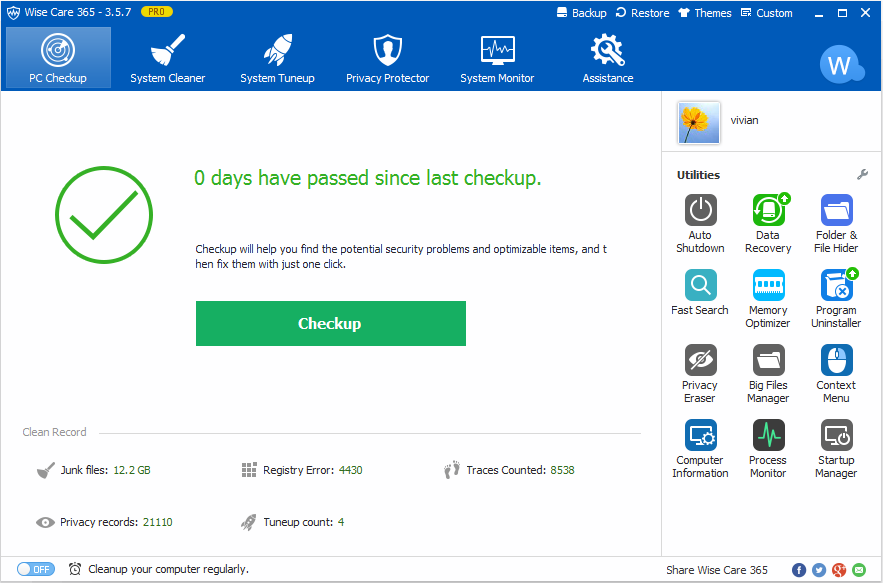
5. Disk SpeedUp:
Disk SpeedUp is a totally free and extremely fast disk defrag tool to analyze, defrag computers and optimize disks for peak performance. It is easy to use with its intuitive interface. Disk SpeedUp detects all the fragments in seconds and rearranges files stored on a disk to occupy contiguous storage locations, intelligently reorganizing most fragmentation for the purpose of speeding up access speed, quickening applications launch, increasing search speed, shortening system startup times and enhancing overall system performance.
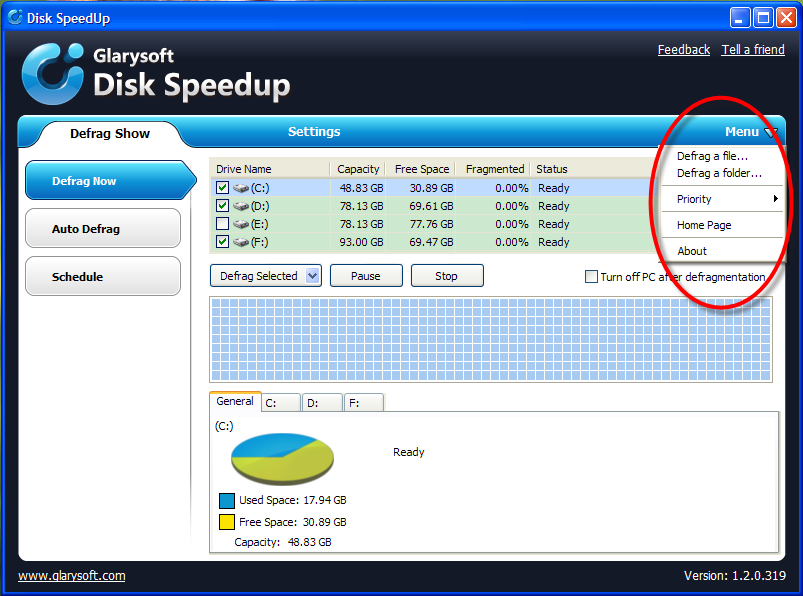
Apart from this, you can also use the default defragmentation tool available with Windows and it can be accessed from the control panel.






