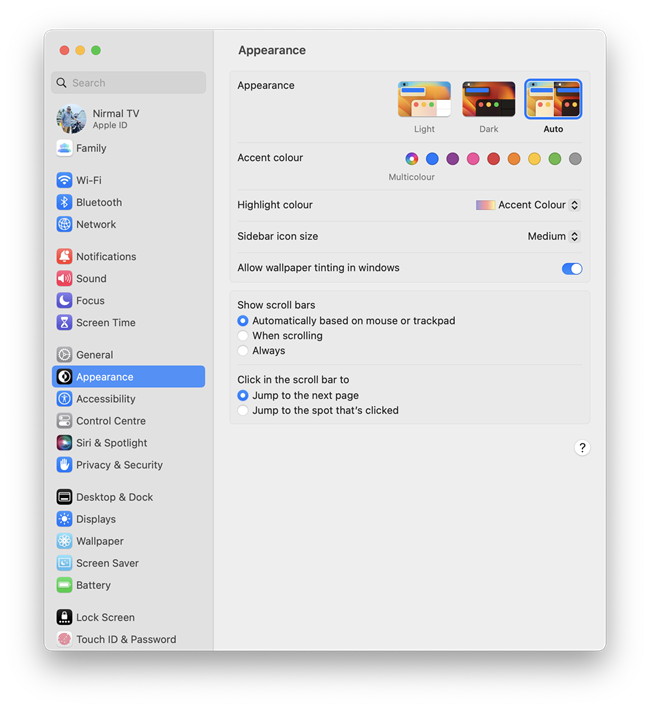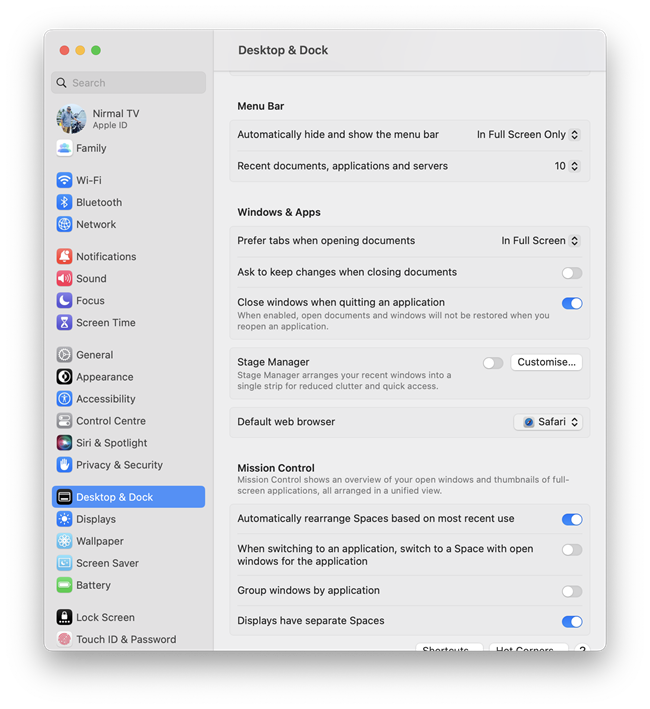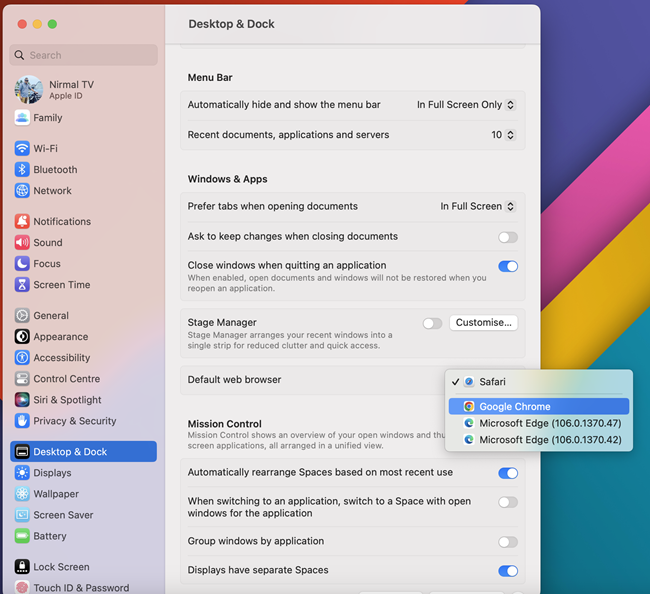Apple is releasing the latest version of their macOS, the Ventura to all Mac users soon. The new version has been in the beta stage for quite some time now. While the new OS has few new features, one of the changes is how the settings panel looks like. The new settings panel has been redesigned and now looks more like how the iPhone settings look like. It has a new vertical layout instead of the horizontal one it used to have in an older version of macOS. With the new UI, there are a few changes to the settings as well. Now, if you want to change the default web browser on macOS Ventura, there is a change in the settings. Here is how to change the default web browser in macOS Ventura.
Related Reading: 4 Ways to Take Screenshots in macOS [Ventura]
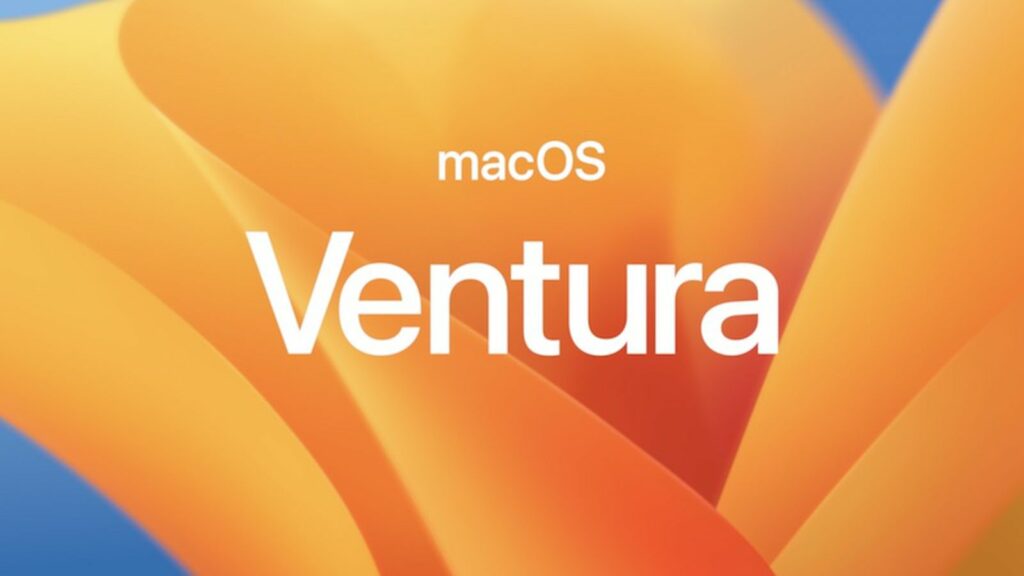
Change Default Web Browser in macOS Ventura
Safari is the default web browser on macOS since it is from Apple, but you can always change to your favorite browsers Edge, Chrome, Firefox, or others. Here is how to do it.
Step 1: Open the settings in macOS.
Step 2: Now select the Desktop and Dock option from the right side panel. On the right side panel, you will be able to see additional settings listed under this option.
Step 3: Here you will be able to see the Default web browser setting. You can select the drop-down list and this list will have all the browsers which are installed on your macOS.
Step 4: Select the browser which you want to install and voila it is set to the default web browser on your macOS Ventura. Whenever you click links from other applications, it will open with the default web browser.