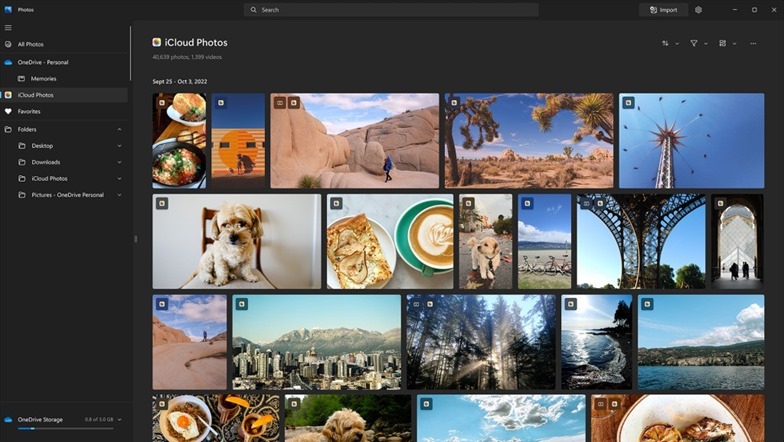Windows 11 was released almost a year back and Microsoft has been continuously adding new features to the OS. This is added to the system via incremental updates. If you are using an iPhone along with Windows 11, you might find it difficult to access photos from your iPhone in Windows. But now anymore, Microsoft is adding iCloud support for Windows 11 photos app. This means that you will be able to access all your photos from your iPhone and iPad in Windows 11 using iCloud.
This feature is included in the Photos app bundled with Windows 11, and it should start rolling out to insiders this week. Once the testing is complete, it will be rolled out to all Windows 11 users. Once you get this feature, you will be able to add your iCloud account to the photos app just like how you sync your OneDrive photos. This integration is expected sometime in November this year. Once this feature is enabled, it will remove barriers and make it more seamless to connect to what matters across platforms and devices.
Through a new integration with iCloud and the Photos app in Windows 11, you will be able to access all your photos and videos from your iPhone right in the Photos app.
In order to get this feature, first, you need to install the iCloud app for Windows available in the app store. Here is the link to download it.
Once you have downloaded and installed the iCloud app on Windows, you need to enter your Apple ID and password. Now you are set to view the iCloud photos in the photos app. This is definitely a good step from Microsoft to include iCloud in the Photos app making the integration better.