Windows 11 was announced by Microsoft last year and we have seen the company bringing up the new version of the OS. So if you are already signed up for the Windows Insider program, then you might be getting new versions of the OS. These updates will be later rolled out to the final version of Windows 11. We have covered recently how to enable tabs in Windows 11 explorer. Another new feature of Windows 11 is the desktop search option. With this new option, you do not have to open the start menu or browser window for searching. So here is how to enable or disable the new desktop search bar in Windows 11.
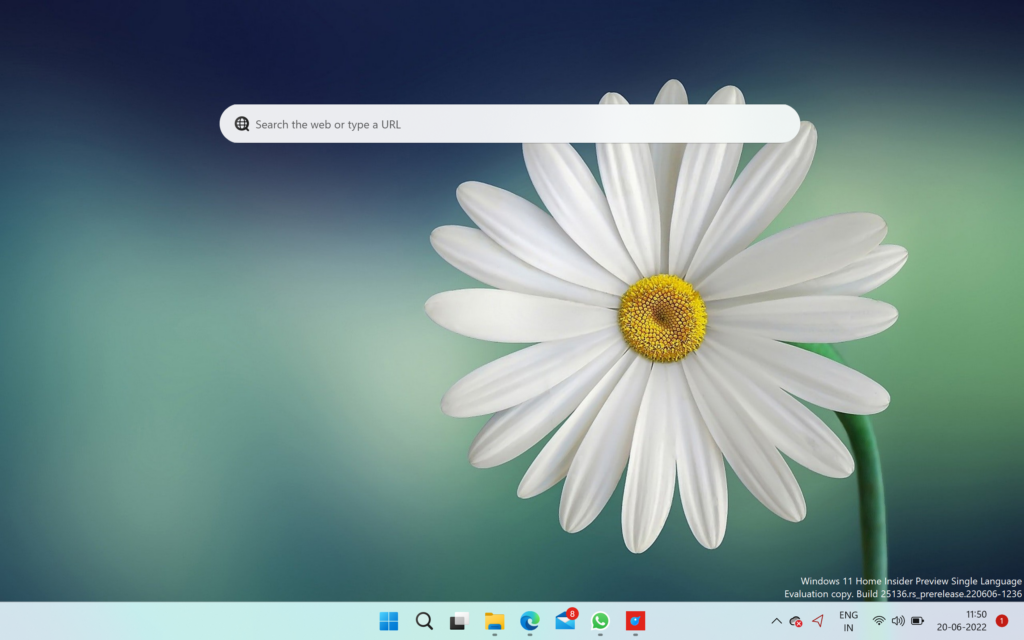
To enable the desktop search, all you need to do is to right-click on the desktop and you will be able to see the option “Show Search” in the context menu of Windows 11.
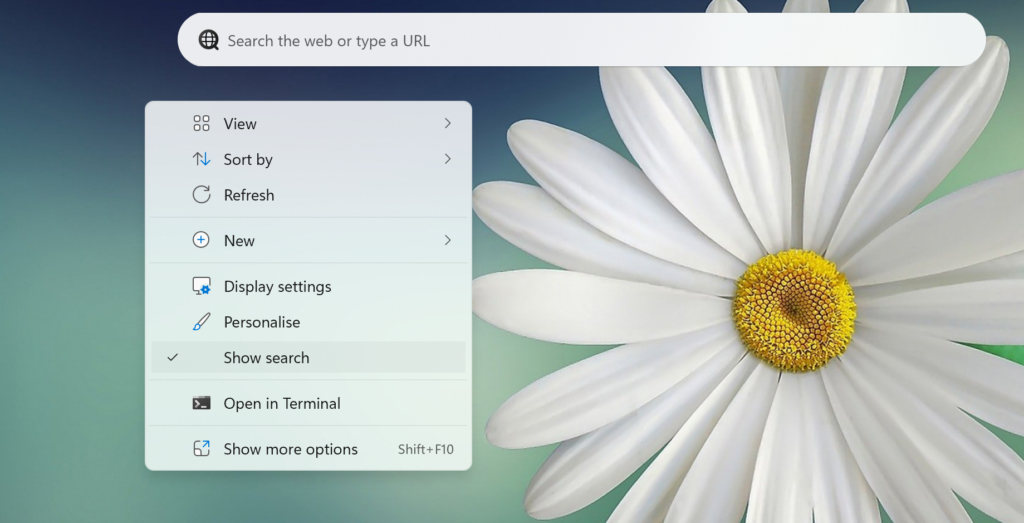
If you want to disable it, you can use the same option in the context menu. This is basically a web search that will open Bing with the search term you have inputted in the search bar. We will have to wait and see how Microsoft refines this new search option.







These changes will be made to the final version of Windows 11 at a later date.