While many of us have unlimited internet connections, there are still people on limited data plans. If you are on a limited data plan, then it is better that you monitor the data usage and also check which all apps are using the data. If you are on Windows 11, you can check the data usage in the OS. You can set the limits for daily usage on Windows 11 and also reset the cycle at the end of the month. This is a very useful feature in Windows. Let us see how to check data usage on Windows 11.
How to Check Data Usage on Windows 11:
Windows 11 by default calculates the data usage of all the app installed and you can see which apps are using the data the most. To check this, follow the steps below.
Step 1: Open the Settings and navigate to Network and Internet. At the bottom, you will be able to see Advanced Network settings.
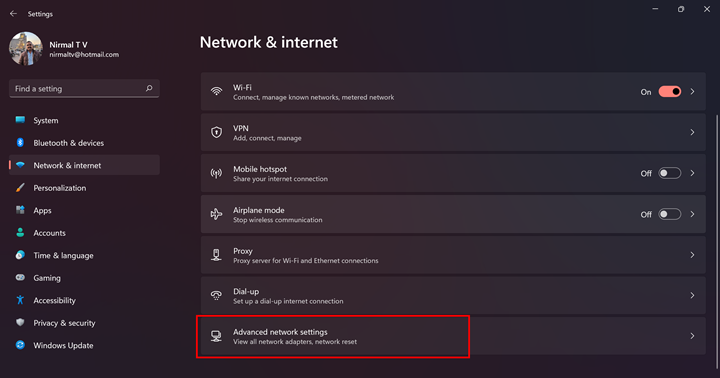
Step 2: Under the advanced settings, select the data usage option.
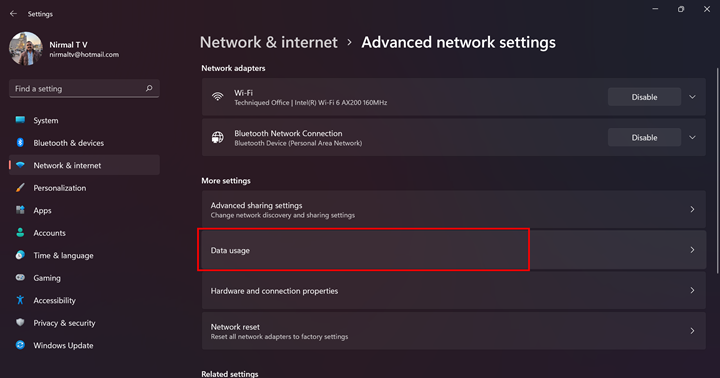
Step 3: This option will show you the total data usage for the last 30 days and it will show the list of all apps using the data and the amount of data used by the app. If you have multiple Wi-Fi connections, you can change the network and check the usage.
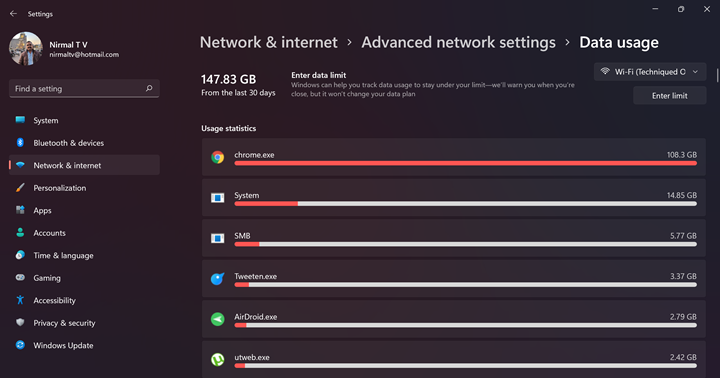
Step 4: If you want to set a limit to the data usage, you can click on the Enter limit button and set the monthly or one-time limit, and also set the amount of data.
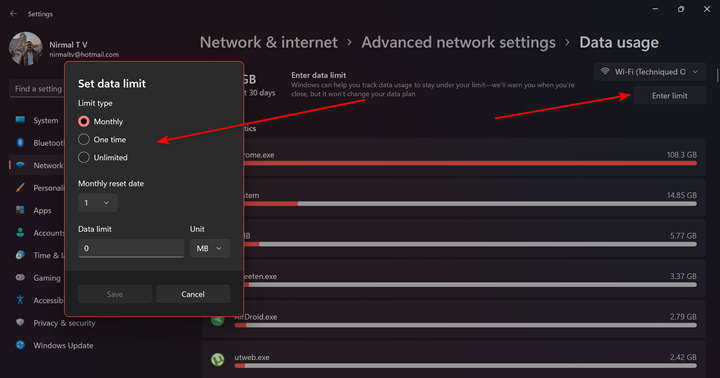
Step 5: If at any point, you need to reset the usage, you can use the Reset button available at the bottom of this page.
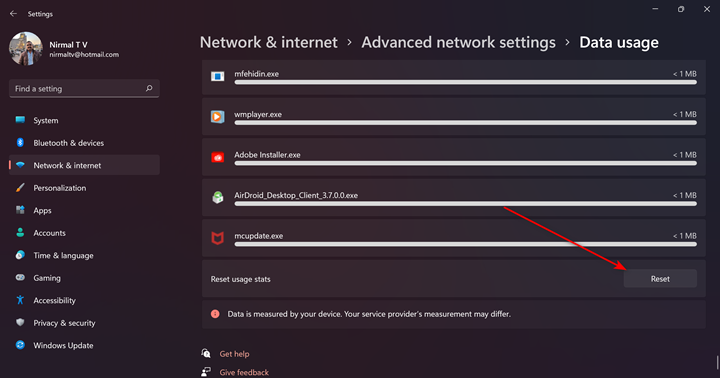
This is a very handy option in case you are on a limited data connection or you are sharing the internet from your phone.






