Microsoft launched the latest version of Windows 11 in 2021 and it is now made available for all users. If you are running a genuine version of Windows 10 and if your PC is eligible for an upgrade, you can now get Windows 11. Windows 11 also comes with new features including an improved start menu, taskbar, settings panel, and more. If you are already using Windows 11, you might have noticed that a few apps show unread messages count in the taskbar. This can be WhatsApp desktop, email client, etc. So how do you enable or disable badges in Windows 11? Let’s find out.
Enable or Disable Badges in Windows 11 Taskbar:
Taskbar badges are useful if you want to see how many messages or emails are unread in your app. But at the same time, it can also cause a distraction while working, seeing the unread messages. So here is how to enable or disable badges in Windows 11 taskbar.
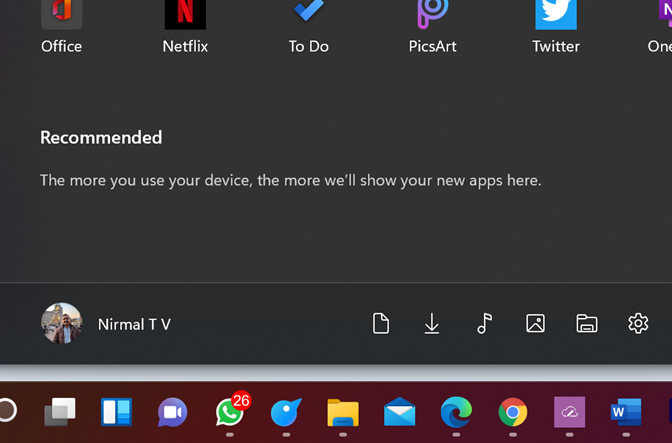
Step 1: Open the Settings in Windows 11.
Step 2: In the settings menu, select personalization from the left side.
Step 3: Under the Personalization option, you will see the Taskbar listed on the right side, click on it.
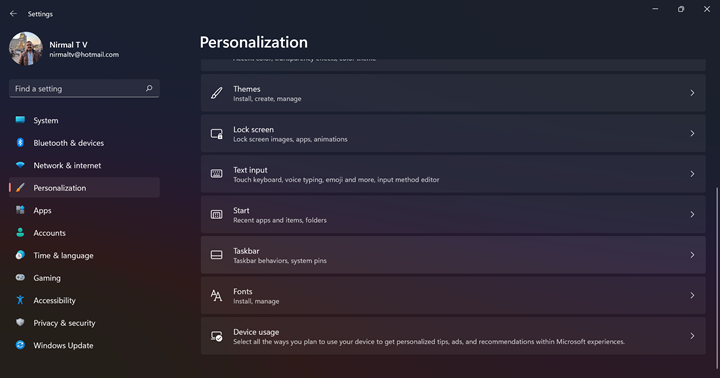
Step 4: Under the taskbar settings, scroll down and you will be able to see Taskbar behaviors listed.
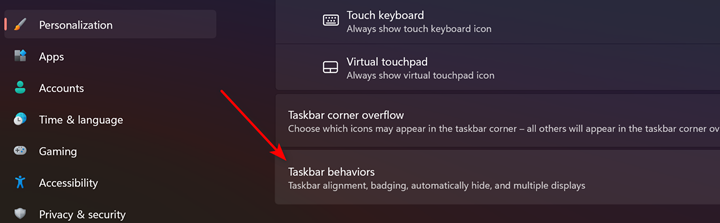
Step 5: Under this option, you will be able to see the option “Show badges on taskbar apps). If you enable this feature by checking the box, all the supported apps will show badges in the taskbar.
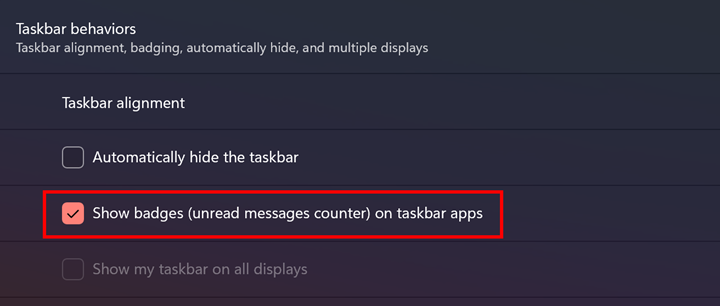
Step 6: If you uncheck this option, apps will no longer show the badges in the taskbar.






