Windows 11 is the latest version of Windows OS from Microsoft and the new version is available for upgrade for all eligible Windows 10 users. Windows 10 comes with a host of new features including a new UI for the start menu, taskbar, and also context menu. Google has updated the latest version of Chrome with an experimental feature where you can enable Windows 11 style menus on Google Chrome. This is an experimental feature and you will need to enable it to work on your Chrome browser. Here is how to enable the Windows 11 style menu.
Enable Windows 11 Style Menus on Google Chrome:
You need to make sure you have the latest version of Google Chrome installed on your PC. If you already have Google Chrome installed, you can check for updates and see if the version is the latest one.
Step 1: Open the Google Chrome web browser on your PC.
Step 2: In the address bar, type chrome://flags and press enter.
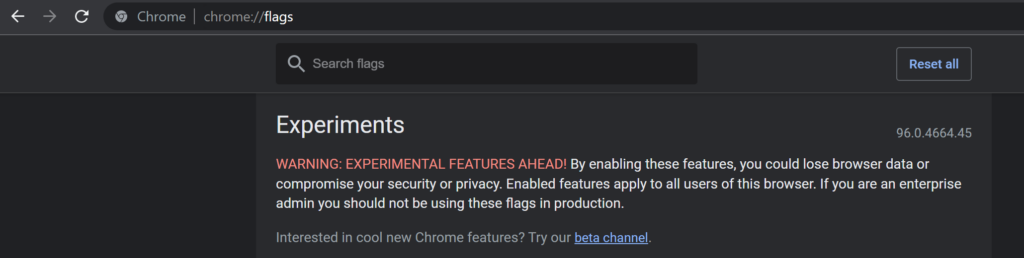
Step 3: This will open the Chrome flags option. Here you will be able to search for flags. You need to type Windows 11 in the search bar and it will show a result “Windows 11 style menu”
Step 4: In the next step, you need to select “Enabled” from the drop-down list again the “Windows 11 style menu” option. (see image below)
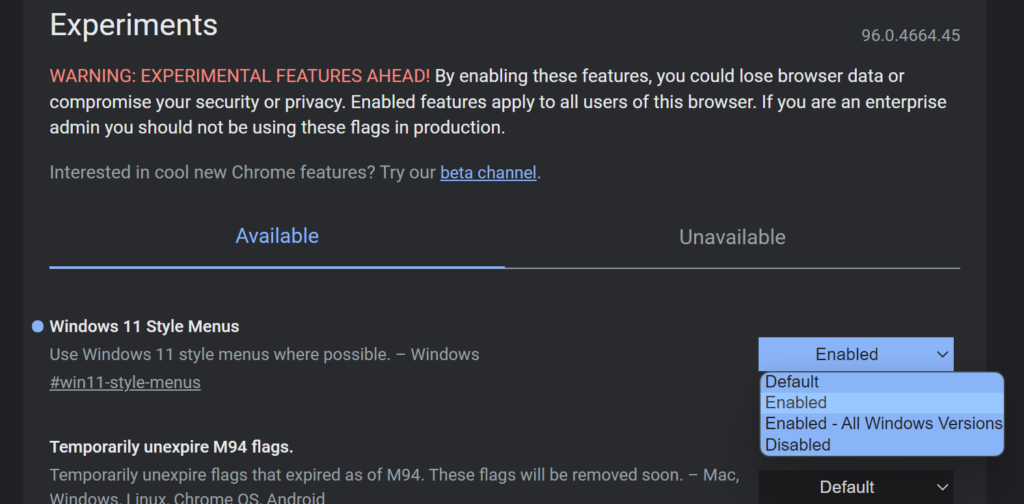
Step 5: Once you have enabled this feature, you will need to restart the Chrome browser for this to take effect.
Step 6: Once you have restarted, you will be able to see that all the menu and options in the Chrome browser will have a similar look to the Windows 11 menus.
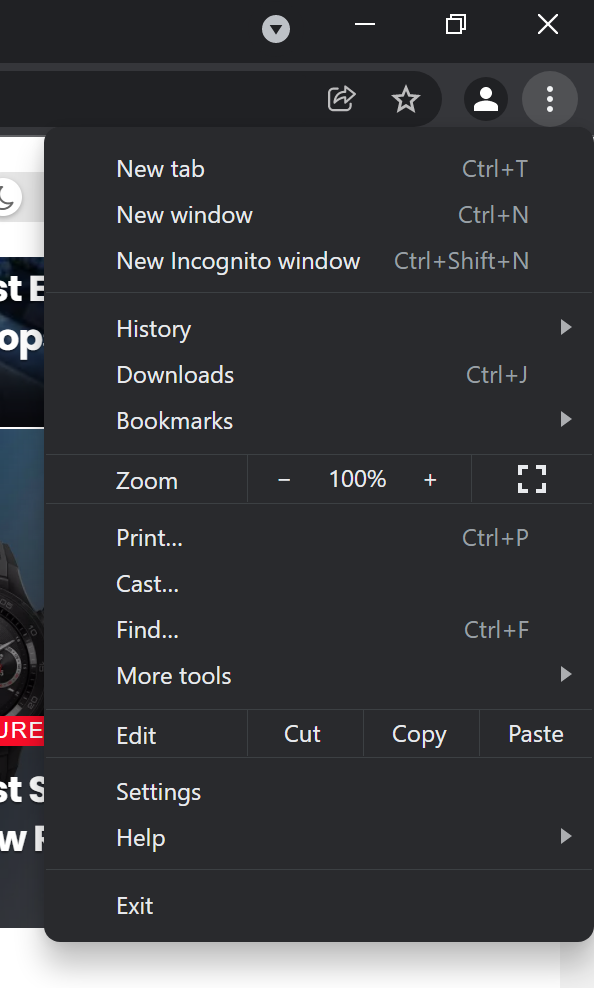
You will be able to see the new menu style in the settings menu and also the context menu of the Google Chrome browser.
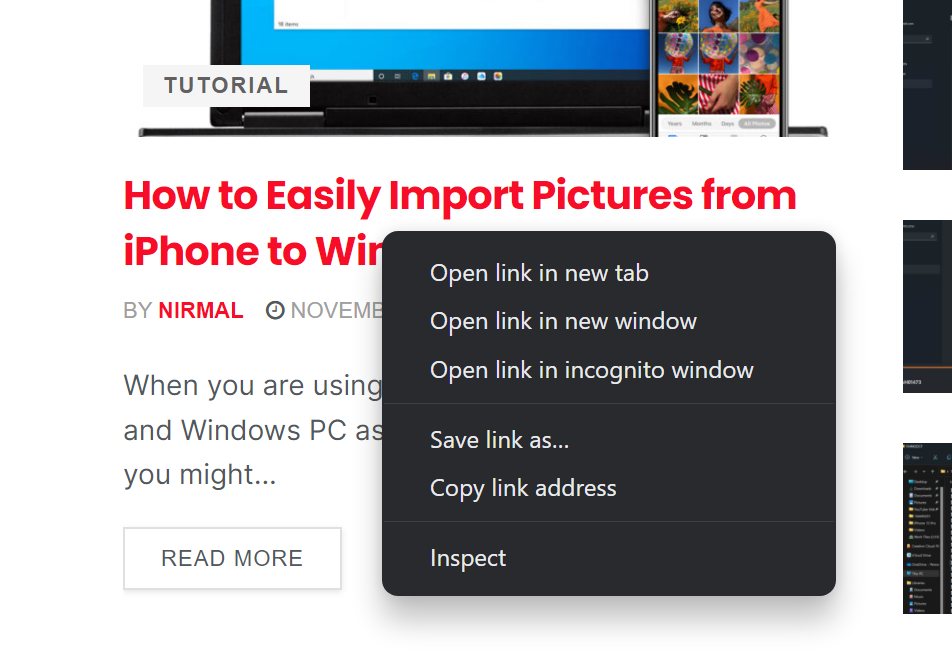
The menus now have rounded edges and look similar to the Windows 11 menus.





