Microsoft announced Windows 11 early this year and it is now available for all users. If you are running Windows 10, you will be able to upgrade to Windows 11 for free. The new OS comes with a host of new features and UI changes including the start menu, taskbar, and more. While there are many new features in Windows 11, one of the major drawbacks is that Windows 11 does not support drag and drop on to the taskbar. This is one of the really useful features and we are not sure why this feature was not included in Windows 11. But now with a third-party app, you can enable drag and drop in Windows 11. Here is how to do it.
Enable Drag and Drop in Windows 11:
While Microsoft has mentioned that they are working on bringing back the drag and drop feature to Windows 11, it will take some time. In the meantime, you get back the drag and drop feature on Windows 11 using a free tool called Drag and Drop Toolbar for Windows 11.
This app once installed will bring a toolbar on the top center portion of your screen with all the running apps and you can simply drag and drop on to the running app from here. With this app, users will be able to bring back the good old taskbar drag and drop experience to Windows 11. After running Drag and Drop Toolbar for Windows 11, there will be a small toolbar attached to the top border of the user’s screen. Users will be able to drag files to that toolbar to select the target window, then drop files to the selected target window. The whole process is fast and smooth and it helps maximize productivity when cross-application drag and drop is needed.
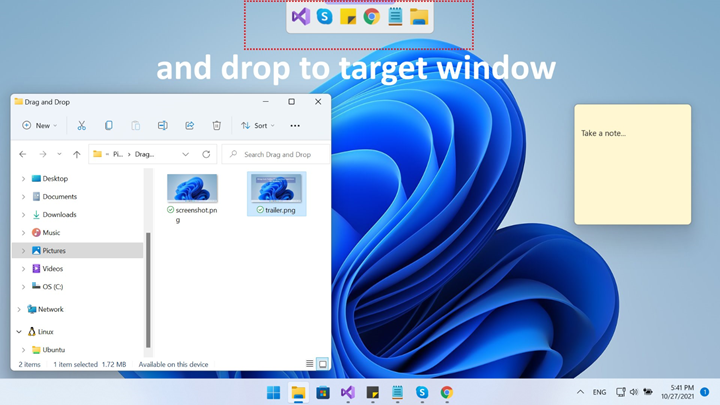
Drag and drop files between windows will no longer be a real problem in Windows 11 using this free app. We tried using the app and it works as advertised and you can get the drag and drop functionality in Windows 11.
You can download the app from the Microsoft store for free.






