Windows 11 is now official and users can now upgrade from Windows 10 for free for eligible users. Microsoft is rolling out Windows 11 for all users in a phased manner. Windows 11, the latest version of Windows, comes with a host of new features including the new start menu, taskbar, the new settings panel, and more. Windows 11 also comes with performance improvements and optimizations. Windows 11 also comes with the ability to theme your keyboard, so let us see how to change keyboard themes on Windows 11.
How to Change Keyboard Theme on Windows 11:
The ability to change the keyboard theme on Windows 11 is included with the personalization options in Windows 11.
Step 1: Open the Settings panel on Windows and navigate to the Personalization option.
Step 2: Under the Personalization option, you will be able to see the Touch Keyboard option listed, you need to select this option.
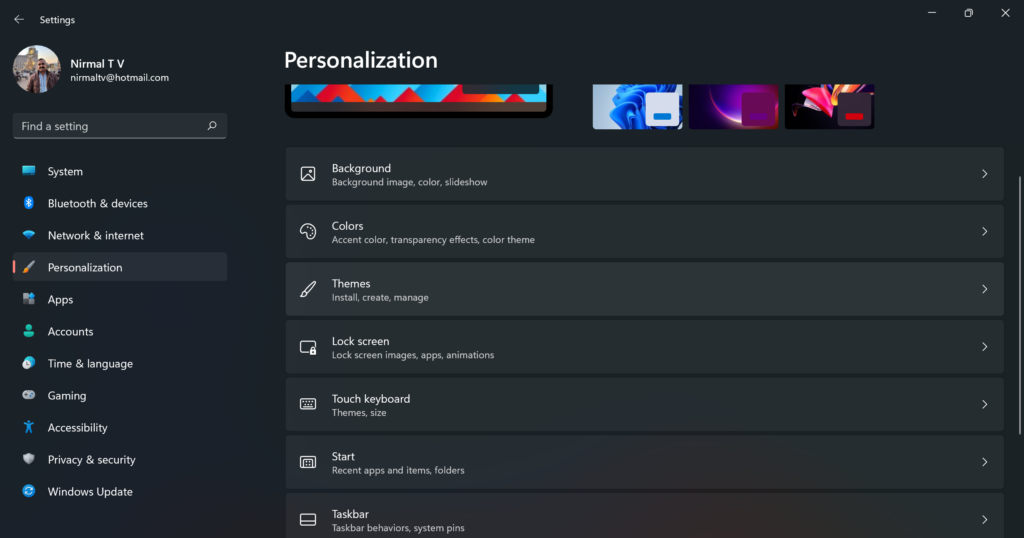 Step 3: Now you will be able to see a host of themes available for the touch keyboard on Windows 11. You can select any of the themes listed here.
Step 3: Now you will be able to see a host of themes available for the touch keyboard on Windows 11. You can select any of the themes listed here.
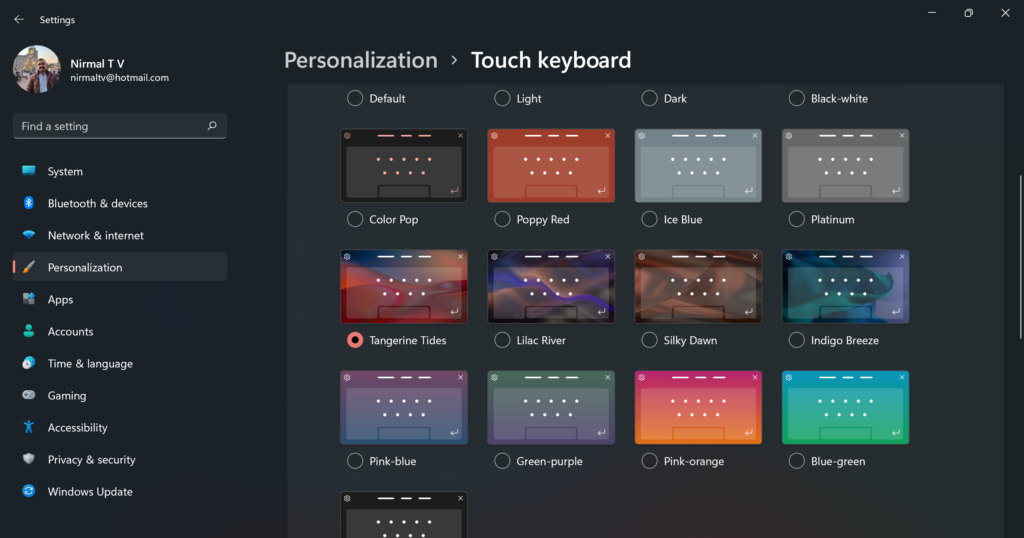
Step 4: Once you have selected the theme, next time when you open the on-screen keyboard, you will be able to see the theme in action.
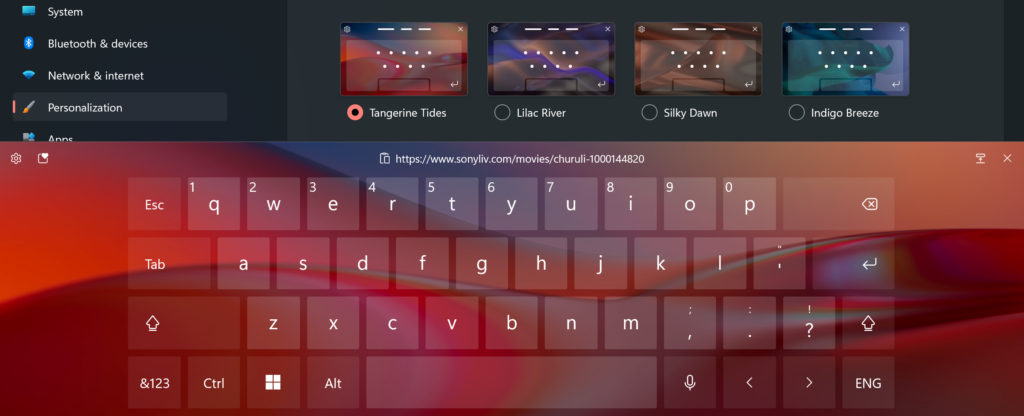
This is how you can customize the keyboard in Windows 11.






