Android is now the most popular OS for tablets and smartphones. A lot of OEMs are bringing in new Android-based smartphones and tablets. Google also updates Android with new features every year and also provides security updates and patches. The Web browser is one of the most important apps on our smartphones. We use the browser to open other websites and also to navigate the internet. We can install third-party browsers on our Android smartphone from the Play Store. But how do you set the default web browser in Android? Let us find out in this article.
How to Set Default Web Browser in Android:
If you have installed more than one web browser on your Android phone and want to set the default web browser in Android, here is how to get started with it.
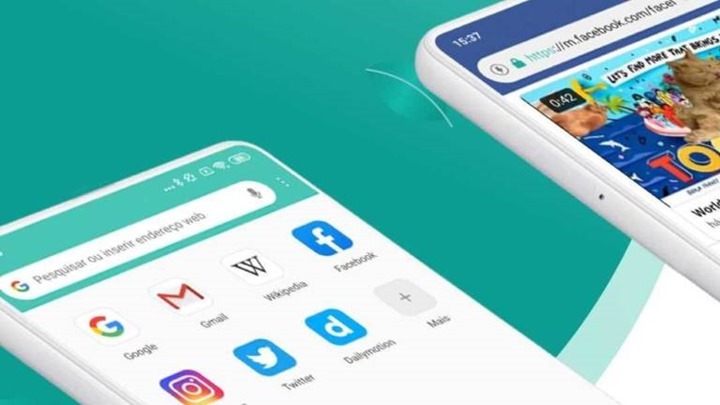
Step 1: Open the Settings on your Android phone and navigate to Apps. This setting will vary from different brands as custom UI will have a different option for app lists.
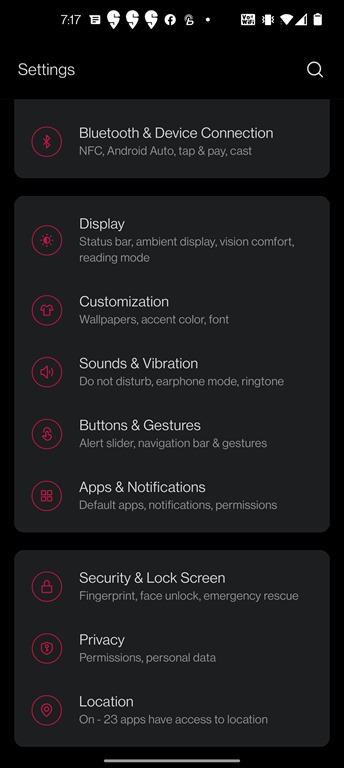
Step 2: In the app lists, you will see an option “Default apps”. This option will again vary based on the OEM, but this setting will be available.
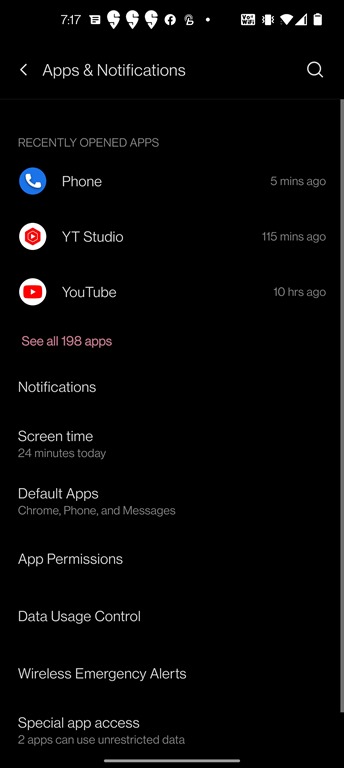
Step 3: In the Default Apps, you will be able to see the web browser option.
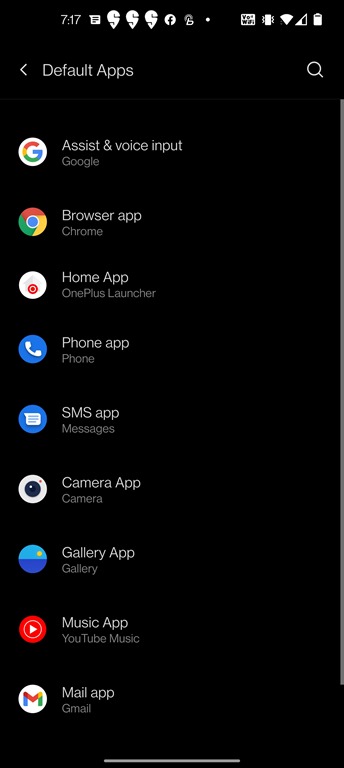
Step 4: Select this option and you will be able to set your favorite web browser as the default option. You need to make sure you have installed the browser from Play Store.








We can’t deny the great things that Android brings to users, I’m really convinced
I would like to appreciate the effort you have put into writing this blog. I hope you will have more quality articles in the near future.