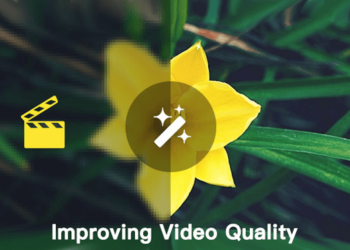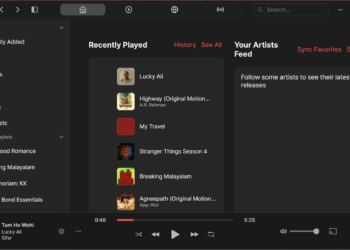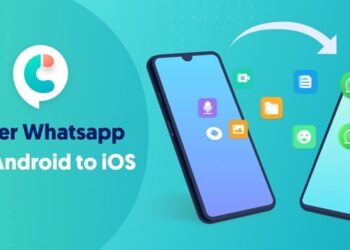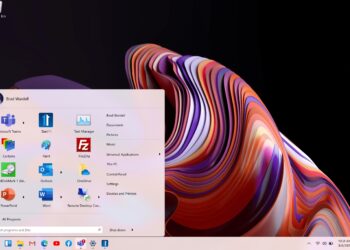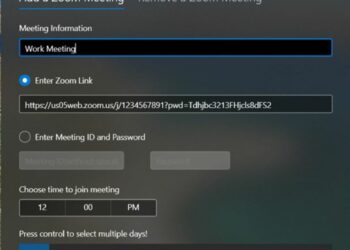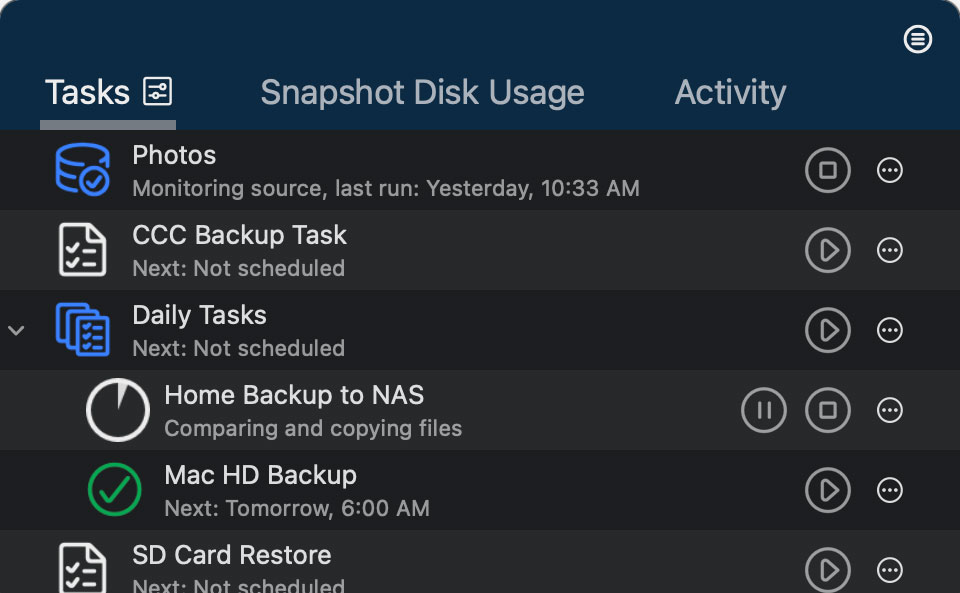Windows 11 has been officially rolled out by Microsoft for all eligible PCs which are currently running Windows 10. Windows 11 comes with a host of new features including the new start menu, taskbar, settings panel, performance improvements, and other UI changes as well. Windows 11 also brings in better performance and also optimization to the table. One of the unique aspects of Windows 11 is the new start menu layout. The new start menu is positioned at the center of the taskbar and has a different layout as well. Now, if you are not happy with the layout of the new start menu, you can get back the old start menu in Windows 11, here is how to do it.
How to Get Back Old Start Menu in Windows 11:
If you want to get back the old start menu, you need to install the app StartAllBack which is now available for download. The app brings in a lot of additional customization options to Windows 11 PCs. Once you have installed the app on Windows 11, you can bring back the old-style start menu.
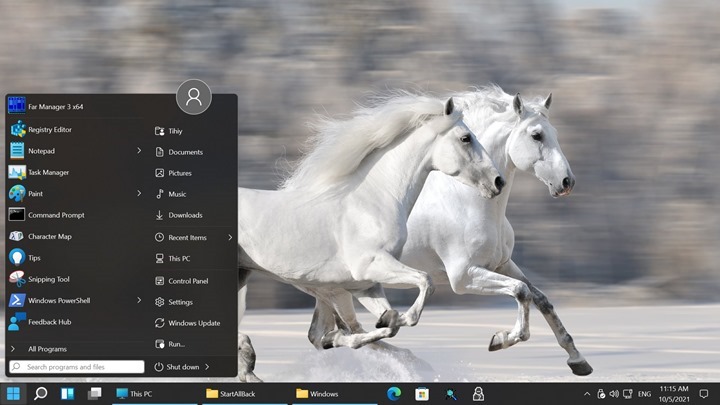
Few other customizations are possible with the app:
- Show labels on task icons
- Adjust icon size and margins
- Move taskbar to top left or right edges
- Drag and drop stuff onto the taskbar
- Launch apps and go to system places in one click
- Ribbon and Command Bar revamped with translucent effects
- Details pane on bottom
- Old search box (the one which works)
- Dark mode support for more dialogs
It not only adds start menu customizations, but it can also bring in changes to Explorer, taskbar, and more.
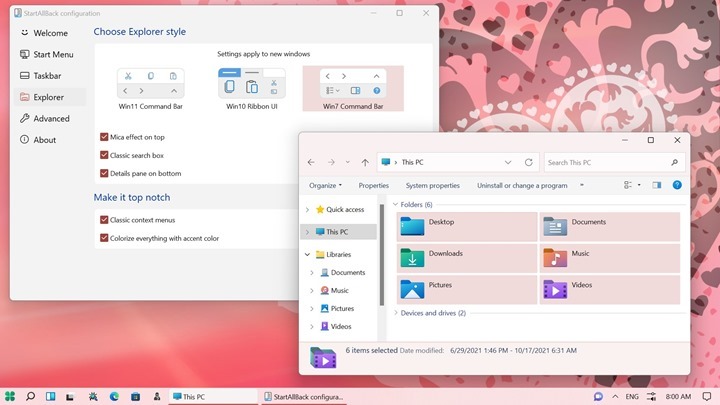
StartAllBack is a new customization app available for Windows 11 which brings in a host of new features and possibilities to Windows 11. It is a paid tool and available for a price of $4.99 but even if you do not buy the license key, the trial version will continue to run with limited features after the 30 day period.