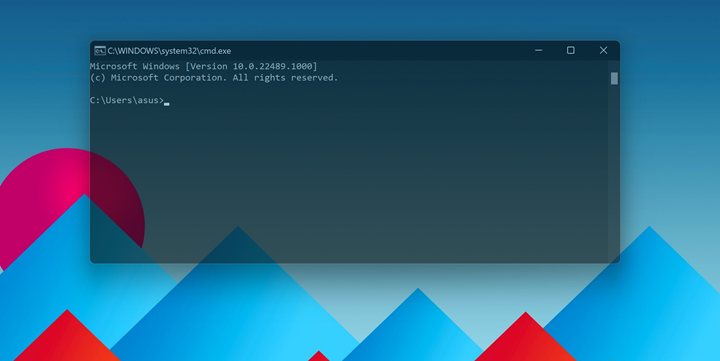Windows 11 has been released by Microsoft and it is available as a free upgrade for all eligible Windows 10 PCs. We have covered extensively the new features of Windows 11 and also how to upgrade from Windows 10 to Windows 11 for free. In Windows, the command prompt is one of the most-used apps and over the period of time, while other apps in Windows have gone for a change, the command prompt looks more or less the same. But did you know that you can customize the command prompt in Windows 11 and make the command prompt transparent? Let’s see how you can do that.
Make Command Prompt Transparent in Windows 11:
This option is also available in Windows 10 as well, so in case you are using Windows 10, you can try this option.
Step 1: Open the command prompt in Windows 11. You can open the run command, Win + R, and type cmd and press enter to open it.

Step 2: Now you need to right-click on the top bar of the command prompt and select properties from the context menu.
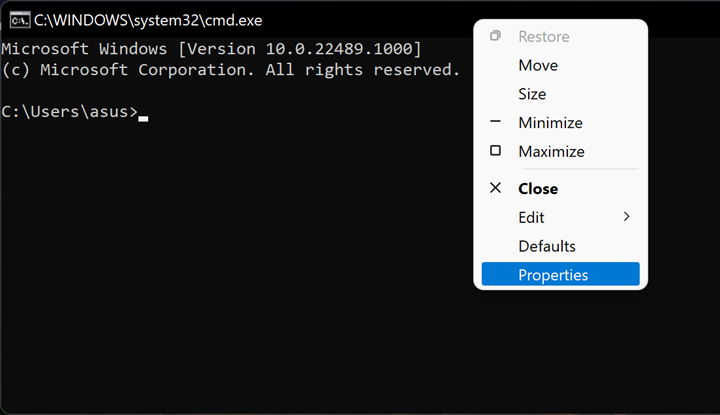
Step 3: In the properties window, select the colors tab. Here you will see an option for opacity. If you select 100, then the transparency level will be 0 and it will be completely opaque. You can use the slider to set the transparency level for your command prompt.
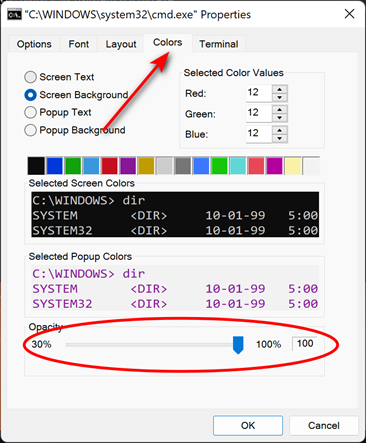
Step 4: Once you have set the opacity, you will be able to see the transparency level in the command prompt.