The storage on any laptop or desktop is an important aspect as it decides the performance of your laptop and also the ability to store your files. If you do not have enough storage on your laptop then your purpose of using the laptop can also be defeated. Another issue with storage is unwanted files piling up in your laptop and as a result, your storage gets depleted. This also applies if you are using a 256GB SSD Macbook. When it comes to Macs, there is always an issue with the other storage. So how to fix issues with other storage on Mac? Let’s find out in this post.
What Exactly is “other” storage in Mac?
The storage on Mac is categorized into different sections based on the file types. For example, you have the document, videos, pictures, music, iCloud files, system files, and many more. There are certain types of files that are not included in any of these and they are generally categorized as other storage. This can include cache, temporary files, adware, browser extensions, and system files too. It is also basically all other files that do not fit into the default file types listed by macOS.
How to Check the other storage in Mac?
In order to check how much space the other storage is using in your macOS, click on the Apple icon on the top left corner and select About this Mac. In the About This Mac window, select Storage.
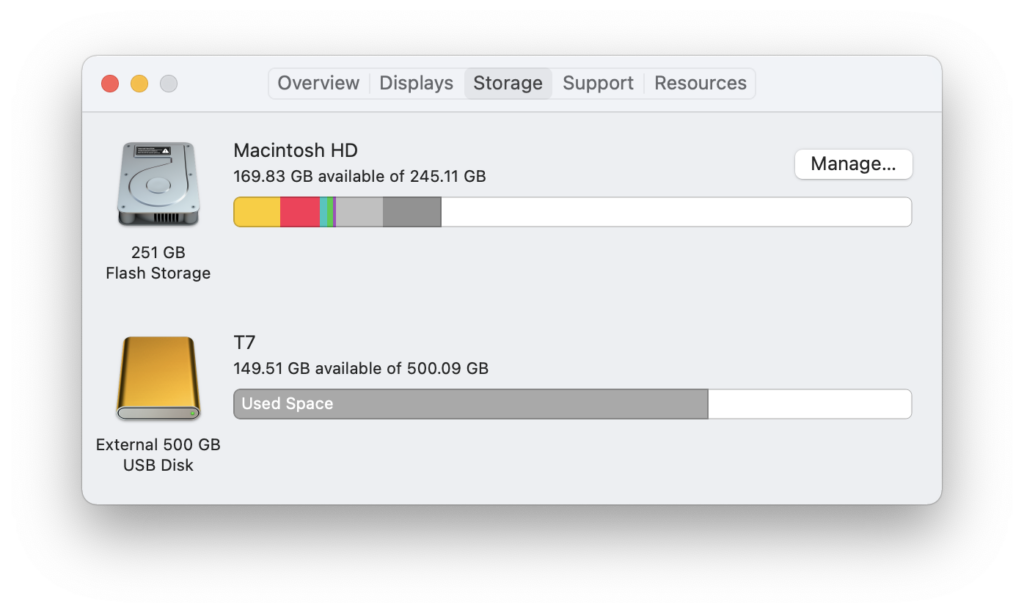
Now, you need to click on the manage button and from here you need to select the Review files button.
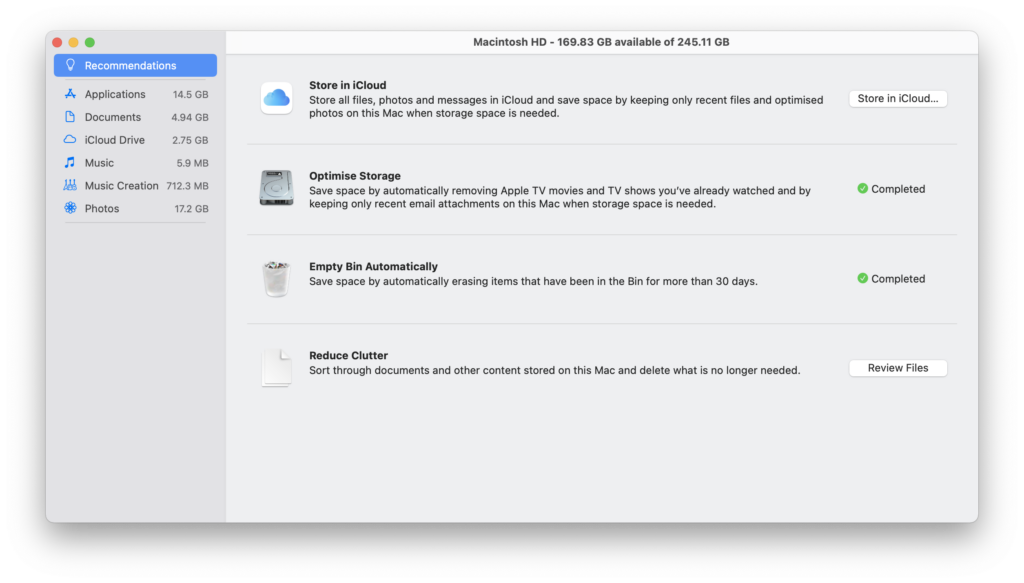
Fix Issues With Other Storage on Mac:
This will open a new window where you can see all the file types and how much storage the other storage takes on your Mac. Now, you can start the cleaning process and the first one would be to clean the cache.
Step 1: To do this, open Finder.
Step 2: Click the “go” option in your menu bar in the top left-hand corner.
Step 3: Here select the option “Go to Folder.”
Step 4: Here you need to type ~/Library/Caches and click “Go.”
Step 5: Select the “Caches” to open the cache folder.
Step 6: Here you can delete all the files and folders inside the Caches folder, but do not delete the caches folder, only the contents inside it should be deleted.
Once this is completed, you will see that your other storage is now less and the cache files are deleted.








I don’t have ASUS at my ‘all programs’, what’s that about? I’m sure I have a working webcam though, it works it Skype and such, I’d only like to open the webcam software. Any help there? :)?