Windows 11 is the next version of Windows from Microsoft which will be replacing the popular Windows 10. Windows 11 comes with a host of new features and tools to improve your OS experience. We have covered on how to install the new version of Windows 11 or even upgrade from Windows 10. Windows 11 also comes with new features including new start menu, taskbar and more. Now, if you are planning to do a clean install of Windows 11, then you will need a bootable USB drive. So how to create Windows 11 bootable USB and also bypass the TPM 2.0 requirement with the USB drive.
How to Create Windows 11 Bootable USB, Bypass TPM 2.0:
In order to create Windows 11 bootable USB, we are going to use a free tool called EaseUS Win11Builder, which helps you in creating a bootable USB drive easily by downloading the files from the internet. So this way, you do not have to search for ISO file manually.
EaseUS Win11Builder is free tool and you can download it from this link.
Step 1: Once you have downloaded the exe file, open the file and can see the initial screen.

Step 2: Here you will be able to see an option to bypass the TPM 2.0 requirement for Windows 11. In case you are not sure of this, please read this article to get an idea on TPM 2.0 requirement for Windows 11 installation.
Step 3: Make sure you have taken a backup of all the files from the pen drive as the app will clear the pen drive files to make the USB pen drive.
Step 4: Now the app will download the Windows 11 files and create your bootable pen drive. This will take some time and you need to wait as this depends on your internet speed.
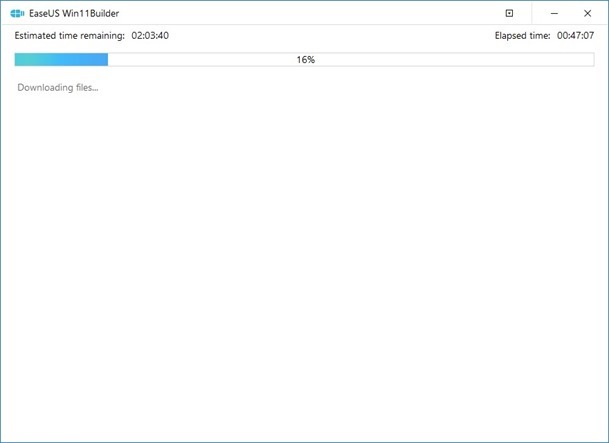
Once the process is completed, your bootable USB pen drive is ready and you can use this to install Windows 11 on a new PC. It can be even used to install Windows 11 on PCs which are not eligible as per the TPM 2.0 requirement.
The app is portable and free, so you do not have to install anything, you just need to run the app to create the bootable USB drive.






