Modern laptops have good cameras and we use these cameras mostly for online meetings or calls. So if you are using a video calling app, it will need access to the camera. But at the same time, you never know which all apps are accessing the camera on your Windows 11. This could be a major privacy issue, but thankfully Windows offers the option to block camera access to apps in Windows 11. Let us see how we can select the apps which require access to the camera.
How to Block Camera Access to Apps in Windows 11:
Windows 11 has privacy settings where you can manage which all apps have access to the camera.
Step 1: Open the Settings panel in Windows 11.
Step 2: Here you will see the option Privacy and Security, click on this option.
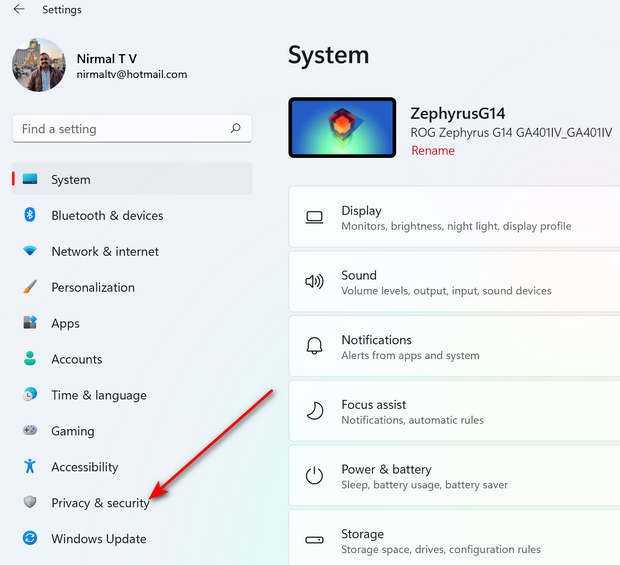
Step 3: Under the privacy and Security, click on the camera option.
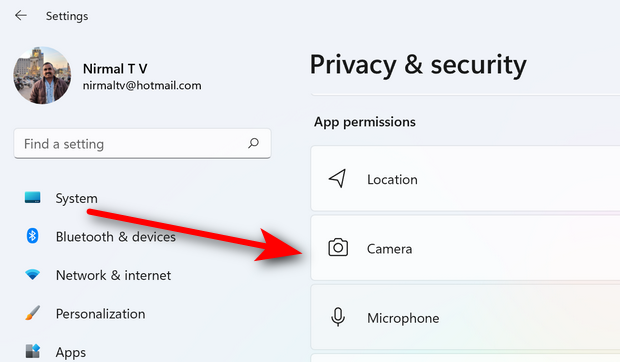
Step 4: Under the camera settings, you can turn off access to the camera for all apps with a single slider. But if you want to prevent camera access for any particular app, you can disable it against the app listed here.
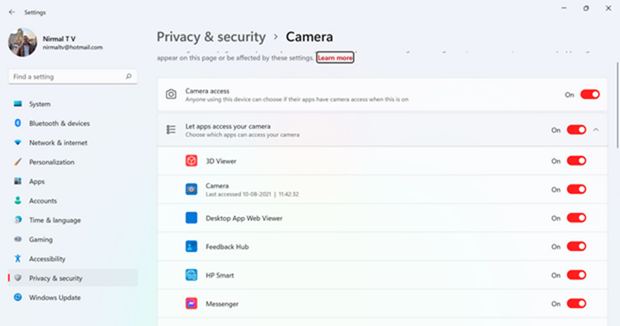
Once you have set this, only the apps which have access to the camera will be able to enable the camera system in Windows 11.






