Windows 11 is the latest OS from Microsoft, replacing the popular Windows 10 and it comes with a host of new features including a new start menu layout, taskbar, and redesigned settings panel. The final version of Windows 11 will be out soon, but in the meanwhile, Microsoft has rolled out an update for Snipping Tool in Windows 11. There were two tools in Windows 10, the Snipping Tool and the Snip and Sketch tool. Now the company is integrating both the tools into one and calling it Snipping Tool.
Snipping Tool in Windows 11:
To open the app in Windows 11, open the start menu and type Snipping and you can see the search result with the Snipping Tool.
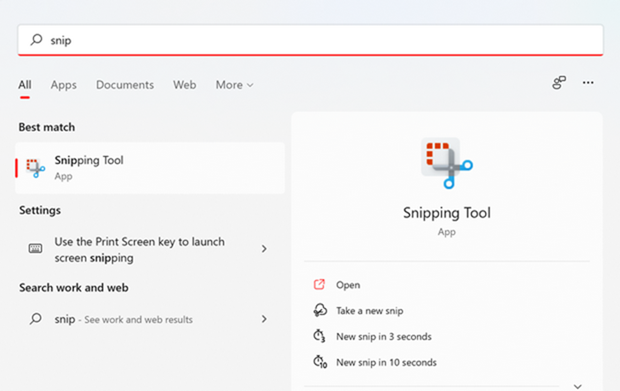
Once the Snipping tool is opened, you can see the new interface with tools available in the main interface. You can create a new screenshot using the new button. You can choose what type of screenshots you can take Rectangle mode, Window mode, Full-Screen mode, and Full form mode. If you want to set a delay in taking screenshots, you can use the delay button and set the delay for screenshots in Windows 11.
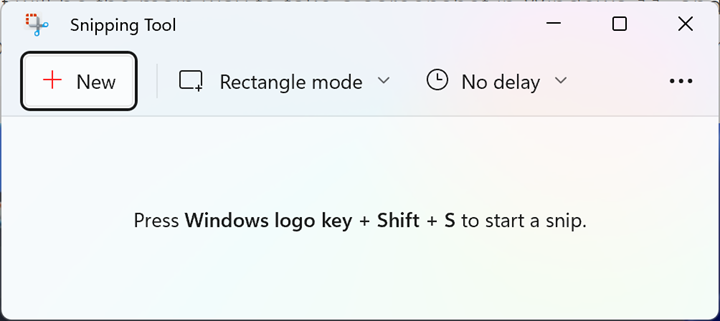
You can use the keyboard shortcut Win Key + Shift + S to start a snip. You can also use the PrintScreen button on your keyboard to open the app. In the settings menu of this app, you can control the other options like a copy to clipboard, save snips, multiple windows, etc.
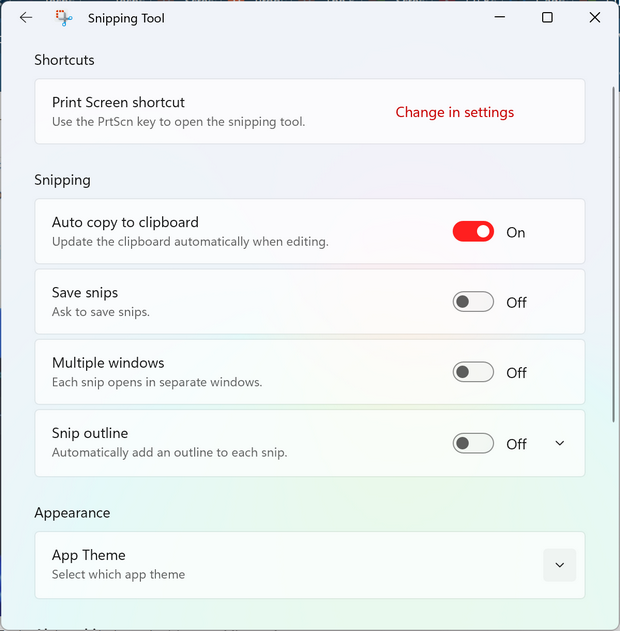
Microsoft is even finally adding a dark mode to the Snipping Tool, so it’ll match your Windows 11 theme, you can also select light or dark mode. The new app is a good option to quickly take screenshots in Windows 11 and you also get some basic editing options as well.






