While using Windows laptops, you might have seen this error “PC isn’t charging”, which pops up in the notification tray. This mostly happens when you connect your laptop to the charger. Most of the time, this is when you connect a third-party charger or USB. So in case, you encounter this error on your Windows PC, how to fix this issue? If this issue is not fixed, most of the time, your laptop battery will not charge and hence you will not be able to use it without the charger.
How to Fix PC isn’t charging Error in Windows:
Let’s have a look at the reasons why this error comes up in Windows and the possible solutions for this error.
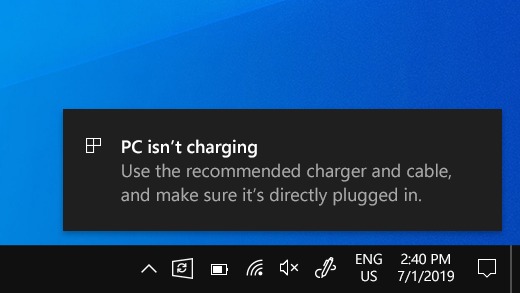
Possible Reasons for this error:
-
The charger isn’t compatible with your PC.
- The charger isn’t powerful enough to charge your PC.
- The charger isn’t connected to a charging port on your PC.
- The charging cable doesn’t meet the power requirements for the charger or PC.
- Dust or dirt inside the USB port on your device might be preventing the charger from being inserted correctly.
- The charger is connected to your PC through an external hub or dock.
Possible Solutions:
-
Use the charger and cable included with your PC.
-
Make sure you’re connecting your charger to the USB-C charging port on your PC.
- Use a can of compressed air to clean the USB-C port on your PC.







