WhatsApp is now the most popular instant messaging application available and used by millions of users on a daily basis. It is also the most popular when it comes to sharing images, pictures, and videos as well. Ever wondered when you created your WhatsApp account? While WhatsApp does not have an option to directly check when WhatsApp account was created, there is a workaround that will let you know the time when you started using the service. While this might not be a 100% workable solution, but for many accounts, it might work. Here is how to check when WhatsApp account was created.
How to Find when WhatsApp Account was Created:
When you create a new WhatsApp account, you will need to accept the terms of service and this date is the date when you probably created your account. So let us see how to get this date.

Step 1: Open WhatsApp on your phone and then select the WhatsApp settings.
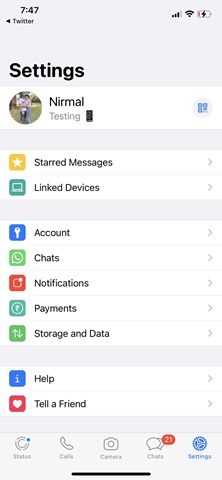
Step 2: Under the account, select Account, and here you will see an option “Request Account Info”.
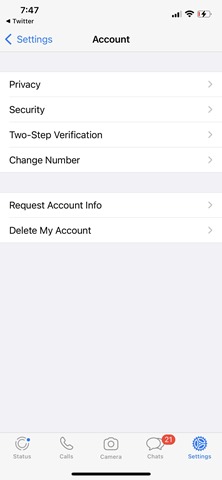
Step 3: Now tap on the Request Info button.
Step 4: The report will take 3 days to come on your phone, so you need to wait for it.
Step 5: Once the report is ready, go to Settings-> Account and Request Account Info.
Step 6: Now here you will see the report and you can download it.
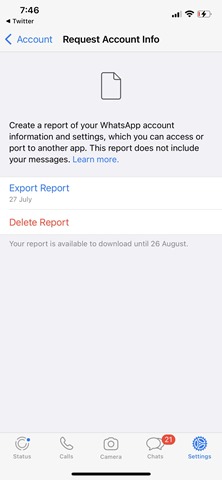
Step 7: The report will be in zip format. You can either open this on your phone or email this and open this on your laptop or desktop. There will be a .html file.
Step 8: When you open the HTML file, you will be able to see the complete details of your account, scroll down and you will see when you accepted the terms of service. This date would be the approx. date of creation of your WhatsApp account.
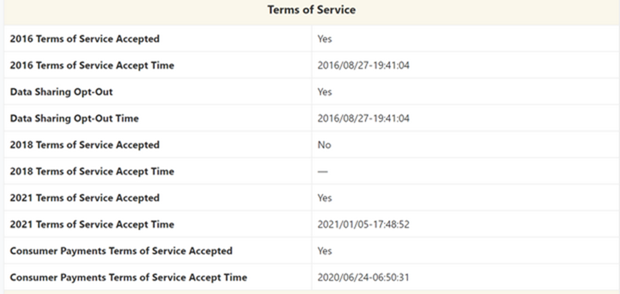
While this method is not 100% accurate, you will get a fair idea of when you accepted the terms of service.





