Windows Explorer is one of the most used apps in Windows 11 and Microsoft had made a lot of changes to the UI in the new version of Windows. But one of the features lacking is the tabbed interface and multi-window support. If you are looking for third-party File explorer apps, there are plenty of them available for free download. But one of them looks great, especially with the UI elements in line with Windows. Files is one of the best apps for managing files in Windows 11. Files is the modern file manager you always wanted. It’s packed with features such as fluent design, tabs, layout modes, and much more. If you are looking for the best File Manager for Windows 11, then you should be trying this app.
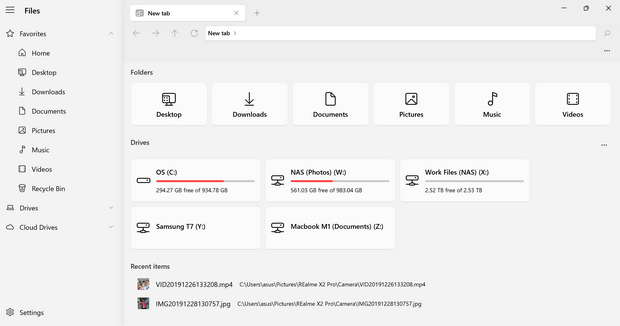
Files is a free tool available in Windows 11 which brings in a clean UI. Once you have installed it, you can see the tabbed interface. You can add multiple tabs and manage files much better. Files is similar to any other File manager available for Windows and come with all the features.
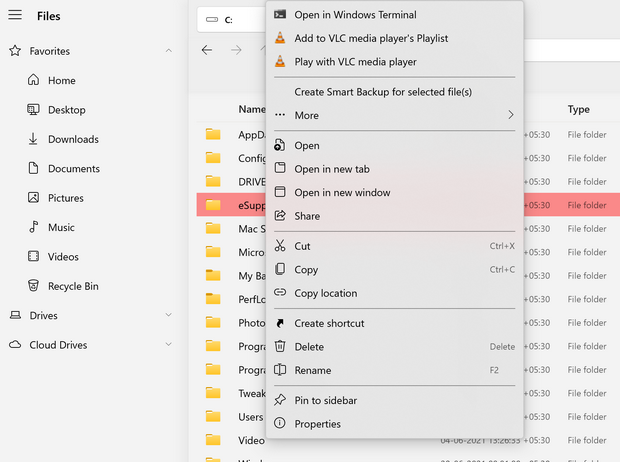
If you got to the settings, you can customize the appearance with a dark or white theme or go with the Windows default theme. There is also support for the dual-pane view which is useful in managing files from one folder to another.
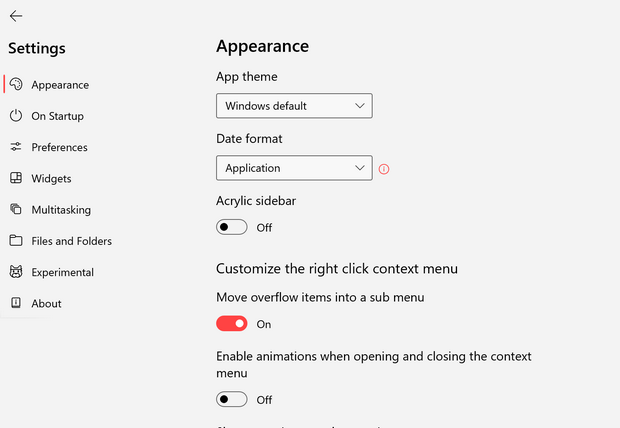
Files is one of the best implementations on Windows 11 and a highly recommended app if you are looking for a new file manager with good multi-tasking abilities.






