Emails are one of the most important means for official communication although many of us now use instant messages. And when it comes to email services, Gmail from Google is the best and the most popular one. Generally, when we are cleaning the inbox, we delete the unwanted emails so that it does not occupy space in your account. But at times you might have deleted an important email accidentally. You do not have to worry about this as Google offers some good options to recover deleted emails in Gmail. Le’s see how you can do this on your Gmail account.
How to Recover Deleted Emails in Gmail:
There are multiple ways to recover emails from your Gmail account, but there are some cases where you cannot recover an email if it is permanently deleted from the server. Let’s see all the options available.

Step 1: The first step is to log in to your Gmail account and then click the trash folder from the left side. You just need to scroll down and find the trash folder of your Gmail.
Step 2: In the trash folder, you will be able to see all the emails you have deleted from your account.
Step 3: If you open any particular deleted email, you will be able to see the >Trash label against the email. If you remove the trash label, the email will be removed from the trash, and once again it will be available in Inbox.
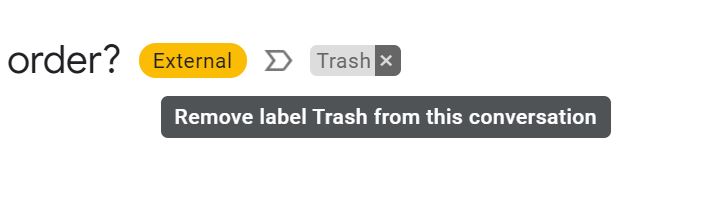
Step 4: If you want to recover multiple emails, then select all the emails in the trash folder and click on the Move to button on the top. Here you will be able to select the folder to which you want to move the deleted emails.
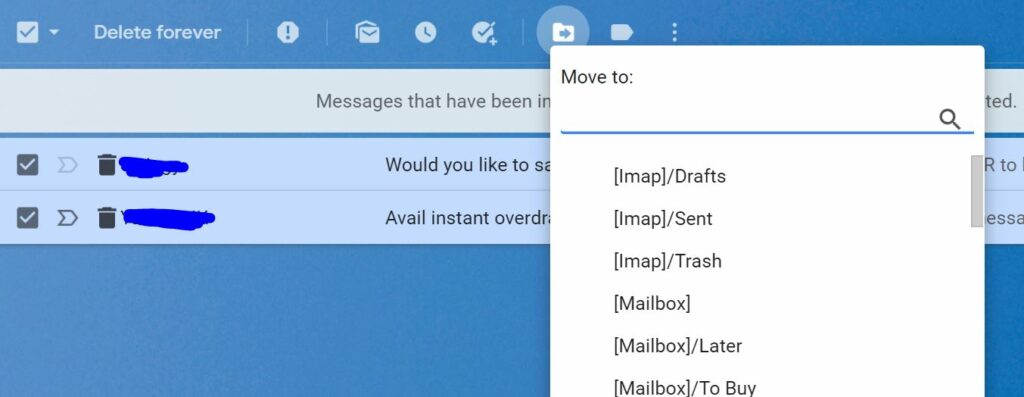
Now your deleted emails will be back in your inbox. But remember, all the deleted emails and conversations will be available in the Trash folder for 30 days, after which they are permanently removed from Google’s servers. Once it is deleted from the servers, it is difficult to recover it.
If you are using Google Workspace or previously called Google Apps, then you might not have the option to recover emails if you are not the administrator. In such cases, you can contact your admin and then get the emails recovered.
If your emails were deleted by a third-party service or by an unauthorized party, then Google has a Gmail recovery service. You need to head over to this link and then enter your email account and recover the emails. Google will scan your account for any deleted emails and if they find any success, Google will restore permanently deleted emails to your inbox.
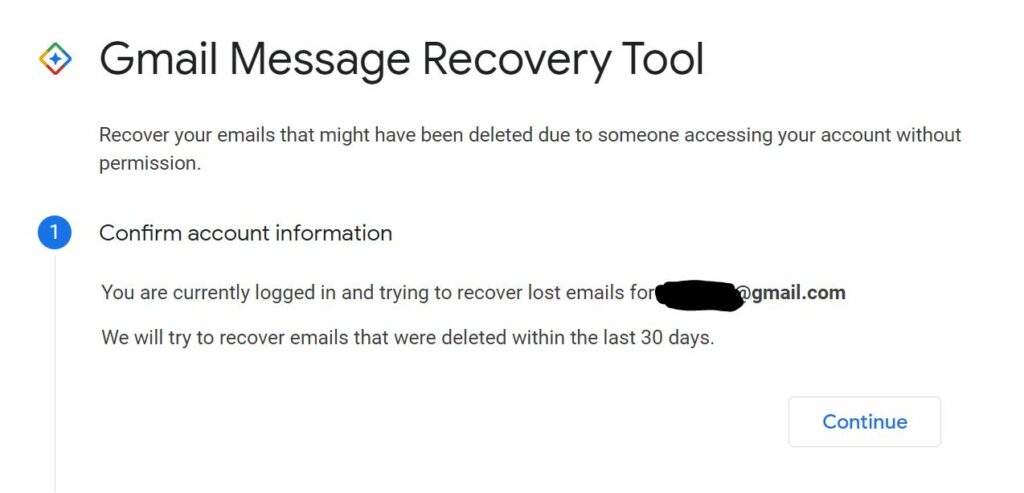
These are the best available and workable solutions to recover deleted emails in the Gmail account. Have you ever deleted an email accidentally and recovered it? Do let us know in the comments section.





