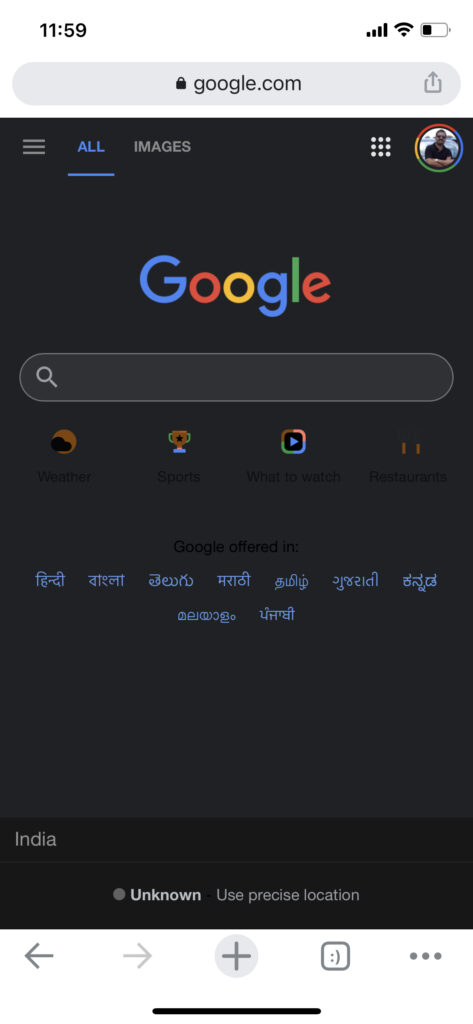Dark theme or dark mode is gaining a lot of popularity these days with most of the smartphone brands enabling the dark mode options in OS. Similarly, many software makers are also integrating dark mode or dark theme into their user interface. In some apps, you can switch to a dark theme based on your system settings. You can enable dark mode on all Android apps as well. Recently we had covered Google Maps getting dark mode, now Google search on smartphones can also get dark mode. Here is how to enable dark theme on Google search mobile.
How to Enable Dark Theme on Google Search Mobile:
Google Search on smartphones can now get the dark mode or dark theme and it can also be set based on the system preferences of the device as well.
Step 1: If you have got a message on top of Google search to try out Dark theme, then you can easily enable it from here (see screenshot below).
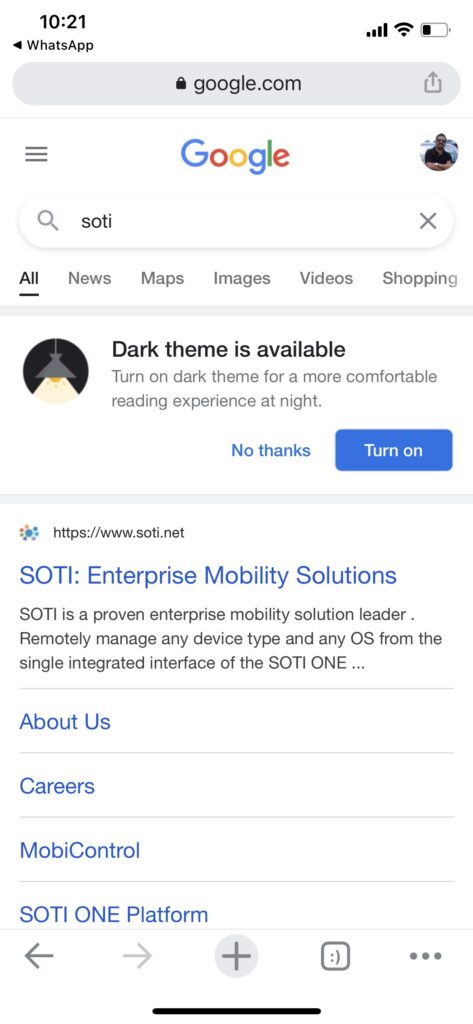
Step 2: If you have not got this notification, then click on the three lines on the top left side of the Google search page.
Step 3: Here you will see Settings listed in the menu options, select it.
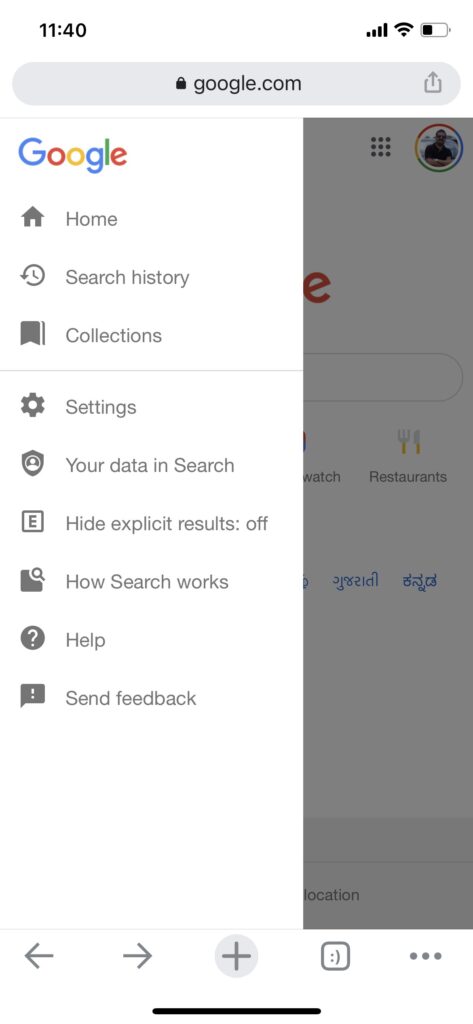
Step 4: In the search settings, you can see the appearance mentioned. Here you will have three options- device default, dark theme, and light theme.
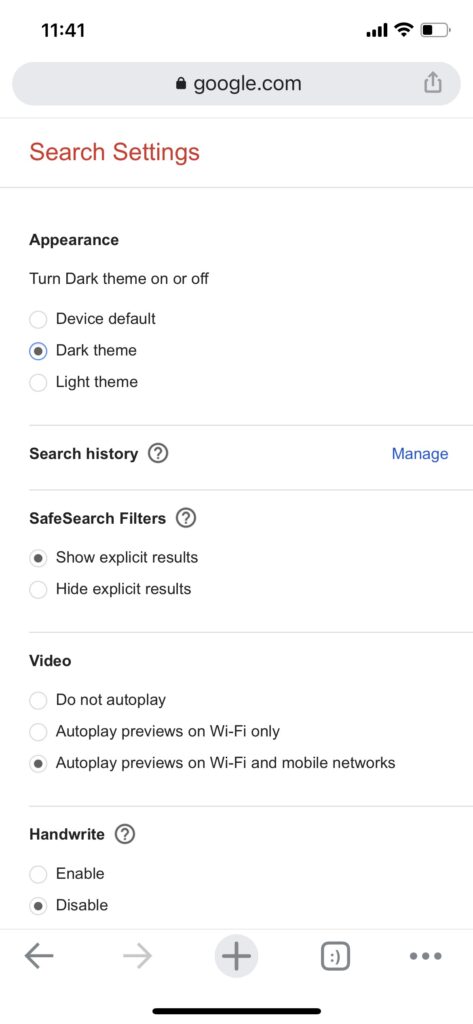
If you choose device default, then the search theme will be based on the device theme. This means if the device is dark mode enabled, then the search will also get dark mode.
Step 5: Click on the Save button at the bottom and Google search will refresh to show you the dark theme.