Most of the times, issues in Windows 11 are caused by faulty drivers installed on the PC. In case of any issues with proper working of Windows 11, it is better to safe boot the PC. Safe mode starts Windows in a basic state, using a limited set of files and drivers. If a problem doesn’t happen in safe mode, this means that default settings and basic device drivers aren’t causing the issue. Observing Windows in safe mode enables you to narrow down the source of a problem, and can help you troubleshoot problems on your PC. So how to enable Safe mode in Windows 11.
How to Enable Safe Mode in Windows 11:
You can either enable two types of Safe Mode, one is regular safe mode and second is safe mode with networking, so let’s see how you can enable it. There are multiple ways to enable it.
Enable it from the OS:
Step 1: Press the Windows logo key + R.
Step 2: Type msconfig in the run command and then select enter.
Step 3: Select the Boot tab.
Step 4: Under Boot options, clear the Safe boot checkbox.
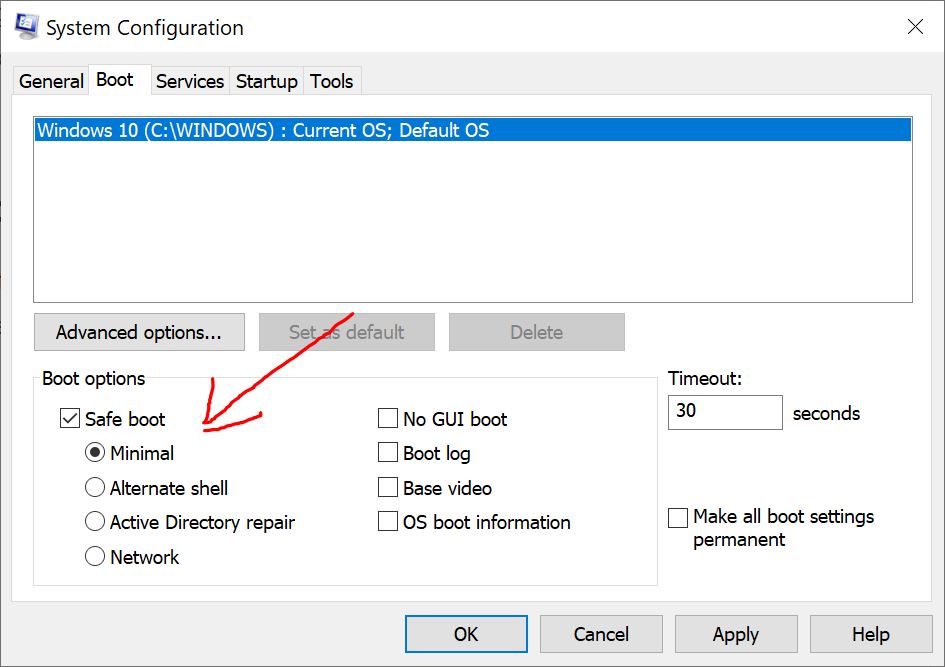
From the Settings:
Step 1: Open the Settings in Windows 11 and then select System-> Recovery.
Step 2: Under the recovery options, you will be able to see Advanced Recovery.
Step 3: Click the Restart Now button.
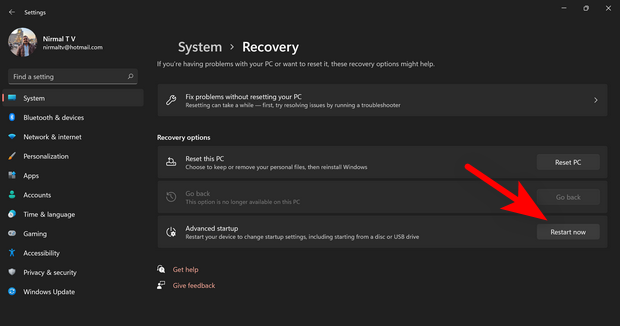
Step 4: Now follow the steps mentioned below and you will be able to restart the PC in safe mode.
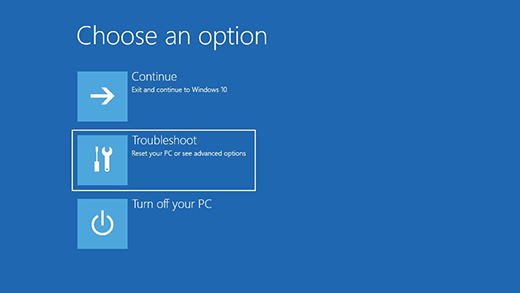
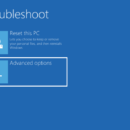
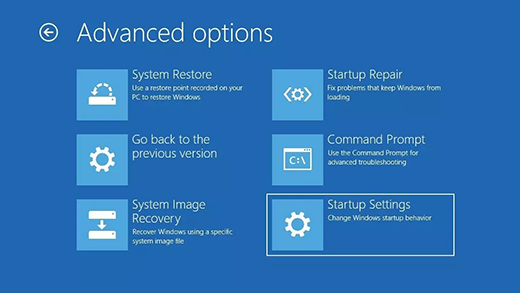
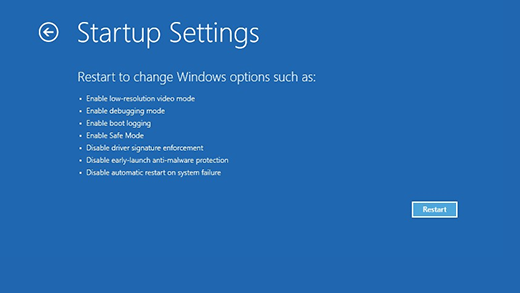
Now when your PC boots, select F4 to boot your PC in safe mode.
From Blank screen or Black Screen:
If you are not able to see any action on your Windows 11 and it has gone to black or blank screen, then this is the option to try.
Before you enter safe mode, you need to enter the Windows Recovery Environment (winRE). To do this, you will repeatedly turn your device off, then on:
Step 1: Hold down the power button for 10 seconds to turn off your device.
Step 2: Press the power button again to turn on your device.
Step 3: On the first sign that Windows has started (for example, some devices show the manufacturer’s logo when restarting) hold down the power button for 10 seconds to turn off your device.
Step 4: Press the power button again to turn on your device.
Step 5: When Windows restarts, hold down the power button for 10 seconds to turn off your device.
Step 6: Press the power button again to turn on your device.
Step 7: Allow your device to fully restart. You will enter winRE.
Step 8: From the WinRE, you can proceed as you see in the steps mentioned in the previous method.






