Windows 11 has been announced by Microsoft and will be available as a free upgrade for eligible Windows 10 PCs. Windows 11 has a completely new start menu experience compared to what we have seen on Windows 10. The Windows 11 start menu is centrally aligned in the taskbar and also comes with few changes to the UI as well. We have the list of all pinned apps and recommendations in the start menu. The pinned apps are shown in the top section while the recommendations, which are from the recently used apps, frequently used apps and also files are shown below. Windows 11 start menu also allows you to add folders to the pinned app list. This means you can quickly access your work folders by pinning to the start menu. So here is how to add any folder to Windows 11 start menu
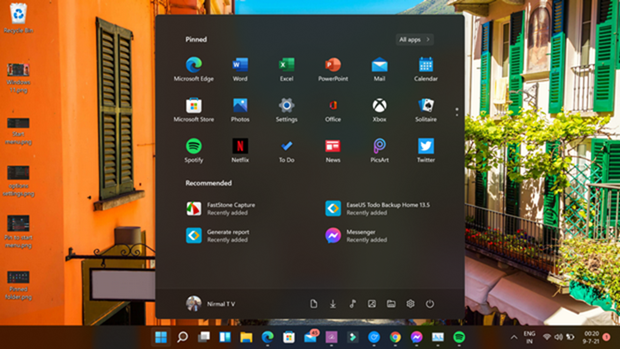
In order to pin or add folders to Windows 11 start menu, open Windows Explorer in Windows 11. Navigate to the folder which you wish to pin to start menu. Now, right click on the folder and from the context menu select the option “Pin to Start”.
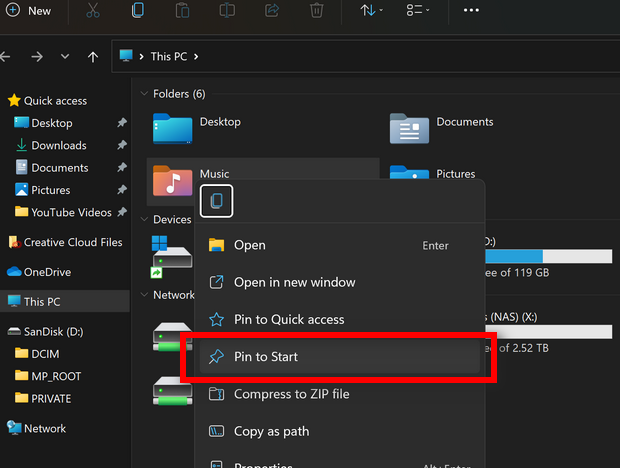
Once this is done, you can see your favorite folder or most used folder in the pinned app list in Windows 11 start menu. You can also drag and rearrange the position of the folders or app shortcuts in the strat menu.
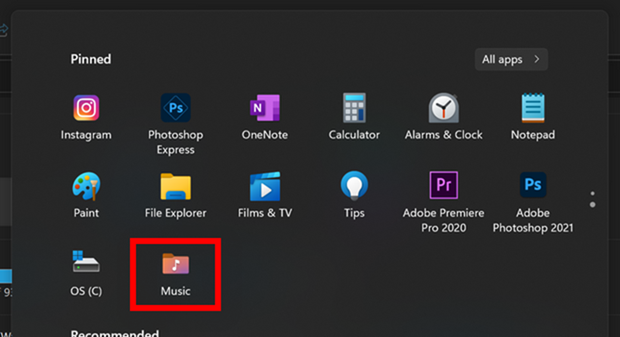
So next time if you want to access the folder, you can quickly open it from start menu instead of navigating via Windows Explorer.
Windows 11 is the next version of Windows and will bring in a lot of new performance improvements along with UI changes. Windows 11 will also be available as free upgrade to all eligible PCs. You can also check if your existing PC is eligible for Windows 11 and meets the minimum system requirement.






