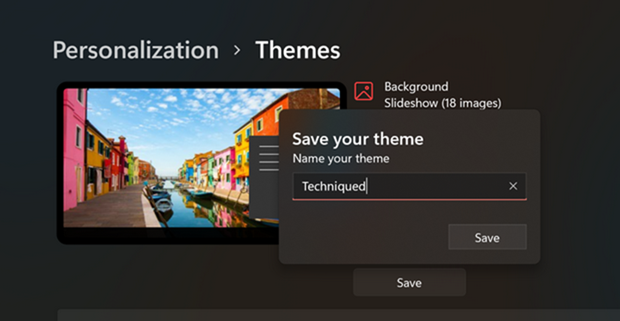Windows 11 is now available for download and it is the latest version of Windows from Microsoft. Window 11 comes with a host of changes to the UI including a new start menu, settings and also Microsoft store. Windows 11 also brings in a lot of improvements in terms of performance. All of us love customizing our devices and Windows 11 also comes with options to customize your look and feel with the help of themes. While there are few default themes available in Windows 11, you can also create Windows 11 themes.
Windows 11 themes combines your favourite, wallpaper, sounds, accent color and login screen, so you get a good level of customization for your Windows 11.
How to Create Windows 11 Themes:
Step 1: Open the settings menu in Windows 11 and select Personalization option on the left side.
Step 2: Under the personalization settings, you can see theme mentioned on the right side.
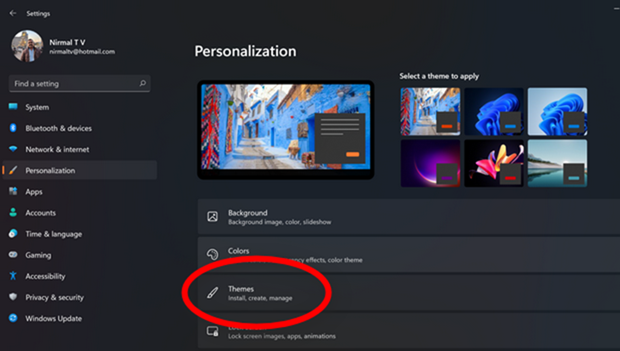
Step 3: Under the Themes option, you will be ale to see the current theme along with the backgrounds, color, sounds and cursors used. This is for the current theme. You can select each of these options.You can add your own collection of wallpapers, sounds and select your color.
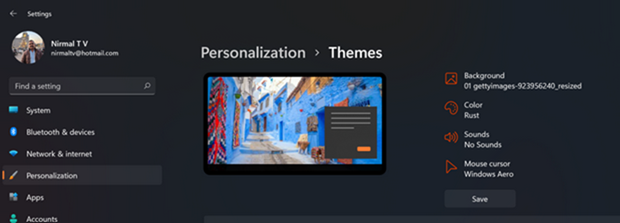
Step 4: When you select color, you also have additional options like transparency, color for start menu and title bar etc. These can also be chosen here.
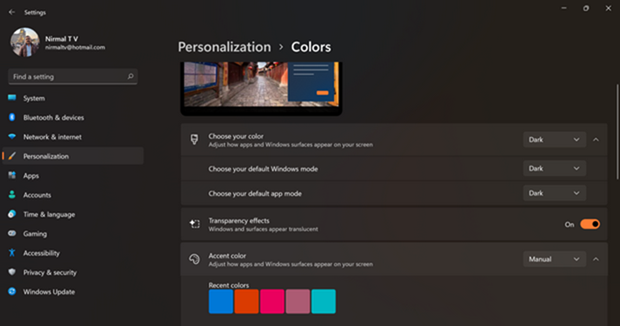
Step 5: Once you are done with all the changes, now you can save it as your new theme. Click on the save button and you can enter a name for theme. This theme will have all your customizations included.