Today the technology has advanced so much that most of us used wireless internet connection at home. Some of us use mobile to teether or create a Wi-Fi hotspot to browse the Internet. Wi-Fi has the ease of usage as you do not have to depend on wires for your internet connection. At the same time, majority of us are not security experts, hence we do not know if anyone else is using our internet connection without our permission. There are many issues with others accessing your internet, one of them is that it slows down your network speeds and the second one is that hackers might take control of your devices through network hacks. So it is good to check once in a while if someone is using your Wi-Fi. While there are many ways to check if someone is using your WiFi, we will list the easiest options.

Check If Someone Is Using Your WiFi Connection
One of the options is to log into your router page. This depends on the router brand you are using. You can Google the router login page for each of the router brand. Once you have logged in, you need to check all the wireless clients connected to your network.
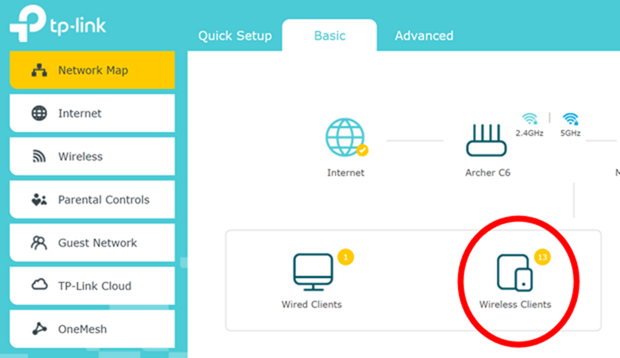
You will able to see the list of all the devices which are connected to your network. If you find any devices which are not recognized, then you can remove them from the list. You will be able to see the MAC address for all your computers, check them to the list, and then see if there are any devices on the list that you don’t recognize in the list.
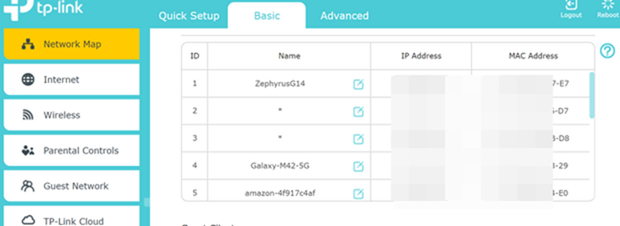
Another option is to use a third party service and F-Secure Router Checker is one such free tool. It is a web browser based tool which can be used for quick check on if your router is hijacked or not. Just hit the button and it shows all the details for your router.
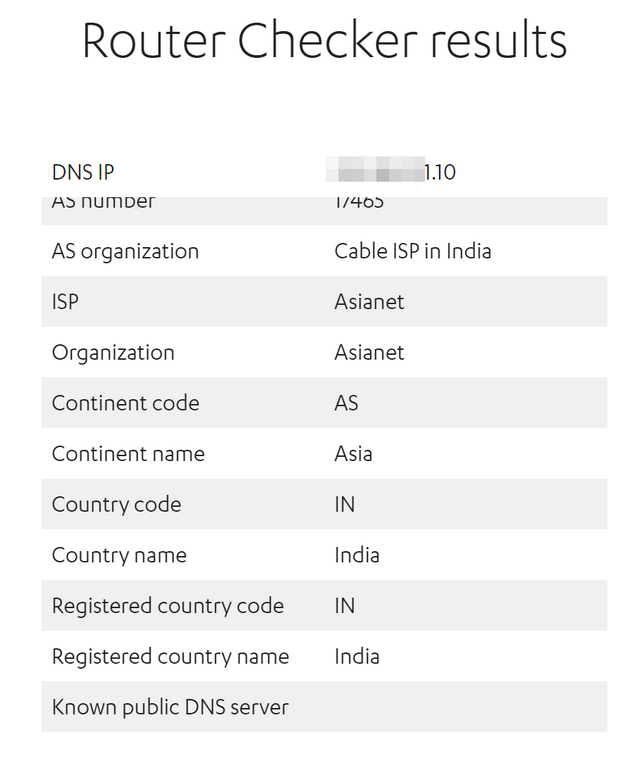
Additional things you can do to secure your Wi-Fi network is to have a strong password set for login. You can also turn off an guest accounts enabled in the router. It is better to select WPA2 as the wireless security mode if it isn’t already selected and this is best option available for almost all users. Also, you can make sure that the WiFi is updated to the latest firmware version.





