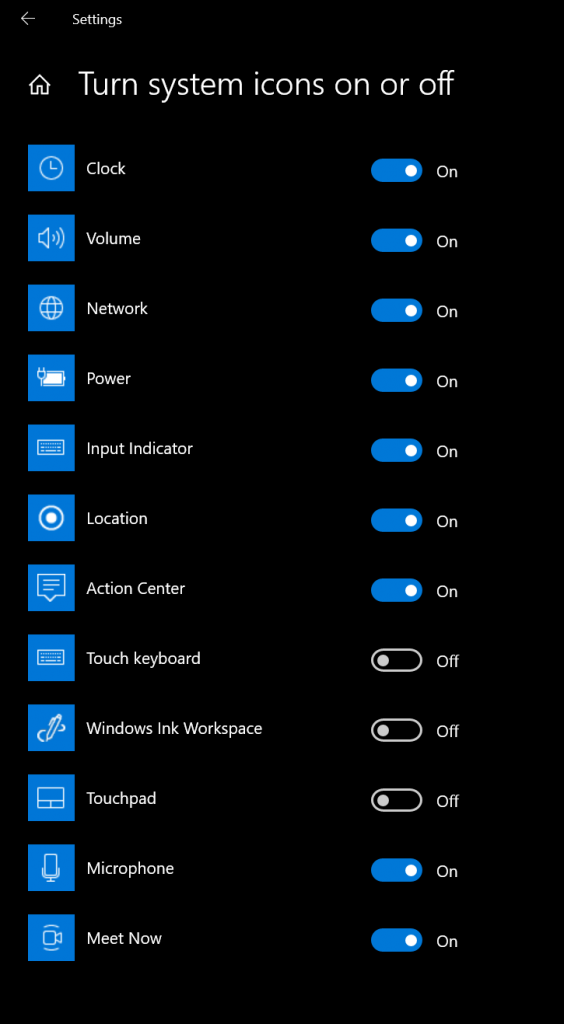If you have updated Windows 10 to the latest update, you might have seen Meet now app running in the taskbar and you can see the icon. Meet Now in Skype allows you to easily set up a collaboration space and invite both Skype contacts and friends or family who are not on Skype. Participants can then easily join meetings whether they have an account or not. So if you want to do video calls, this is a good option. But what if you want to disable Meet now in taskbar in Windows 10? Let’s find out in this post.
There are multiple ways to disable meet now including editing the registry settings, but we will see the easiest option to remove it from the taskbar.
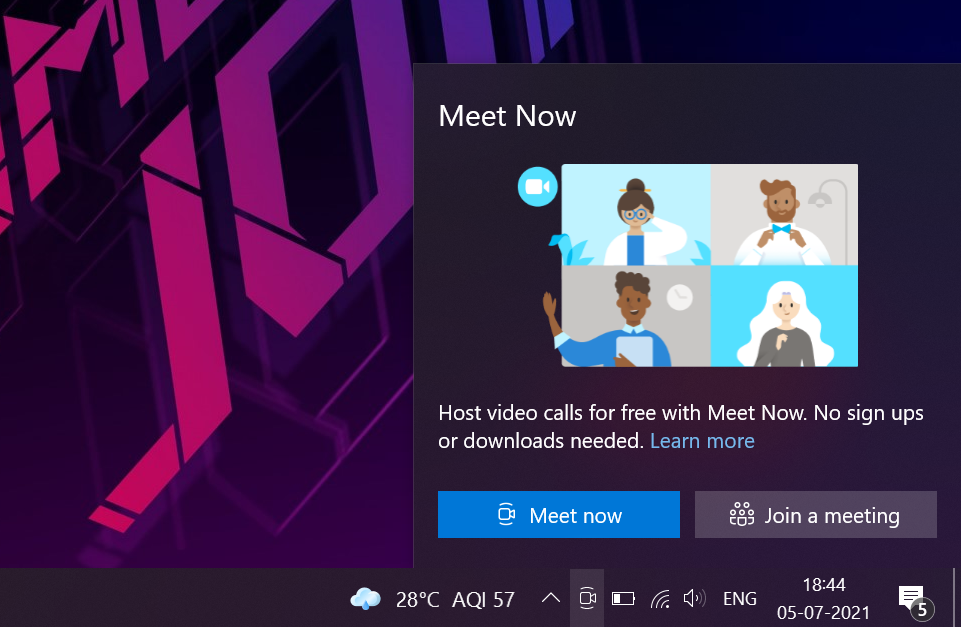
How to Disable Meet Now in Taskbar in Windows 10:
Step 1: Open Settings in Windows 10 and go to Personalization option inside Settings panel.
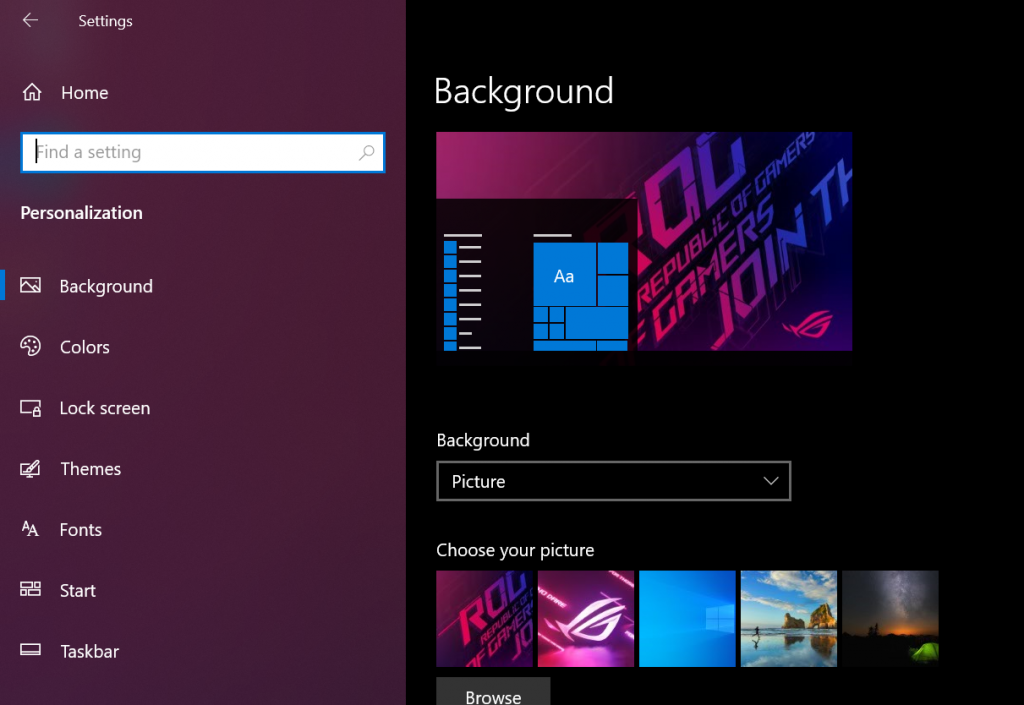
Step 2: Under the Personalization settings, select Taskbar option which is available at the bottom of this settings.
Step 3: Under the taskbar settings, scroll down and you will see a link “Turn system icons on or off”, click on this.
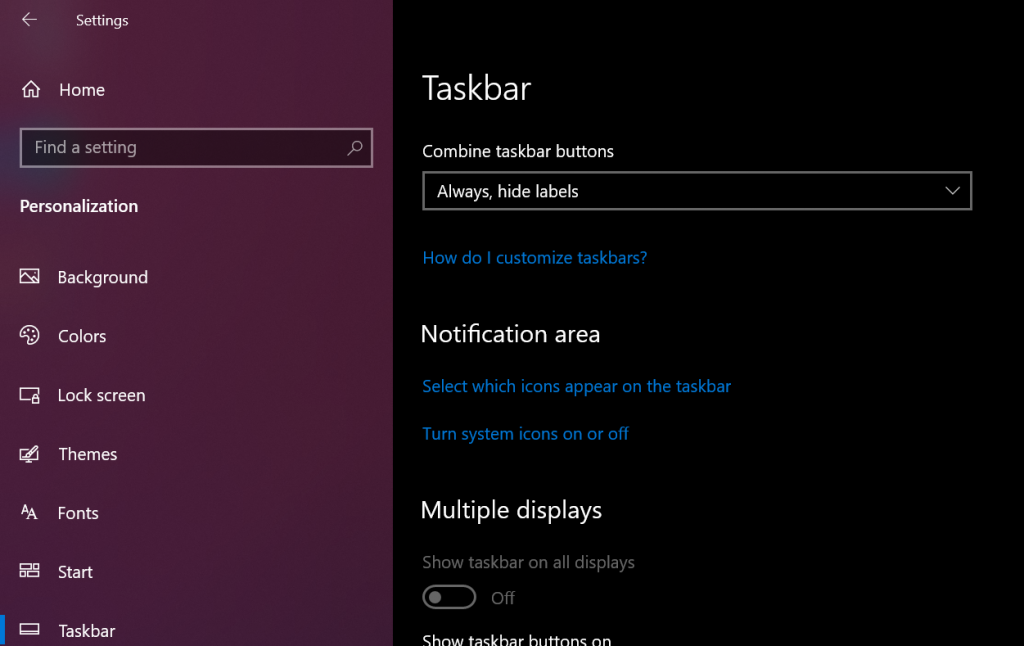
Step 4: Here you will see a bunch of system icons which you can enable or disable. You can also see the option to turn off Meet now. If you don’t want it to show up in taskbar, you can disable it here.