Dark mode has been gaining a lot of popularity in the last couple of years and this is not just limited to smartphones. Even desktop OS, web browsers, and also apps offer dark mode. On Android phones and even on iPhones, there is an option to toggle the dark mode. Now there is a caveat with enabling the dark mode, some of the apps which do not support it by default will not be getting this dark mode even if you enable it. But on Android smartphones, there is a trick to enable dark mode on all apps, and here is how to do it.
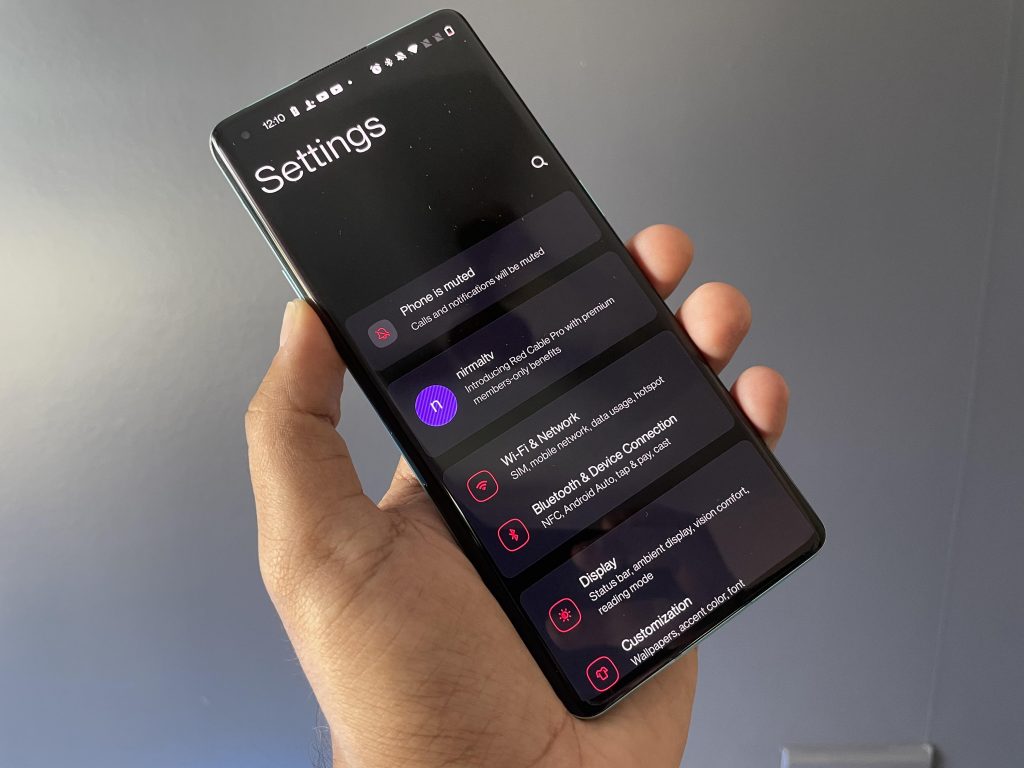
Enable Dark Mode on all Apps on Android:
Step 1: The first step to enable dark mode is to have the developer options enabled on your Android phone. To do this, open Settings and navigate to the About Phone section, and find the build number. Tap on the build number several times to enable the developer mode. You will see a notification that developer settings are enabled.
Step 2: Once you have enabled Developer options, go to Setting->System->Advanced->Developer options (this might vary based on your phone).

Step 3: In the developer options, search for ‘dark’ using the search button on the top. Here you will see an option “override force-dark.”
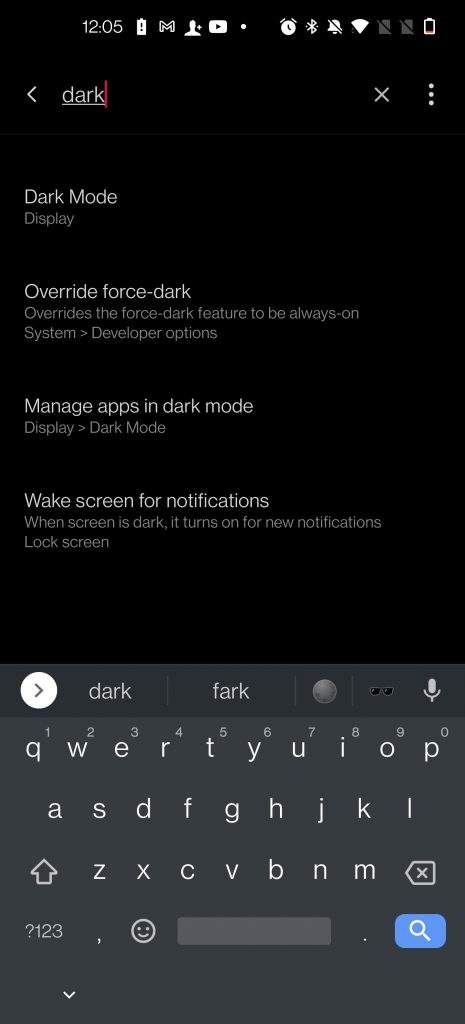
Step 4: Now, enable this option “override force-dark” and now you can close the settings page.
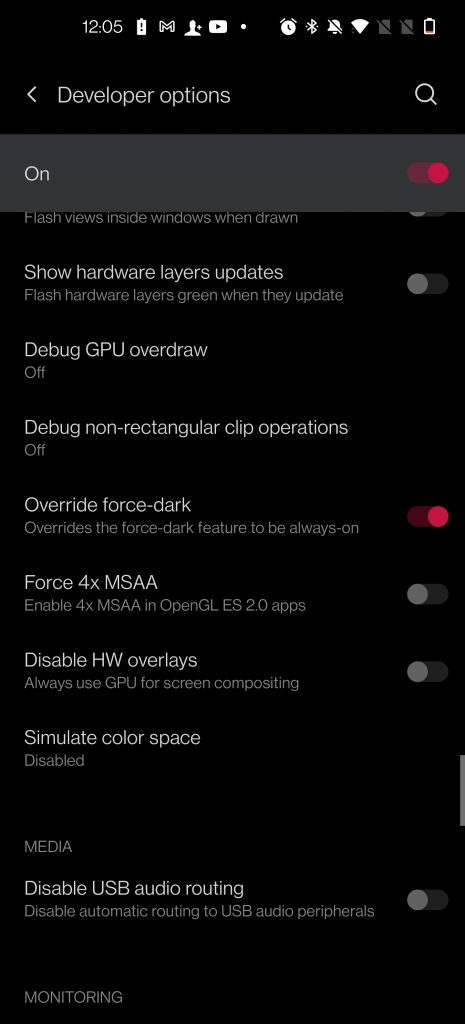
Now the dark mode has been enabled for all your apps. You can open your favorite app and check if the dark mode is applied. Some of the apps might show certain issues with the dark mode and the implementation might not be perfect in that case.
While many of the popular apps are bringing dark mode by default, including several Google apps, if your favorite app is not supporting dark mode, you can enable it using this trick.






