If you are using macOS, you might be already knowing that Macbook has built-in speakers which will provide you with a good sound experience. If you want a different sound experience, you can also go ahead with that as well. You can play sound through your computer’s internal speakers, your display’s speakers (if it has speakers), or through speakers, headphones or other equipment plugged into your Mac or available wirelessly through AirPlay. In this article, we will show you the audio mac setup and how to configure it.
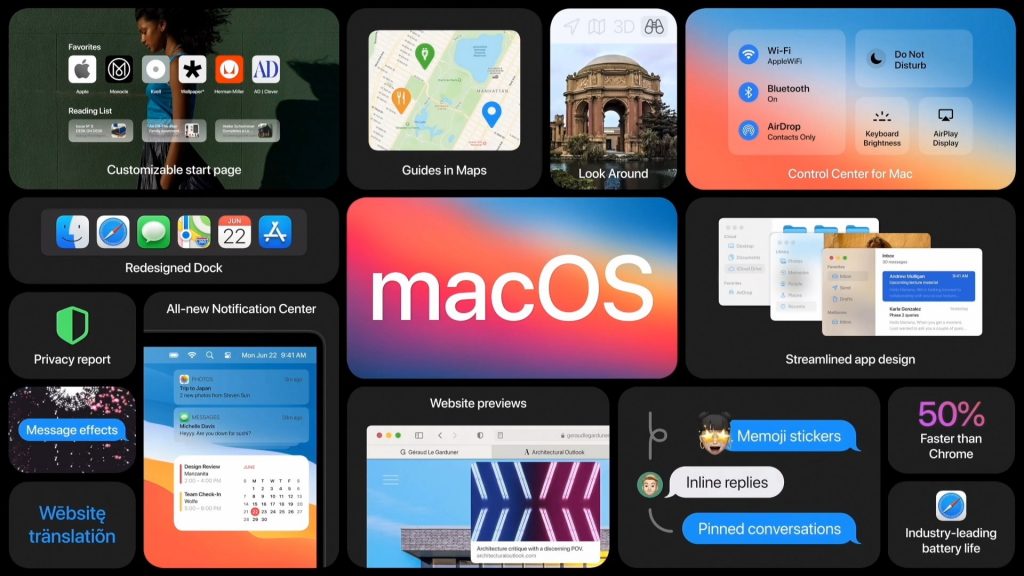
Step 1: On your Mac, choose the Apple menu from the top left-hand corner and select System Preferences, click Sound, then click the Output tab.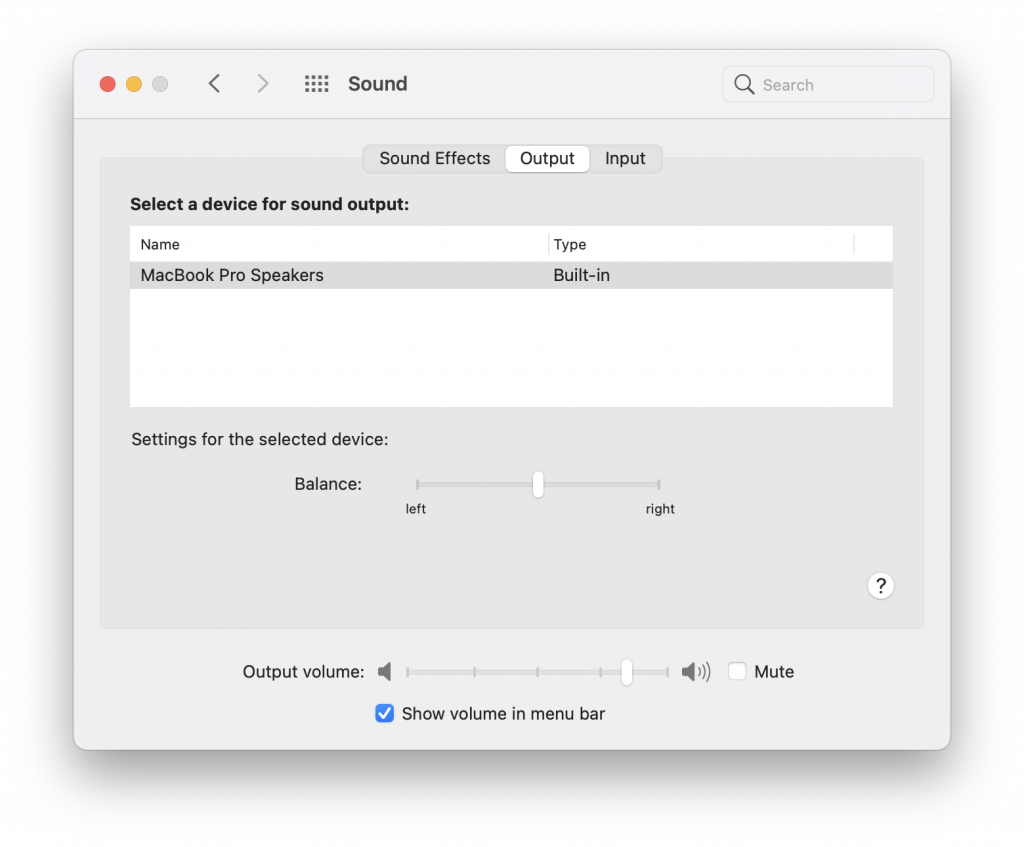
Step 2: Select the device you want to use in the list of sound output devices. All sound output devices available to your Mac are listed, including the computer’s internal speakers, devices plugged into your computer’s sound port, USB speakers, and AirPlay devices.
Step 3: For any device plugged into the computer’s sound port, choose Headphones.
Do any of the following to adjust your sound output settings:
-
- Adjust the balance: Drag the Balance slider.
- Adjust the volume: Drag the Output volume slider.
- Stop sound output: Select the Mute tickbox.
- Show a volume control in the menu bar: Select the “Show volume in menu bar” tickbox so you can turn the volume up and down from any screen.
Using these options you can configure audio mac settings on your Macbook.








The sound on my Mac OS is to loud and I am trying to adjust it with a mouse but it won’t move?
I want to ask too! Thanks!