While previous most of us used to have a desktop app to create and edit documents, now many use Google docs. The advantage of using Google Docs is that you can edit your documents on the go from anywhere and you just need an internet connection to access it. Cloud-based editing tools are becoming more and more popular and they are in demand because of the better internet penetration. While Google Docs are a really popular online tool, there might be situations where you might need an offline copy of the document. And in such situations, it is best to go with Docx format from Microsoft and used in the Word app. So how do you convert Google Docs to Microsoft Word file? Let’s find out in this article.
Related Reading: Take a Full Backup of Google Docs with Google Takeout
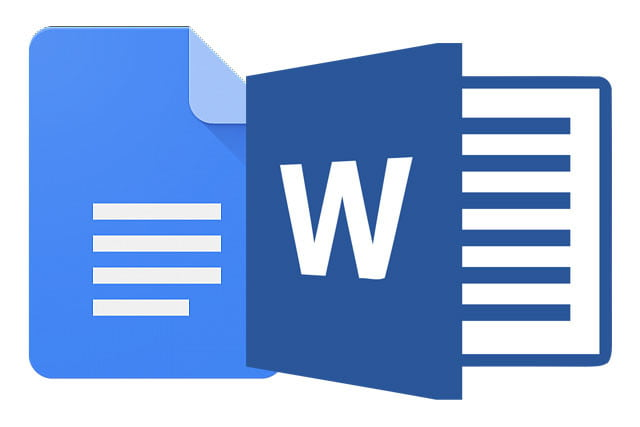
How to Convert Google Docs to Microsoft Word File:
Step 1: The first step is to open Google docs and login into your Google accounts.
Step 2: Now open the Google docs file which you want to convert to Microsoft word file.
Step 3: Once the Google docs file is opened, click on the file menu and select download->Microsoft Word (.docx). (see image below).
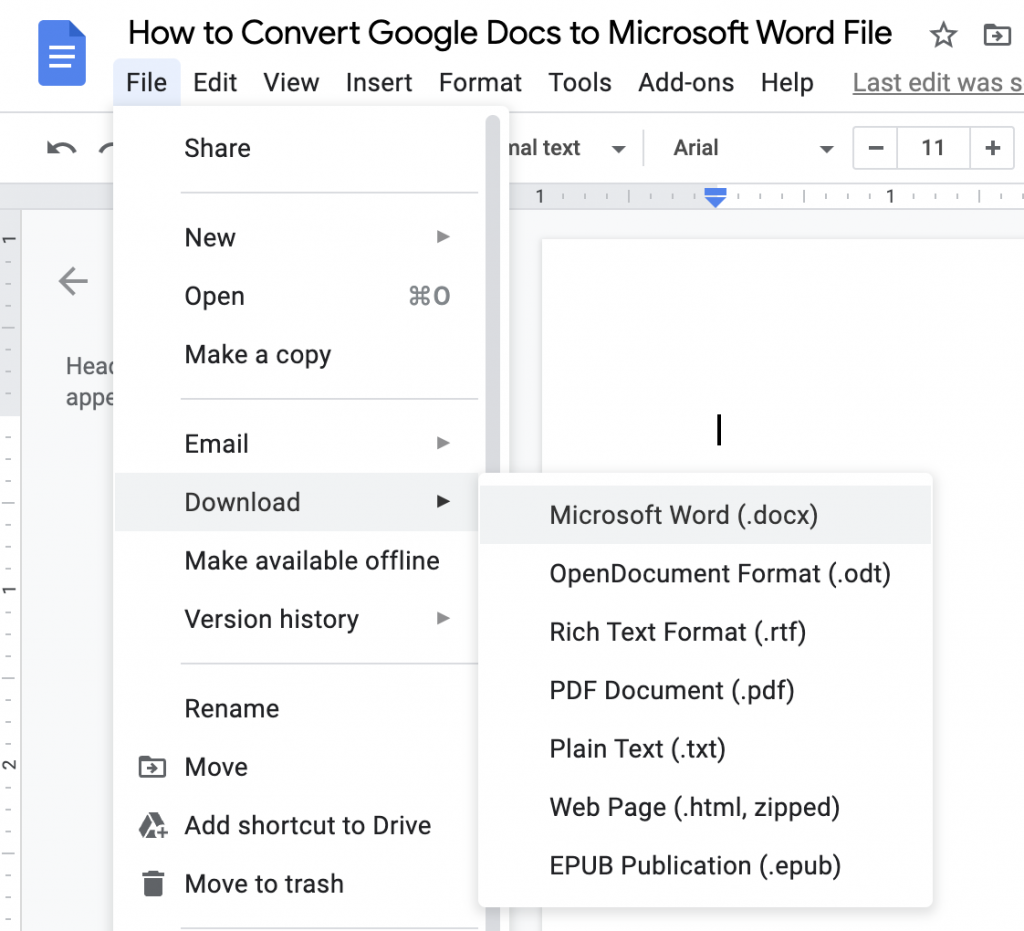
Step 4: This will instantly download the file as a Word document onto your PC.
Step 5: Now you can use this Google docs file in Word which is installed on your PC or share it with anyone through email.
If you have the Google docs in Google Drive, here also you will have the option to download it in Word format (.docx).






thankyou for this ! ^^