Windows 10 was released globally back in July 2015, Microsoft offered an option to upgrade to Windows 10 from Windows 7 for free. This free offer was available for all Windows 7 users and ended in 2016. The support for Windows 7 also ended a year back. Now if you are still on Windows 7 or Windows 8.1, you can upgrade to Windows 10 for free using the steps below. Only with Windows 10, Microsoft will be providing updates and security patches and the older version will not be getting any support. So it is always recommended that you upgrade your Windows PC to Windows 10. So here is Windows 10 downloader and how to use it.
Related Reading: How to Find Wi-Fi Password in Windows 10
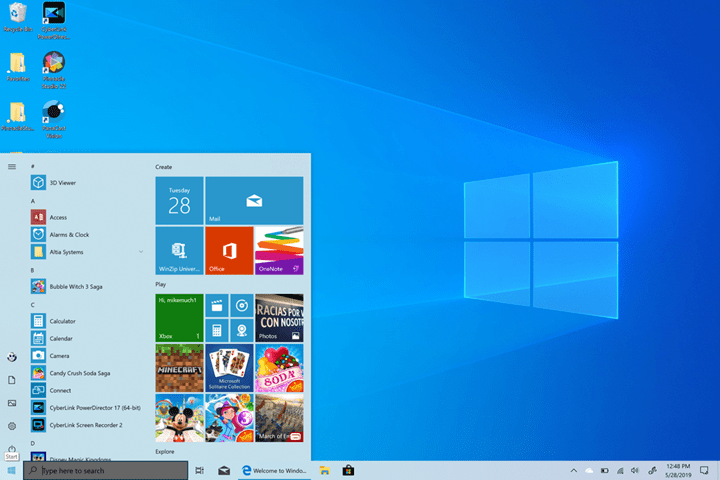
Windows 10 Downloader, Free Download- Steps:
1. First step is to open the Windows 10 download website.
2. Here you will see an option Create Windows 10 installation media, click Download tool now.
3. Now Run this tool and you need to choose to Upgrade this PC now. This is applicable only if you are running this on the PC you want to upgrade. If you are planning to do it on a different machine, then choose the option Create installation media for another PC, and save the installation files.
4. Follow the instructions on the screen while upgrading the PC.
5. Once the upgrade process is complete, you need to open Settings Update & Security > Activation, and you will see a digital license for Windows 10.
Important Notes:
1. This will work only if you are upgrading from a genuine Windows 7 or Windows 8 or Windows 8.1 PC.
2. If you have a Home version or Home license, you will be upgraded to Windows 10 Home version.
3. Make sure you have a good internet connection to download the large file to upgrade to Windows 10.








I will download it! so helpful