Higher refresh rate displays are now a trend on smartphones ever since the OnePlus introduced a 90Hz display in the OnePlus 7 Pro. Ever since the launch, most of the smartphone OEMs are bringing in higher refresh rate displays, some 90hz, a few are 120hz, and some of them even higher at 144hz. So what does this all mean? Are higher refresh rates better? The motion animation smoothness feels much better on a higher refresh rate display. The recently announced Samsung Galaxy S21 series also comes with 120hz refresh rates. While S21 Ultra has Quad HD 120hz refresh rate, the S21+ and S21 comes with Full HD 120hz refresh rate which is basically adaptive refresh rates. So how to switch 120hz display on Samsung Galaxy s21 series?
Related Reading: Enable Reverse Wireless Charging on Samsung Galaxy S21 Series

Samsung S21 series has adaptive refresh rates, which means, the refresh rates switch automatically based on the application which is currently running. So if an application does not support 120hz, then it will be switching to 60hz. So how to switch 120hz display on Samsung Galaxy S21 series.
Step 1: Open the settings panel on Samsung Galaxy S21 devices.
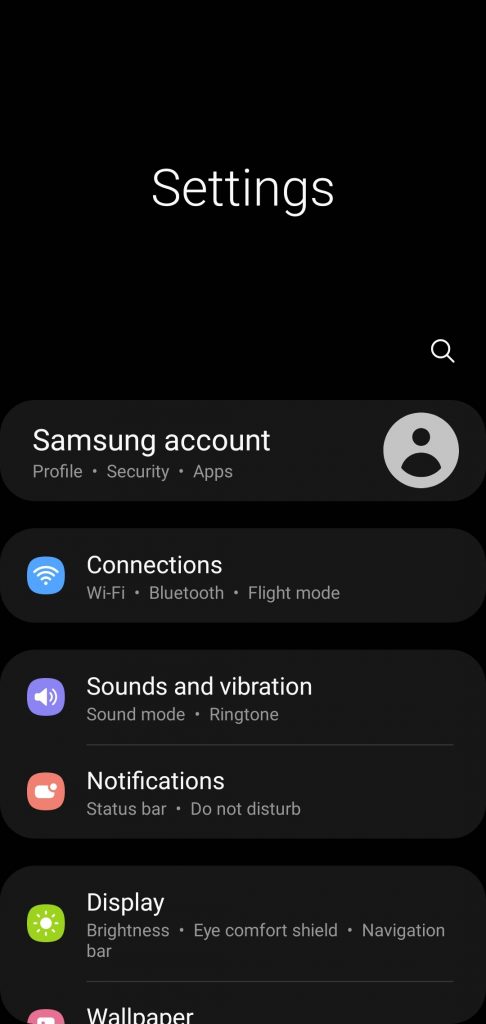
Step 2: Navigate to the display option in the settings.
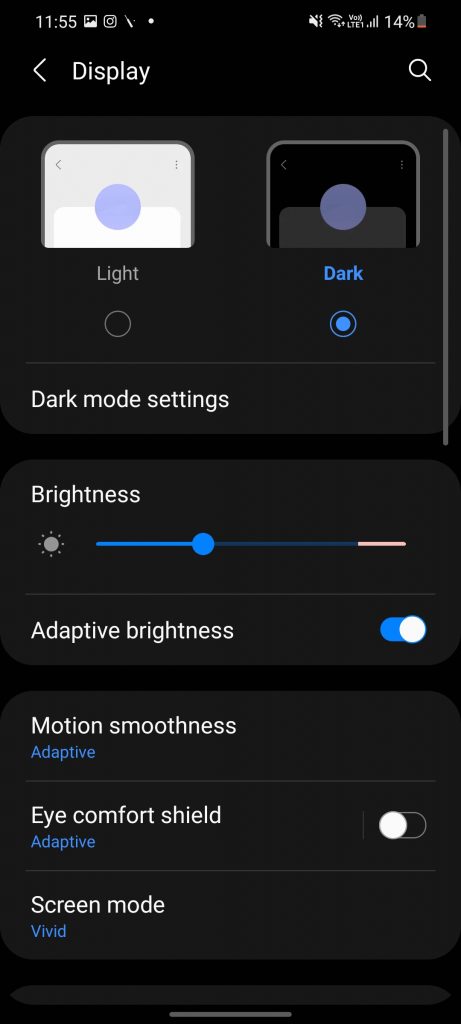
Step 3: Under the display settings, you can see the Motion smoothness option. Here you can select either Adaptive (which is 120hz based on the applications) or 60hz which is the standard refresh rate.
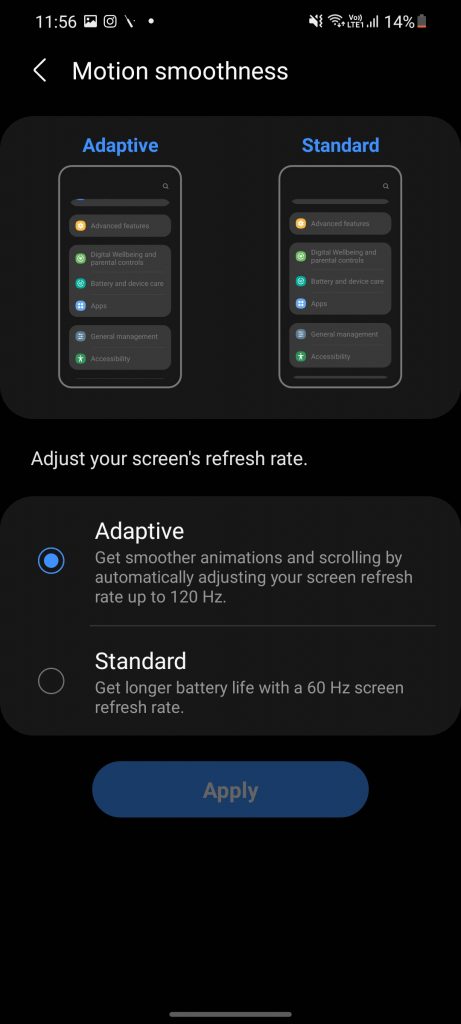
Step 4: Click on apply and the new refresh rate will be in action.







