Back in 2020, one of the most important Windows 10 announcements was the support for Android apps. This means you will be able to run Android apps on Windows 10 with your phone connected to the PC. With the Your Phone app installed on your Android phone, users could sync their smartphones and Windows 10 PCs and even run Android apps on their desktops. This is a massive move since Microsoft’s own Windows Phone platform has been dead for quite some time now. While this feature was available only to Insiders, now Microsoft has made this public and if you have an eligible phone, you can run the Android app from Windows 10. In this post, we will show you how to Run Android Apps on Windows 10.
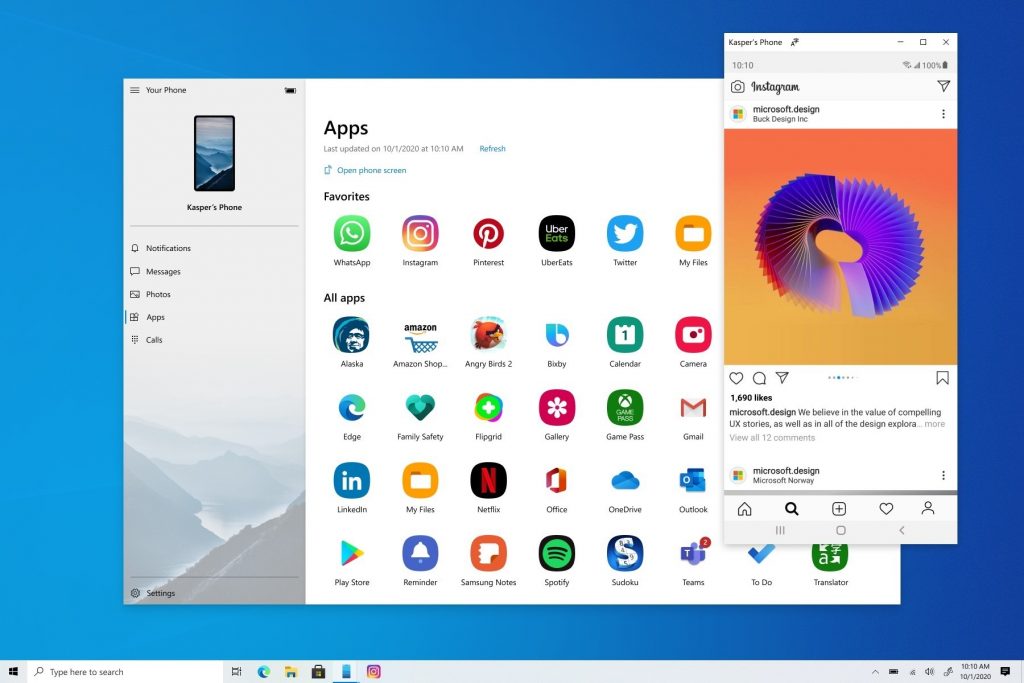
Related Reading: How to Activate News and Interests Button in Taskbar in Windows 10
How to Run Android Apps from Windows 10:
Step 1: In Windows PC, open the start menu or search box on the taskbar, type your phone and select Your Phone from the results.
Step 2: Here you need to select the phone type and select Android as your phone type, then Continue.
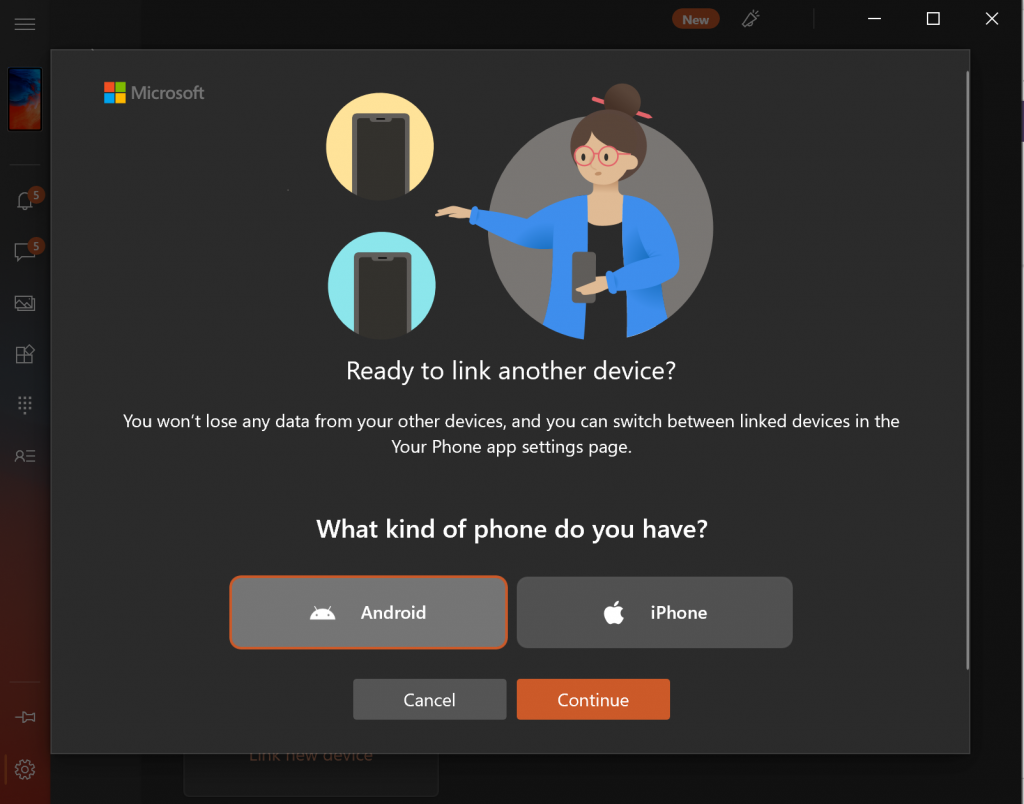
Step 3: You’ll be asked to sign in to your Microsoft account. Make sure to use the same one that you’re signed in with on your phone.
Step 4: Open your Android phone and type aka.ms/yourpc on your Android phone browser.
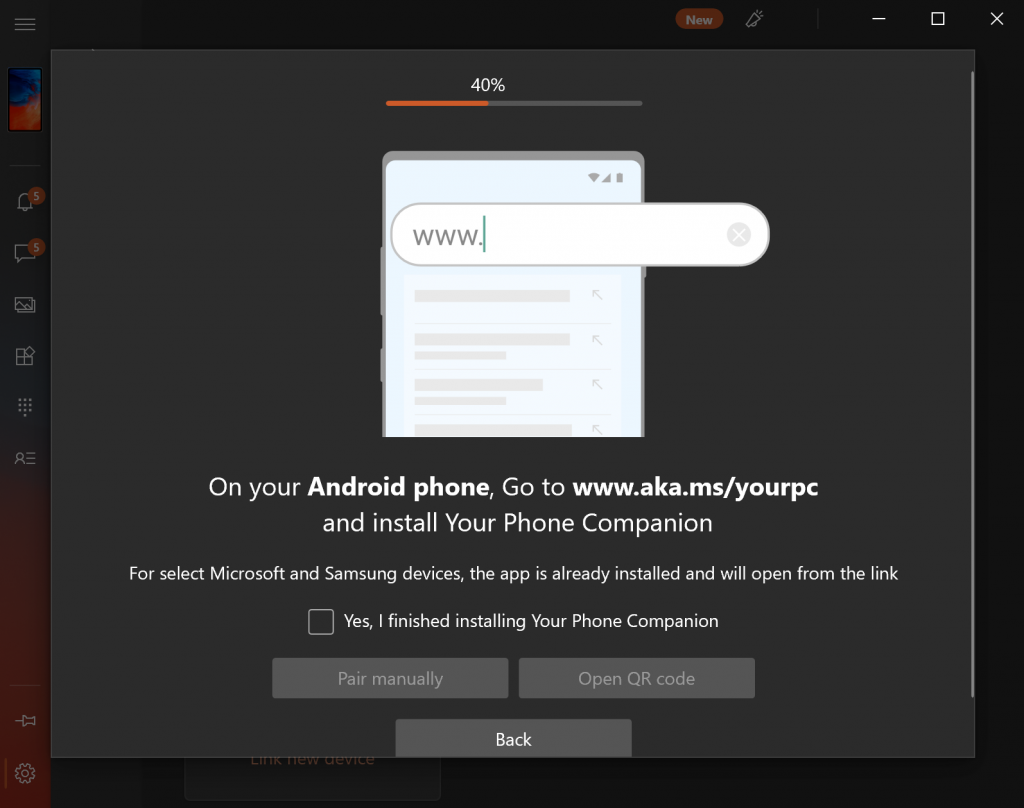
Step 5: Scan the QR code in the Your Phone app on your Windows 10 PC. Once you scan the code, your phone and Windows 10 are connected.
Step 6: Once you are connected, you will need to provide notification access on your Android phone to get notifications on Windows 10.
Step 7: If you select the sidebar, you will be able to see the apps listed.
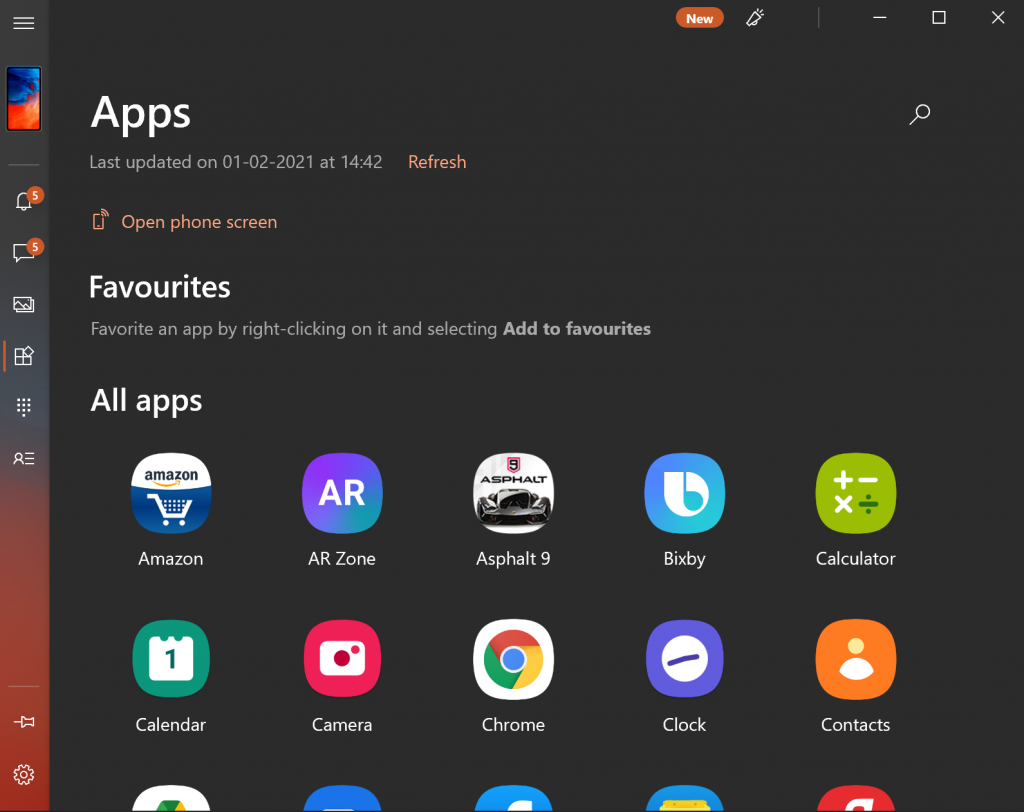
Step 8: Select the apps and you will see that Your Phone app will list all the installed apps on your Android phone. From here you will be able to open all the Android apps on Windows 10.
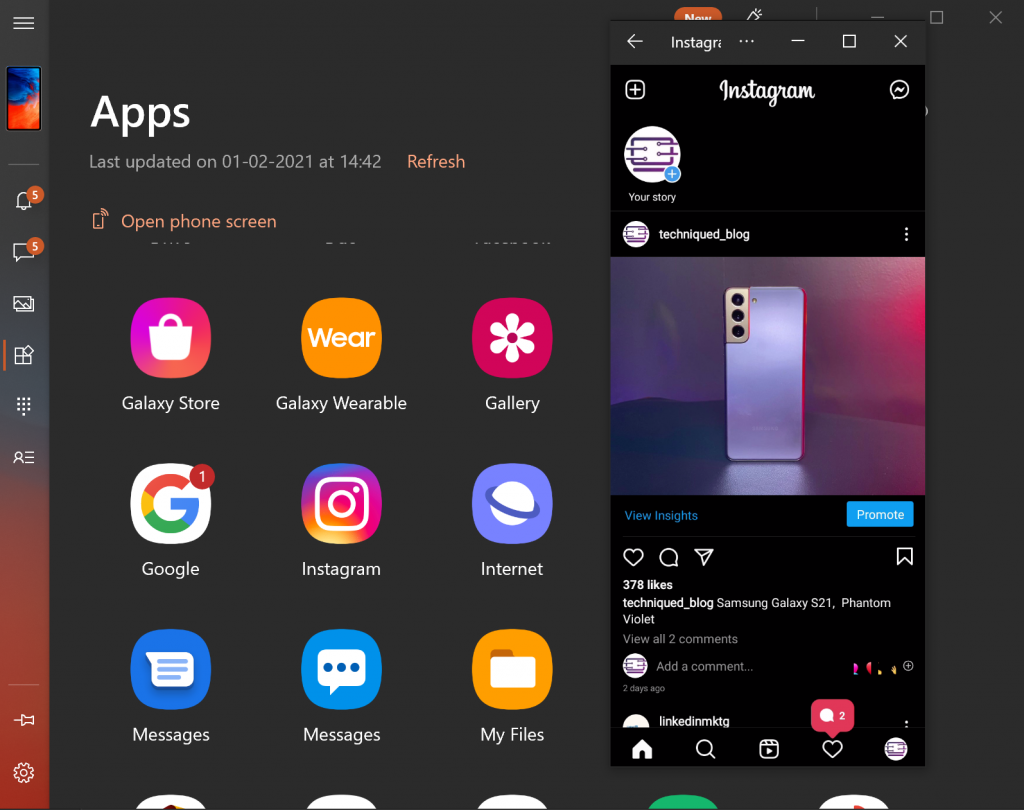
Supported Phones:
While this feature is not available for all Android smartphones, currently only Samsung and Surface Android phones have this support. Most of the Samsung flagship phones and mid-range phones have support for it. Here is the list of all phones supported.








In my case , on the sidebar I can see everything except apps list. Can you please help.