Samsung has released their flagship smartphones for 2021, the Samsung Galaxy S21, S21+, and S21 Ultra and these are the three high-end devices launched this year. All three phones have Exynos 2100 or Snapdragon 888 SoC depending on the country or location they are being sold. Samsung’s One UI 3.1 on top of Android 11 is the software powering these smartphones. There are a lot of changes to the UI in One UI 3.1 and it brings in a refreshed UI. One of the features of Samsung’s flagship devices has been Edge Lighting. Edge Lighting brings in light around the display edges when a new notification arrives. But in the new One UI 3.1, these settings have changed. So how to enable Edge Lighting on Samsung Galaxy S21, S21+, and S21 Ultra? Let’s find out.

Related Reading: How to Enable Automatic Call Recording on Android
How to Enable Edge Lighting on Samsung Galaxy S21:
Step 1: Open the Settings app on your Samsung Galaxy S21 or the S21+ or the S21 Ultra.
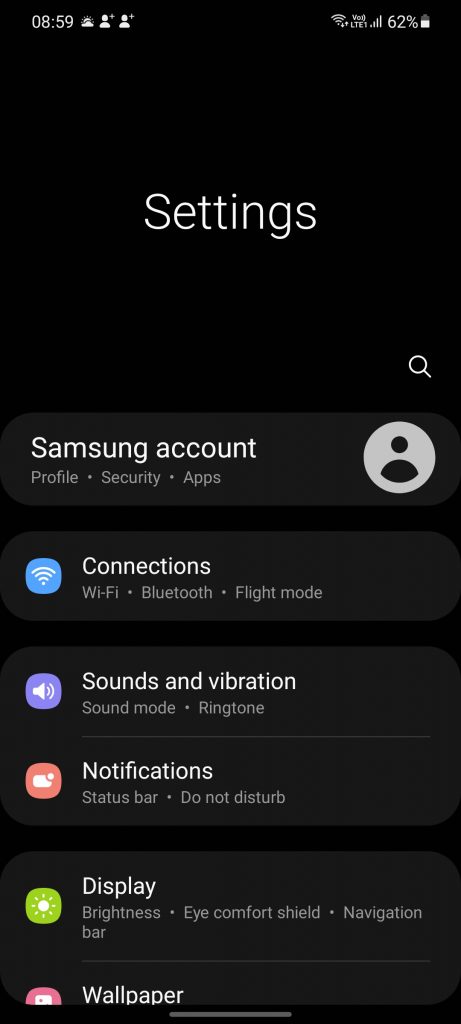
Step 2: Previously, the Edge lighting feature was under the Display settings, but now with One UI, they have been changed. So you need to select Notifications from the Settings.
Step 3: Under the Notifications, click on the option called “Brief pop-up settings”
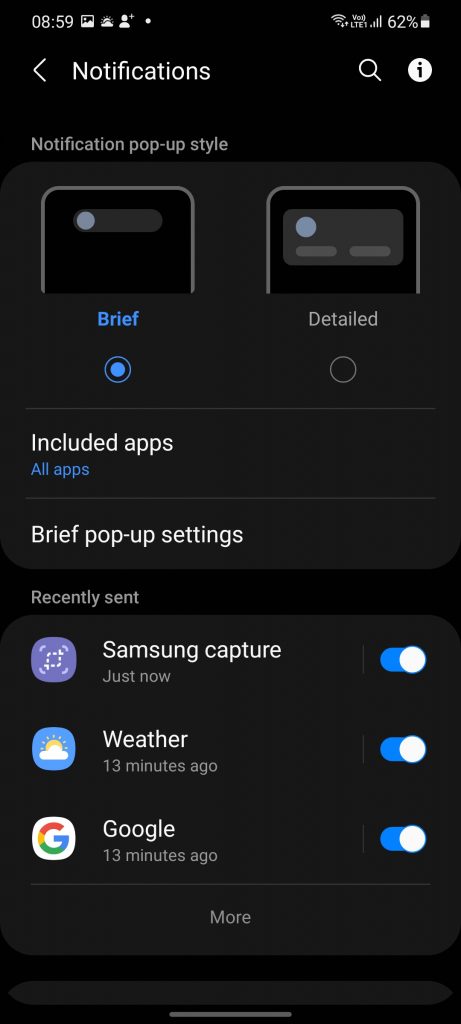
Step 4: Here you will see the Edge Lighting style. Click on this to customize the Edge lighting style.
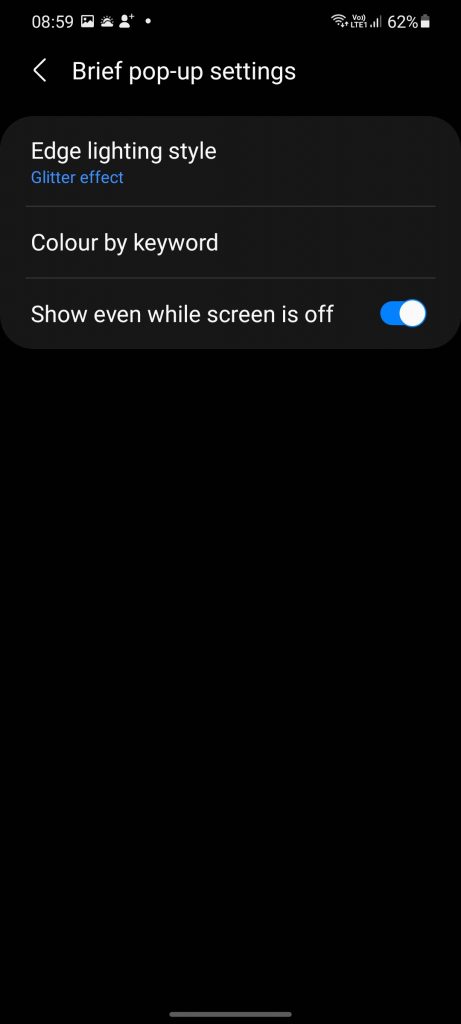
Step 5: In the customizations, you can set the Edge Lighting style, the color, and also make some advanced options like transparency, width, and duration of the Edge lighting.
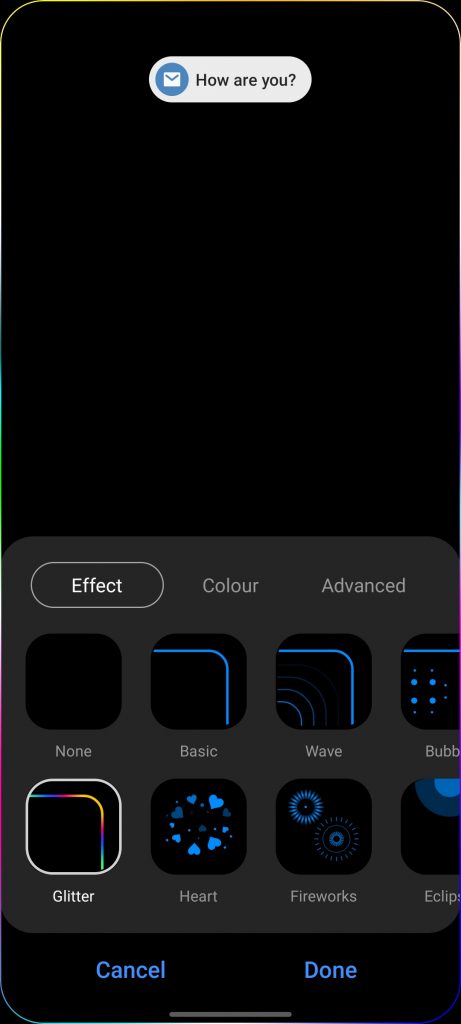
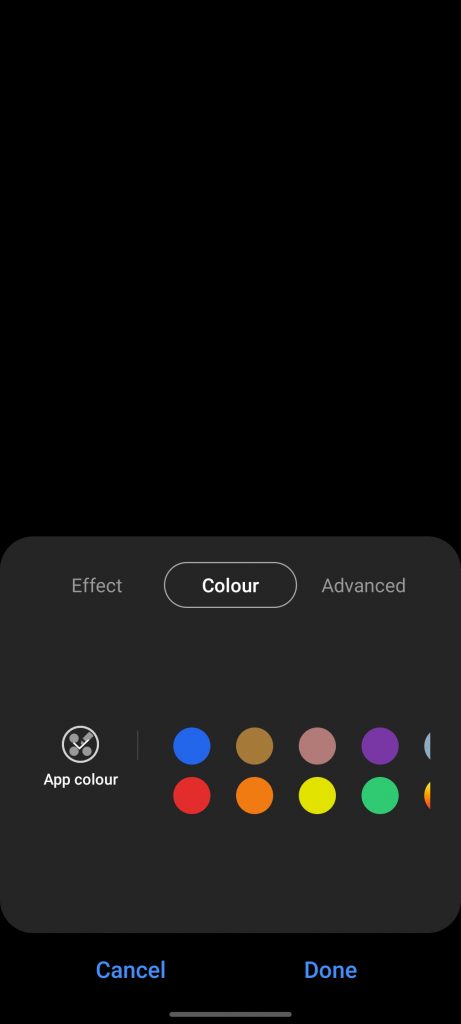
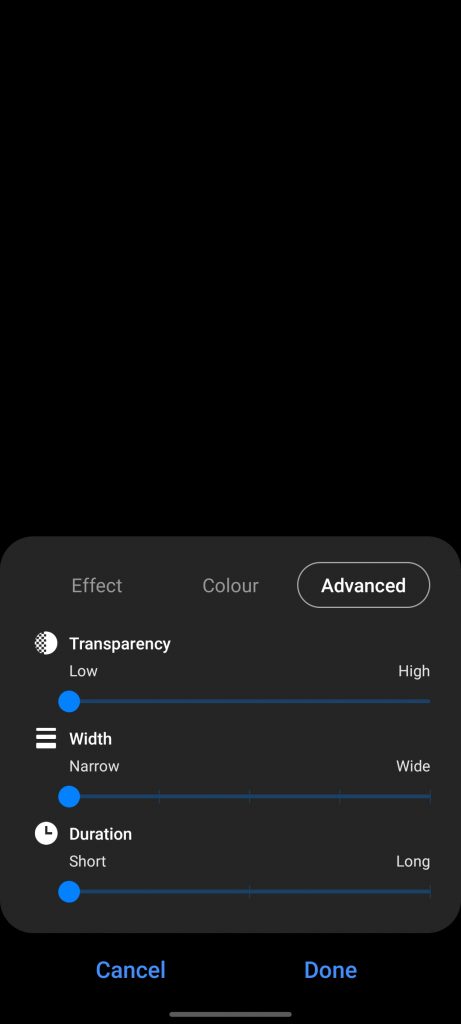
Step 6: Once you are done with the changes, click on the Done button at the bottom and your settings will be saved.
Now, you can enjoy Edge Lighting on your Samsung Galaxy S21, S21+, and S21 Ultra with One UI 3.1 and Android 11.






My edge lighting doesn’t work even tho I’ve done this
Ideally, it should work with this setting.
Ideally, what to do if it still doesn’t edge light of screen is off?
I’ve done this, and it wants me to add keywords for specific people that are important to me so the edge lighting works. Is there a way to get around that?
Thank you admin for this article. I followed the steps one after another, but mine seem not to be working. Could this be the cause? https://www.dailybinaryhub.com/set-hole-punch-notification-led/
I’m glad you have brought more highlights to this topic. Thanks for writing this useful content. I will be glad if you can visit and give feedback to my blog >>> https://www.mycinegist.com/
Samsung phones never let me down, Friday Night Funkin’ gameplay is super smooth
Samsung Galaxy A5 is my favorite smartphone. Thanks for the article