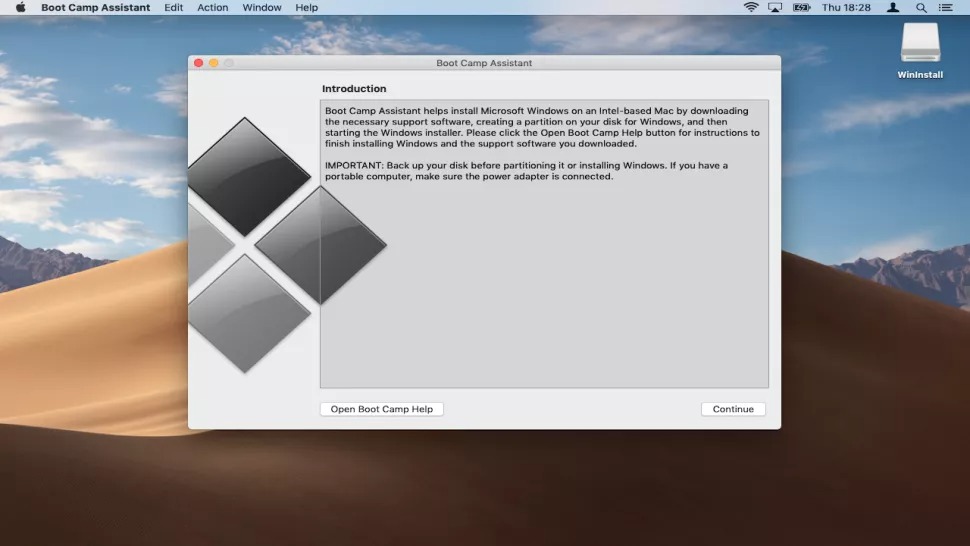NTFS (or NT File System) is a proprietary journaling file system developed by Microsoft. Starting with Windows NT 3.1, all Windows versions use this file system. So if you are using a hard disk or pen drive with the NTFS file system, then you won’t be able to use it directly on a Mac OS. Since NTFS is a proprietary system, Apple cannot use it on Mac. So how to open such file systems on a Mac. In this post, we will have a look at how to use NTFS drives on Mac OS.
While there are many ways to use NTFS drives on Mac, not all of them will be a feasible solution as some may result in data loss. So here are the options.
1. NTFS for Mac:
One of the options is to use a third-party app and this is where the app NTFS for Mac by Paragon Software comes in handy. Microsoft NTFS for Mac by Paragon Software takes the best of Apple’s Disk Utility and moves it to the next level, augmenting Microsoft NTFS volume operations and advanced mount options. While the software is not free, you can still try it for a few days making sure it actually works on your Mac, before investing money in it.
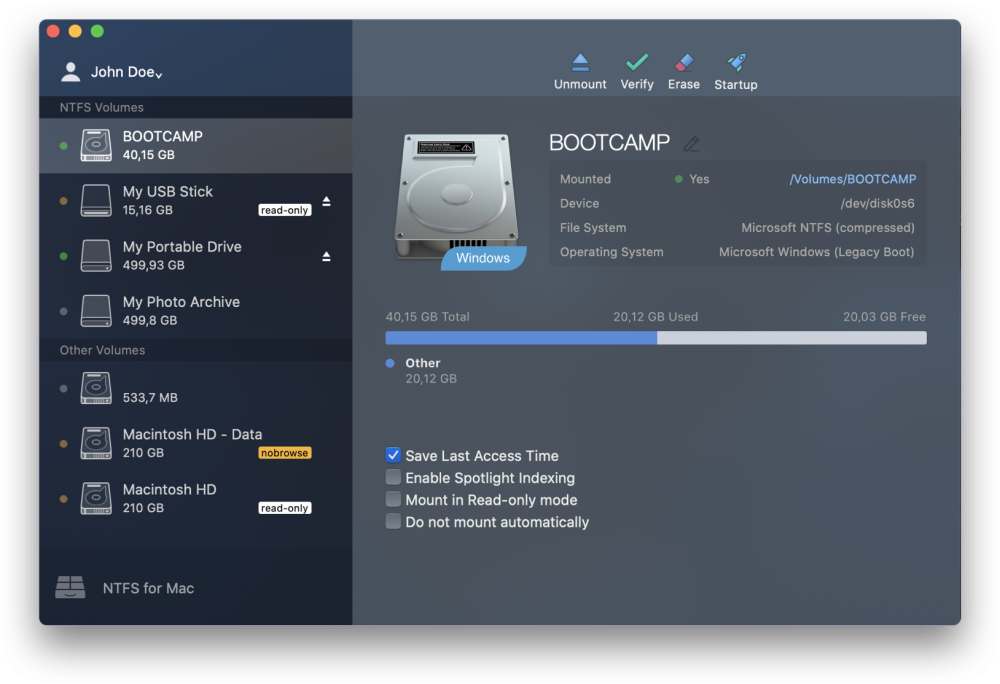
2. Format to FAT32:
If the drive you are planning to use on the Mac is not having any data, you can consider formatting it to FAT32. Once the drive is formatted to FAT32, you can easily mount it on Mac OS without having to use any other tools. While this solution works without any issues, please be aware that FAT32 will not be as efficient as NTFS when you are using it back on Windows. There will be a limit on the maximum size of the file that can be handled in FAT32, which is 4GB.
3. Use Bootcamp:
Bootcamp is a software that allows Mac users to install Windows 10 on your Macbook. Using this tool, you can run Windows 10 on Macbook Pro and Macbook Air. So, using this method, you can use pen drives and that hard drives in NTFS on your Mac. But the downside with this method is that you will need a licensed version of Windows 10 to install and also the process is tedious.