When you create a user account in Windows 10 while setting up or when creating a new user account, there will be a user name associated with the account. So when you log in to Windows 10, this user name will be shown to the user. If you ever wanted to change this user account name in Windows 10, here is a simple tutorial on how to do it.

Step 1: Log into your Windows 10 user account.
Step 2: Press Windows Key + R, or search for the “Run” application in the Start Menu.
Step 3: In the run command, type “control userpasswords2” without the quotes and press enter.
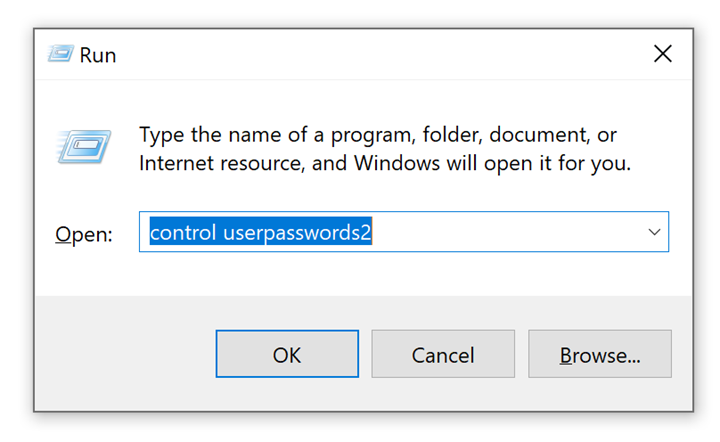
Related Reading: How to remove OneDrive Sync on Windows 10
Step 4: This command will show you the list of all user accounts on your PC.
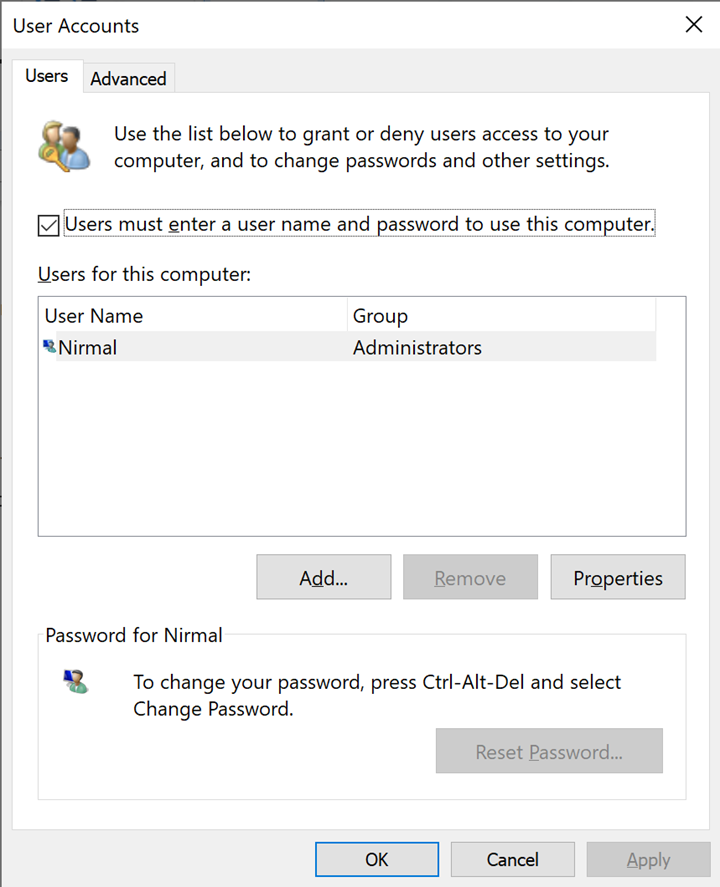
Step 5: Now, click on the user account for which you wish to change the user name and click on the Properties button.
Step 6: This will bring in a new pop up window, where you can enter the desired user name for the account. Once you have done, click on the apply button.
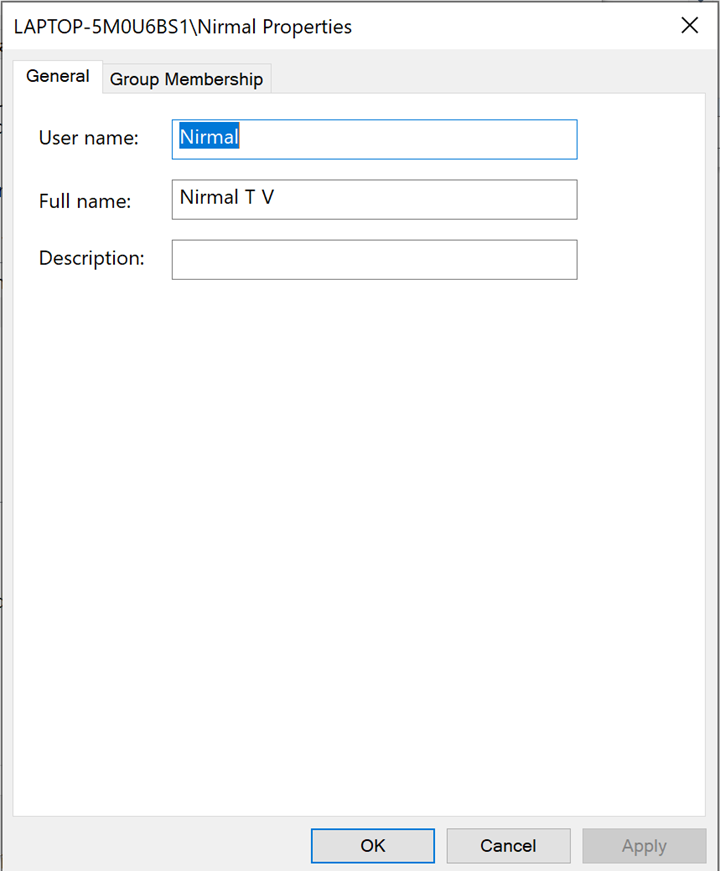
Once this change is made, your user name will be changed for this particular account. You might be asked to sign out by Windows to make the changes in effect. In the next login, you will see the new user name for the account.








This was extremely helpful!!! Thank you so much Nirmal!
Worked like a charm..!!
Thank you so much for having a solution with so much detail!! Great job.
Right on the point – very easy, thanks!