If you are using an iPhone, you might be already knowing that Safari is the default browser on iOS. But since Google Chrome is the most popular web browser, we all use it on our desktop. Chrome browser also comes with a password manager which has all the security as well. Now, if you are using an Android phone, you might be knowing that the passwords are auto-fill on Chrome for Android. But how do you auto-fill Chrome passwords on iPhone or iPad? Let’s find out in this tutorial.
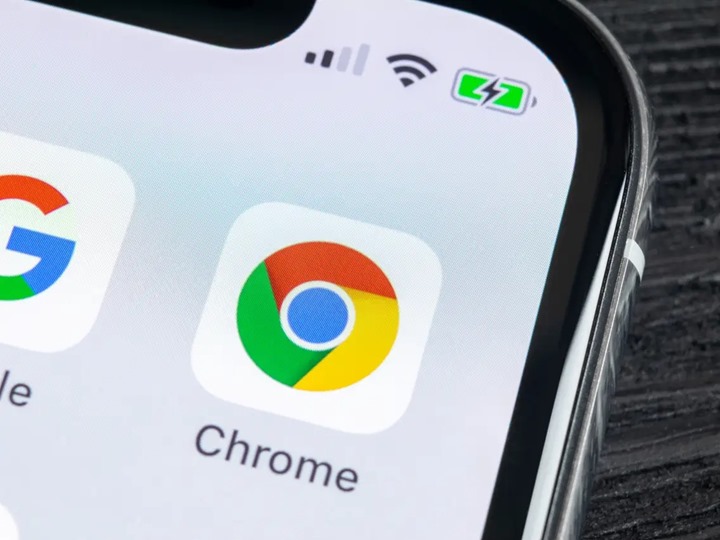
How to Auto-Fill Chrome Passwords on iPhone:
Step 1: First, you need to download the Chrome browser from the iOS store.
Step 2: Once you have installed the browser, you will need to sign in to the browser. You can either navigate to browser settings from the main phone settings to log in or the browser will prompt to you login to your Google account. If you have two-factor authentication enabled, you will need to approve it.
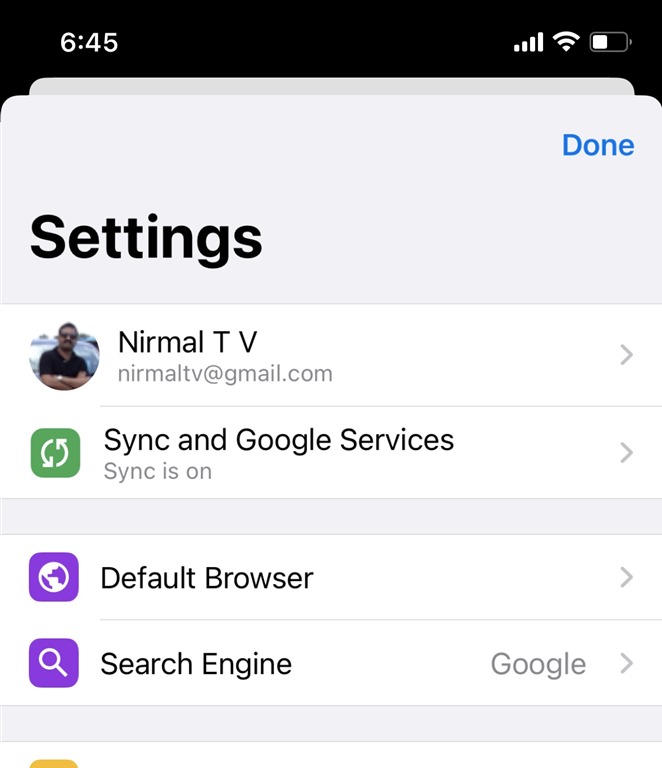
Step 3: Now, open the Chrome settings and navigate to Sync and Google Services-> Manage Sync. Here you need to enable the password sync in case it is not enabled.
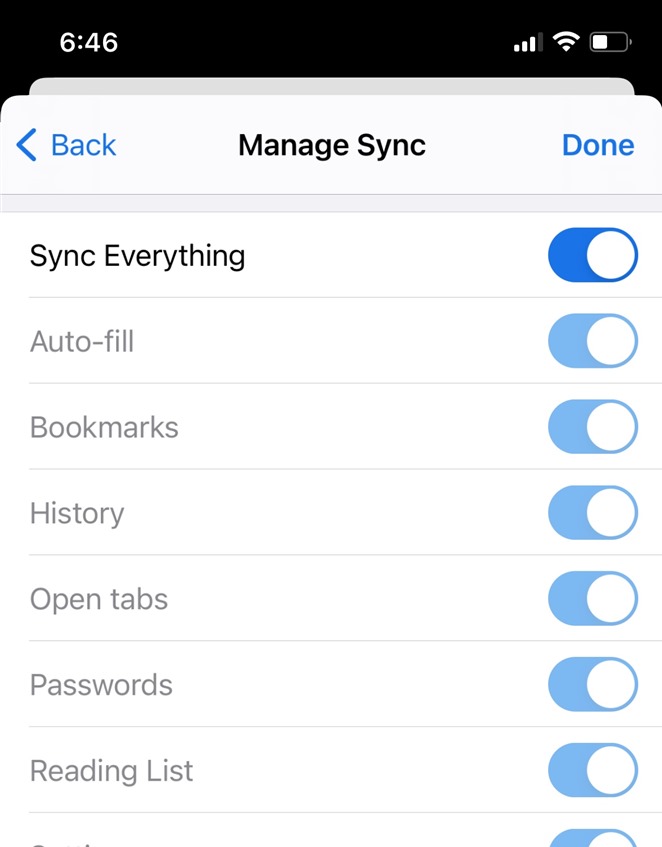
Step 4: Once you have enabled the password sync on Chrome for iOS, you will have to enable auto-fill Chrome passwords on iPhone. To do this, open iPhone settings and select Passwords. Here you will find an option AutoFill Passwords.
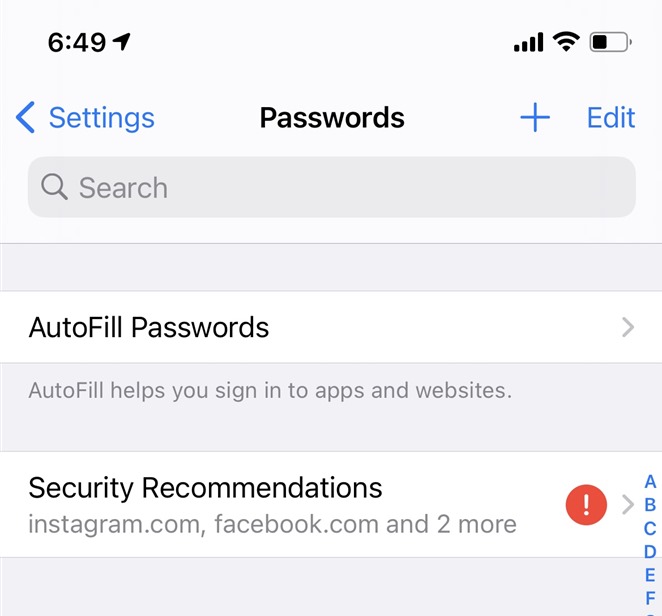
Step 5: In the Autofill passwords, make sure you have enabled
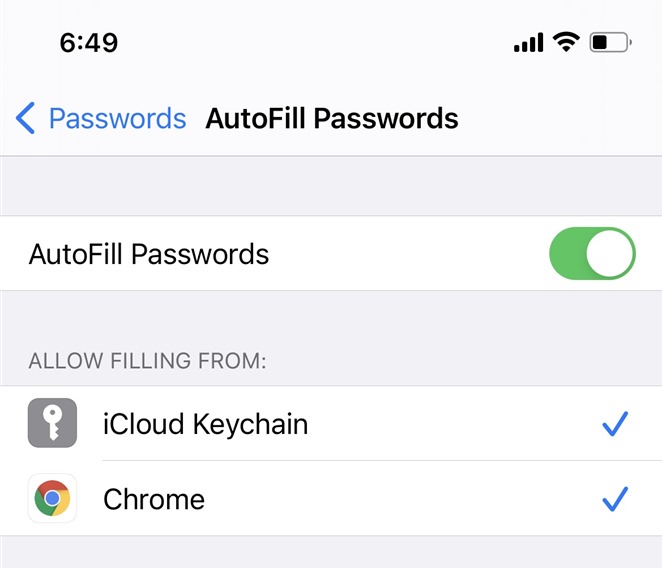
Step 6: Once you have enabled the autofill for Chrome in the password section you will now have to option to automatically fill the passwords next time you log into any website using the Chrome browser.
Using this method, you can make sure that your passwords are available across all the devices, and logging in is made easy with the sync.







