If you own an iPhone 12 or using the iPhone as your primary device, you can set a profile picture for your phone in the settings. This will be visible when you open settings or the app store. While this profile picture does not serve any major purpose, it is still cosmetic to have this picture in place. So how do you set a profile picture in iPhone 12? Let’s find out.

In order to set a profile picture on iPhone 12 series or any iPhone running the latest iOS 14, open the settings panel. In the settings panel, you can see your name and an option to set the profile picture.
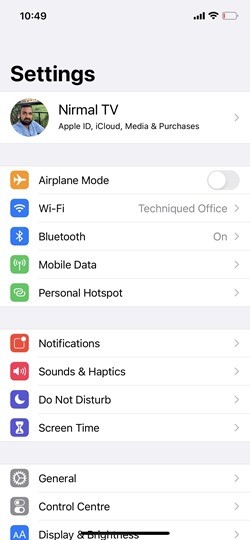
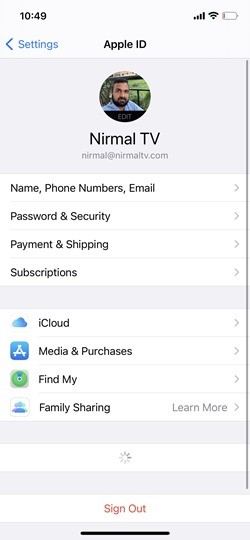
Click on the photo if you already have it or in case you don’t have it you will see an option to set it. When you set the profile picture, you can either take a photo using the camera or take a picture from photos or browse the files to select the picture.
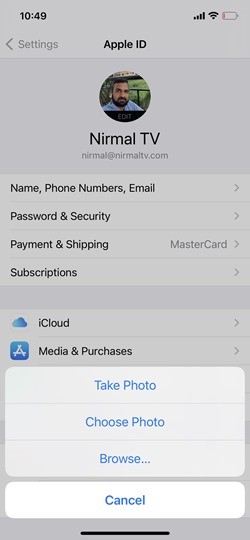
Once you have selected the photo, you can see that the photo will be populated in the settings panel of your iPhone 12 or iPad running the latest version of iOS. In case you want to change this picture, you can follow the same steps mentioned for replacing it.







