Windows 10, the latest OS from Microsoft has seen a lot of new features and updates over the year. There are a lot of differences in terms of features and options when compared to Windows 8.1 or Windows 7. Windows 10 is also more polished in terms of experience as well. With Windows 10, Microsoft will be providing incremental feature updates than providing a completely new OS. With the new version of Windows 10, Microsoft is also providing an option to sync your wallpaper and theme on Windows 10 with your account. This means that whenever you sign into a new Windows 10 PC with your login, it will sync your wallpaper and theme. But some people might not find this useful as they might want different wallpaper for each Windows. So how to disable wallpaper and theme sync on Windows 10?
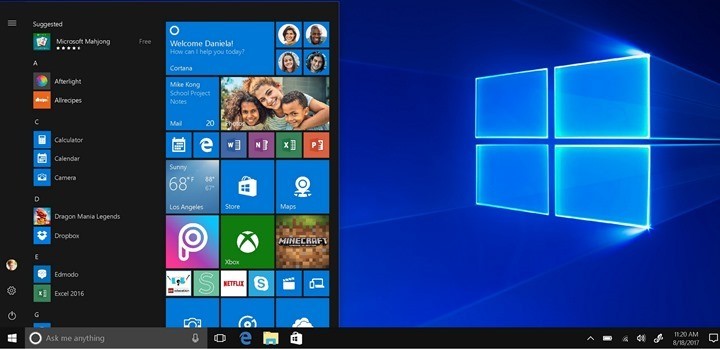
How to Disable Wallpaper and Theme Sync on Windows 10:
In order to disable wallpaper and theme sync, you need to head over to Settings panel in Windows 10.
1. Open Settings in Windows 10 by just typing settings in start menu or clicking on the gear icon in start menu.
2. In settings, go to Accounts tab. Under the account tab, you can see the option “Sync your settings”, select this.
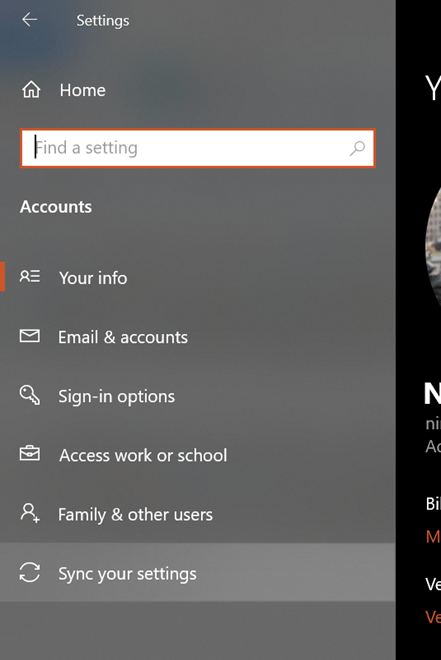
3. In the Sync your settings, you can see the option to sync you settings across multiple devices. Once you turn off, your wallpaper, theme, accent color and password wont sync across multiple PCs. Turn this settings to off to disable the sync.
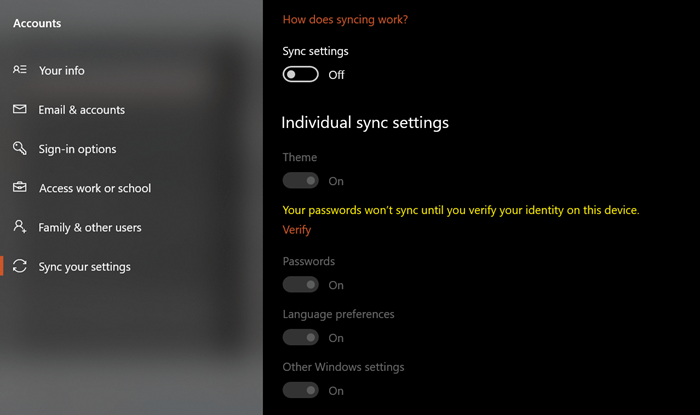
Now on, Windows 10 will not sync your personal settings across different PCs you have accounts.







