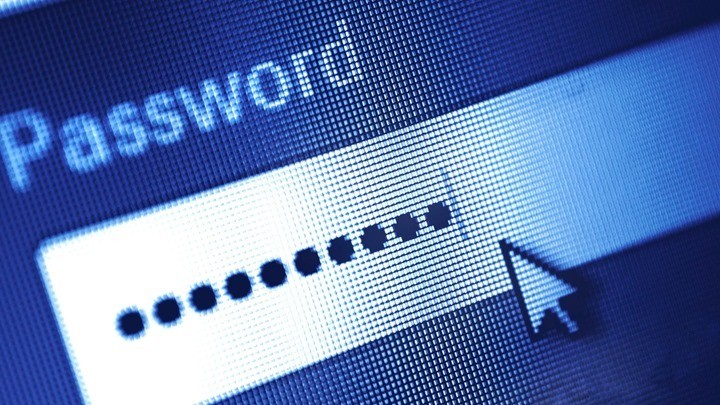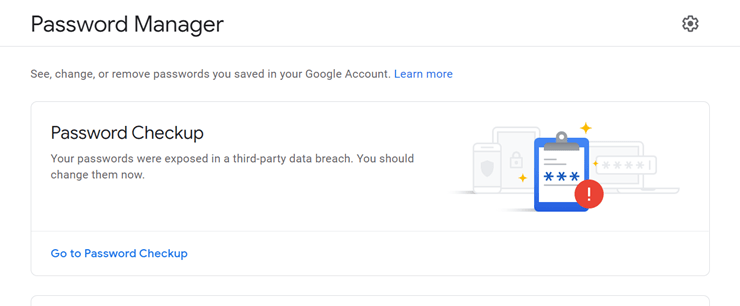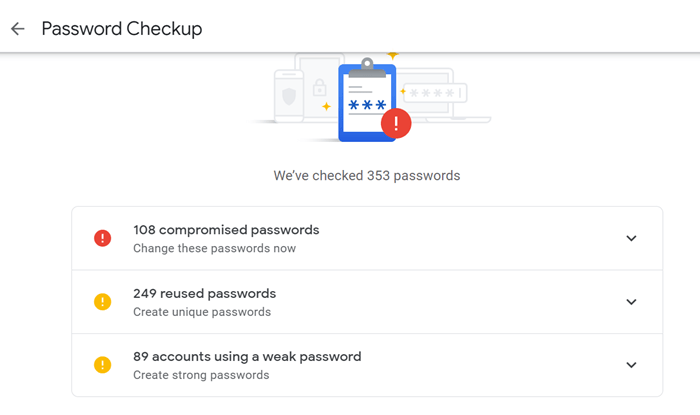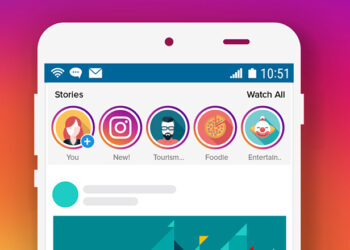When it comes to the web or the Internet, the most important thing is the password. It is the gateway to protecting your data. All our private data on the web including photos, login credentials, videos, documents are stores online using passwords. Almost all of the sites use login and password to have a unique area where your data is stored. But many of these sites have attacks that compromise your password. This means someone might have gained access to your login and password details. So how to check compromised passwords? If you are using Google Passwords to save all your passwords, Google offers a simple solution to check this.
NB: This method works only if you store all passwords on Google Password.
To check if your Passwords are Compromised or Breached, open passwords.google.com on your web browser. This will open Google Password Manager. You might have to enter your Google password to enter into the password manager. Here you will see an option for Password Checkup.
Click on the Go to password checkup link. Now Google will check for all the compromised passwords stored in the password manager. The results have three categories- Compromised passwords, weak passwords, repeated passwords. You can check the compromised list and see the sites where the breach has happened and change the password.
This will give an idea of which all sites you need to change the passwords. This will work only on Google Passwords and for other sites, you might have to depend on a third-party website where you will need to share your email ID and fetch all the sites where this email ID and password are used.
This is a pretty good option from Google to check compromised passwords.